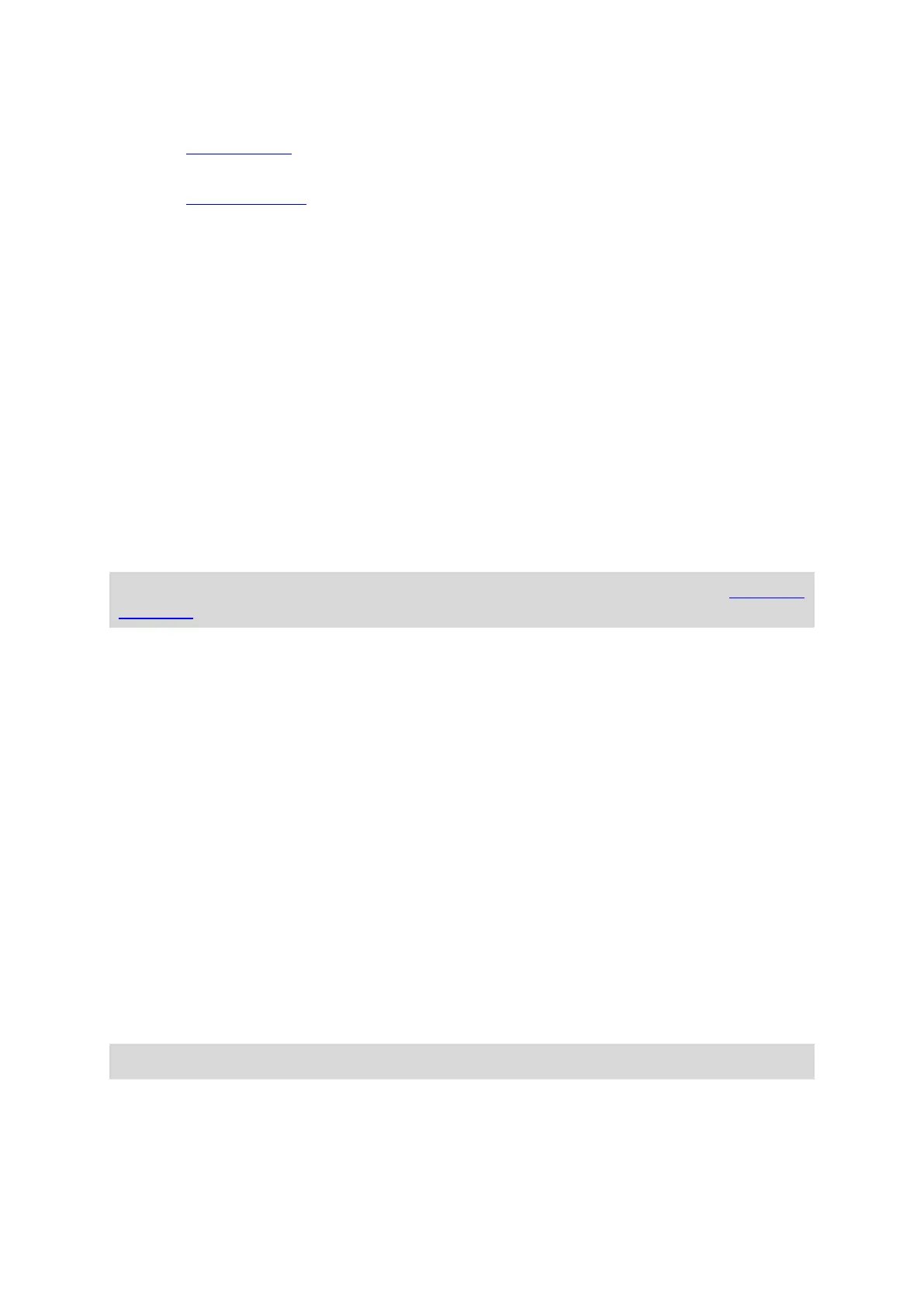110
Guidance view
Select Guidance view
to change the information you see in the guidance view.
Automatic zoom
Select Automatic Zoom
to change how you view a junction as you drive.
Automatic map view switching
By default, automatic changing of views is on. This means, for example, that your TomTom
BRIDGE shows the map view when an alternative route is being suggested, along with several
other sets of circumstances. Also, for example, that your TomTom BRIDGE shows the guid-
ance view when you start driving and you start to accelerate. Select this setting if you want to
turn off automatic changing between guidance view and map view.
Show previews of motorway exits
Select this setting to control the full screen preview when you approach motorway exits.
Display
Select Switch to night colours when dark to automatically switch to night colours when it gets
dark.
Route Bar
In Route Bar you can change these settings:
Tip: To find out where the different panels are in the guidance view or map view, see What's on
the screen.
Select Arrival information to change the information shown in the arrival information panel:
Show remaining distance
Select this setting to show the remaining distance left to travel.
Show remaining time
Select this setting to show the remaining time left to travel.
Switch between distance and time automatically
Select this setting to continuously switch between remaining distance and remaining time.
Show arrival information for
Select this setting to show the arrival time for your final destination or your next stop.
Select Route information to choose the POIs and route information you want to see in the route
bar.
Select Show current time to show the current time at the bottom of the route bar.
Show wide route bar if possible
The wide route bar is not shown by default. You can select this setting to switch on the wide route
bar in the guidance view.
Note: The wide route bar can only be shown if the screen is wide enough.
