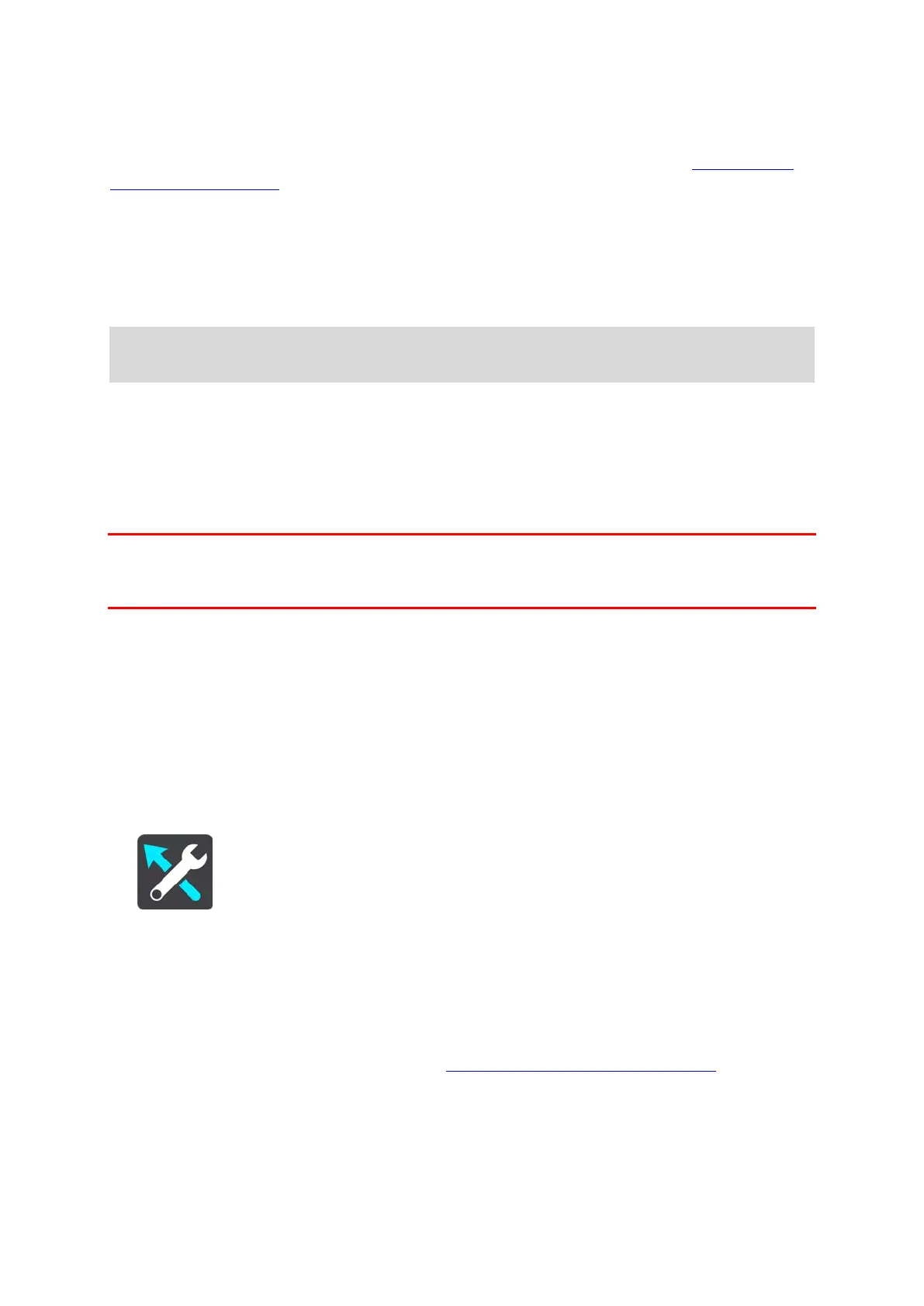113
Maps are divided into maps areas, and each area can be updated separately. Map areas can be
updated when the TomTom BRIDGE is connected to Wi-Fi. If permitted by the system administra-
tor, you can also update map areas when the TomTom BRIDGE is connected to a
permanent or
smartphone connection.
A map update updates ONLY the following map data:
Speed limits.
Direction of traffic flow.
Allowable manoeuvres at intersections.
Status of road closures due to reopen.
Note: The maps and map areas are selected by the system administrator. You cannot remove
or add maps or map areas. If a map area is missing, contact your system administrator.
Manually updating a map area
When an update is available for a map area, the Update button is shown next to the map area. The
size of the update is also shown. Tap the Update button to download and install the update. When
a map area has been updated, Up to date is shown next to the map area.
To update all map areas at the same time, tap the Update All button.
Important: All map updates together can be a large amount of data and can take a long time to
download. To prevent high data charges we advise you to download these updates using a Wi-Fi
connection.
Automatically updating a map area
To update a map area when a new update becomes available, tap the Automatic Update button.
Select the map areas that you want to automatically update. The updates will automatically
download and install when they are released. When a map area has been updated, Up to date is
shown next to the map area.
Route Planning
Select Settings in the Main Menu, then select Route Planning.
When a faster route is available
If a faster route found while you are driving, TomTom Traffic can replan your journey to use the
faster route. Select from the following options:
Always take the fastest route
Ask me so I can choose - you will be asked if you want to take the faster route. You can
manually select the faster route or you can select the route by steering towards it
.
Don't ask me
Always plan this type of route
The types of route you can choose from are as follows:
