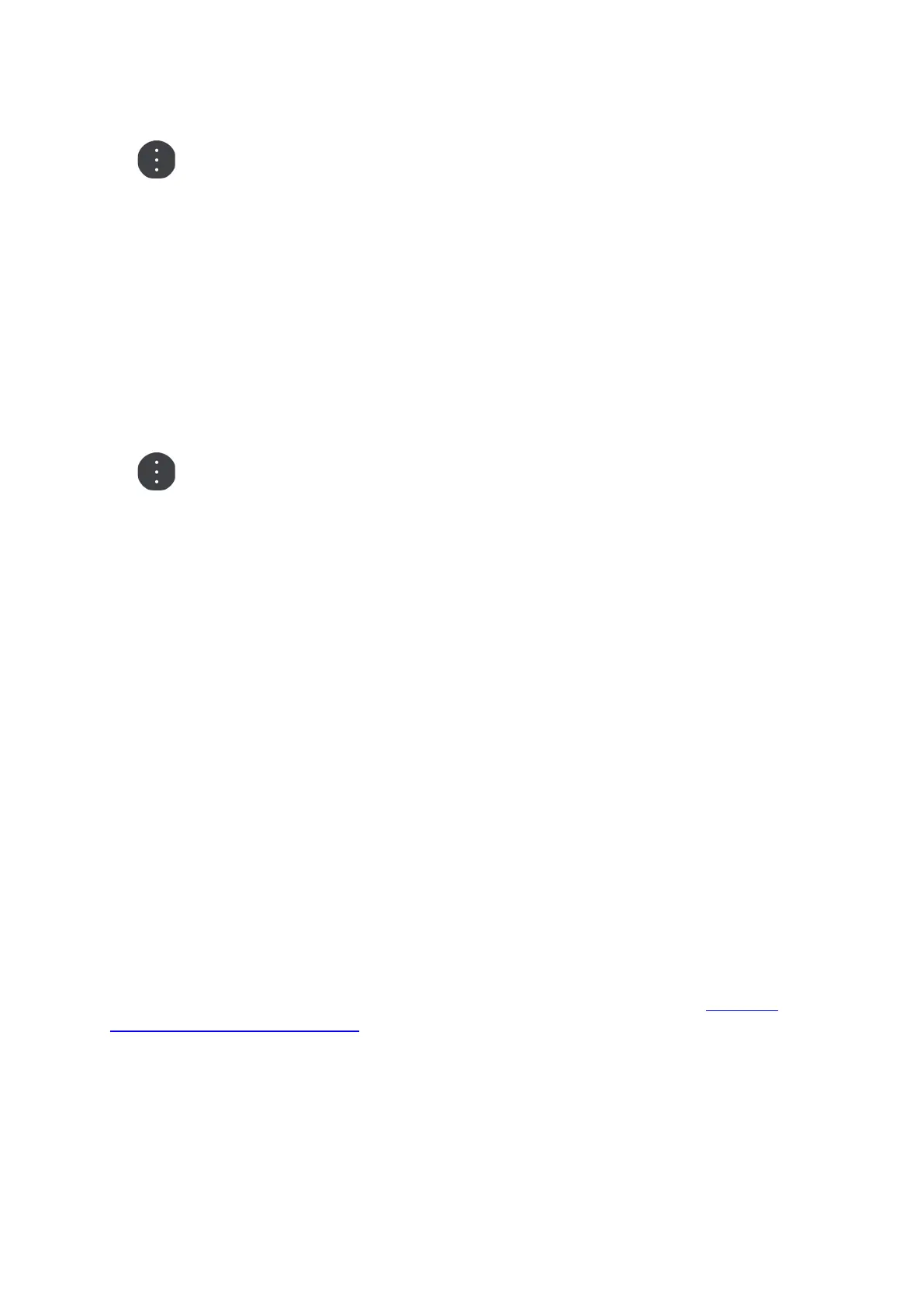107
3. Select the pop-up menu button.
4. Select Add to My Places.
The name of the location is shown in the edit screen.
5. Edit the name of the location so you can easily recognise it.
6. Select Done to save your location in the My Places list.
The location you added is shown with a marker on the map.
Adding a location to My Places using search
1. Search for a location.
2. Select the location then select Show on map.
3. When the map view shows the location, select the pop-up menu button.
4. Select Add to My Places.
The name of the location appears in the edit screen.
5. Edit the name of the location so you can easily recognise it.
6. Select Done to save your location in the My Places list.
Deleting a recent destination from My Places
1. In the Main Menu, select My Places.
2. Select Recent Destinations.
3. Select Edit List.
4. Select the destinations you want to delete.
5. Select Delete.
Deleting a location from My Places
1. In the Main Menu, select My Places.
2. Select Edit List.
3. Select the locations you want to delete.
4. Select Delete.
Importing a POI list
You can find collections of POIs on the Internet and upload these POI collections to My Places by
transferring the files to your device. A POI collection might contain, for example, campsites or
restaurants for the area you are travelling in, and provides an easy way to select a location without
the need to search for the location each time.
Your TomTom BRIDGE uses .OV2 files for POI collections.
To import an .OV2 file to your TomTom BRIDGE, do the following steps:
