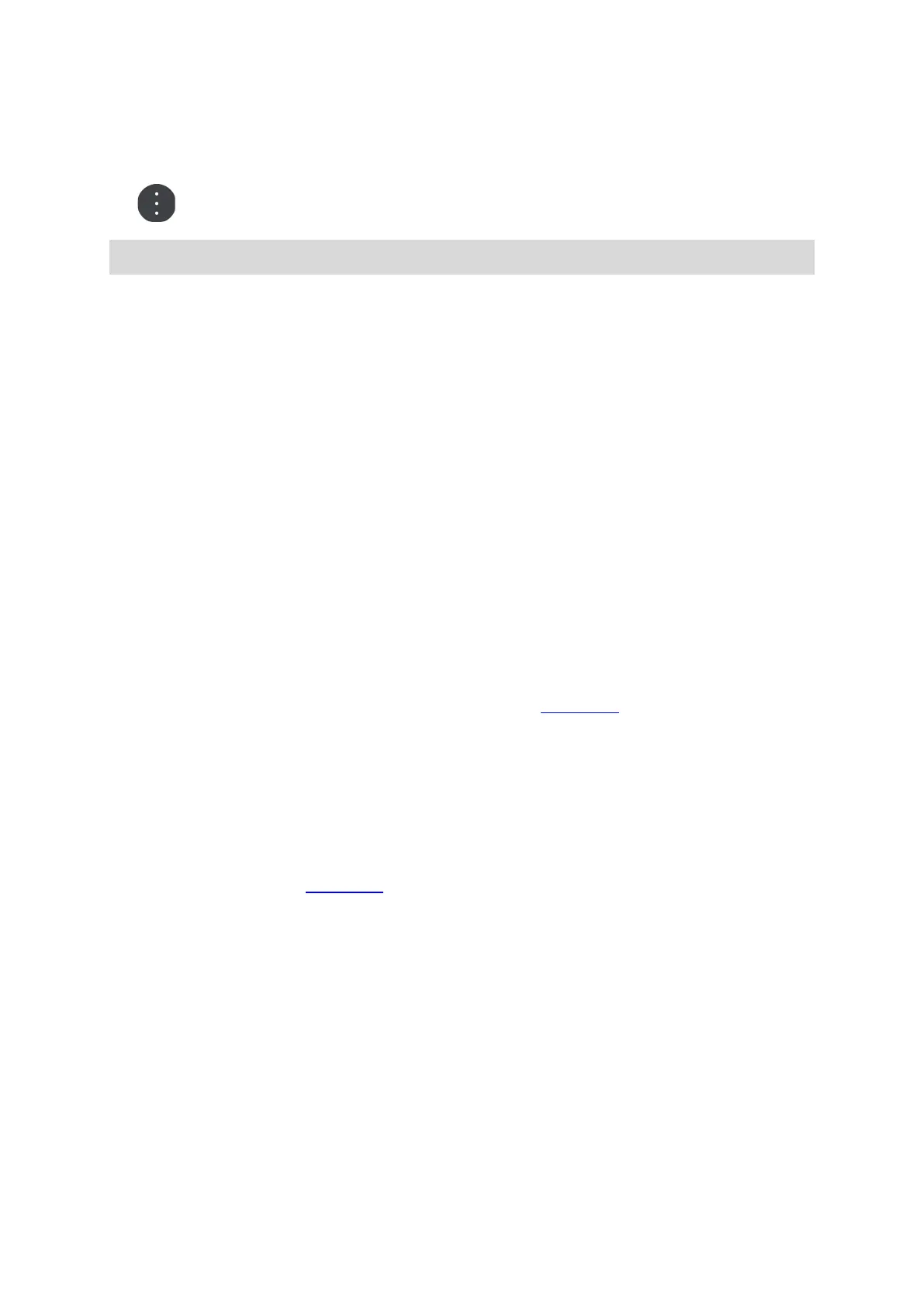119
Camera settings
Select the settings button in the Rear view camera screen.
Note: The TomTom BRIDGE might be secured to prevent you making changes.
On this screen, you can change these settings:
Image position
Fit
This setting zooms out so either the image height or width fills the screen size, whichever is
larger. You will see the complete image, but the image might have a border on two sides.
Fill
This setting zooms in on the image so it fills the whole screen. A part of the image might be
missing from the screen.
Stretch
This setting fits both the height and width to the screen. The image might appear distorted.
Aspect ratio
The aspect ratio is the ratio of the screen width to the screen height. If your camera automatically
sets the aspect ratio, select Auto. If your camera does not set the aspect ratio, select the setting
that gives the best screen image size.
Full screen
Select this setting to show the image on the full screen. The system bar
automatically hides after a
few seconds. Touch the screen to show the system bar again.
Mirror image
Some cameras can automatically mirror the image to make it usable as a rear-view image. If your
camera does not mirror the image, select this setting to mirror the screen image.
Guide lines
Select Guide lines to show guide lines
on the camera screen.
Using the vehicle width guide lines
About the vehicle width guide lines
The guide lines help you see if your vehicle will fit in a parking space or other width-restricted
area. Once you have set-up the guide lines using a space that you know your vehicle will fit in, you
can use the guide lines to check the size of other spaces.
Setting up the vehicle width guide lines
1. Open the camera app.
2. Position your vehicle in front of a space that you know your vehicle will fit in to. Make sure that
your vehicle is in line with the centre of the space.
