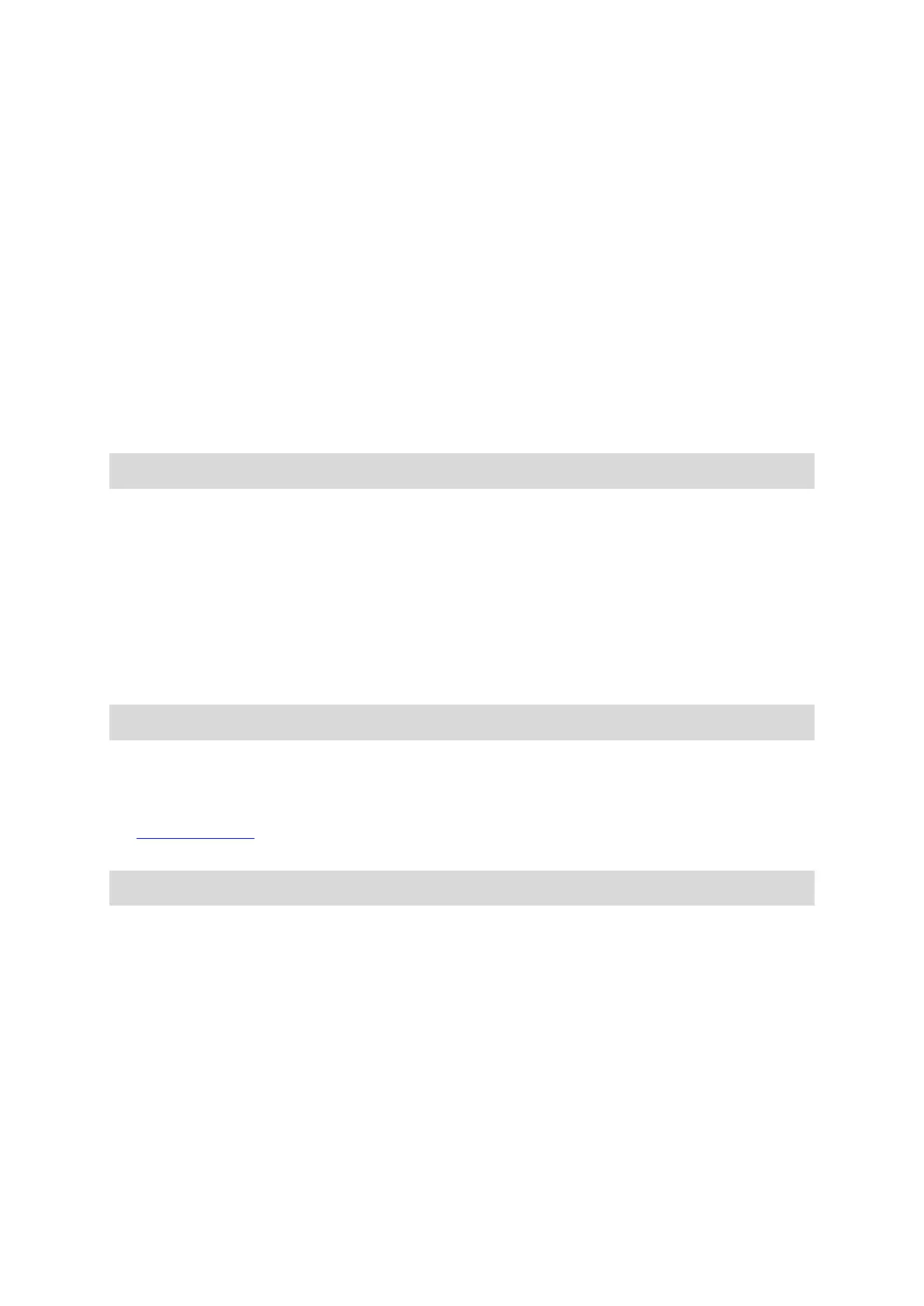23
Depending on the choices made by the device owner during configuration, you can update the
TomTom BRIDGE in the following ways:
SD memory card - If configured by the device owner, insert the SD card and run the Software
update app.
Mobile network - If configured by the device owner, run the Software update app and choose
the mobile network option.
External storage - If configured by the device owner, attach a USB drive and run the Software
update app.
Wi-Fi network - Follow the instructions below.
Updating using Wi-Fi®
When you have access to a Wi-Fi® connection, you can update the software using the Software
update app. Large updates are downloaded in the background when the TomTom BRIDGE is
connected to Wi-Fi. When the Wi-Fi connection is lost, downloading will pause. When the
download is complete you will be prompted to install the update.
Note: Software updates can only be downloaded using a Wi-Fi connection.
To update the software on the device, do the following:
1. Select the Home button.
2. Select the Settings app.
3. In Wireless and networks, select Wi-Fi.
Select and connect to a Wi-Fi network.
4. Select the Home button.
5. Select the Software update app.
Your device automatically downloads and installs the software update.
Note: You may have to restart the device to install the software update.
Moving and resizing apps and widgets
You can move apps and widgets to different places on the display. For example, if you often use
the External Camera
app, you can move it to the home screen. You can change the size of an app
button or a widget to make it easier to use or see.
Note: The TomTom BRIDGE might be secured to prevent you making changes.
Moving apps and widgets
To move an app or widget, do the following:
1. Select and hold the app or widget that you want to move.
The app or widget changes colour.
