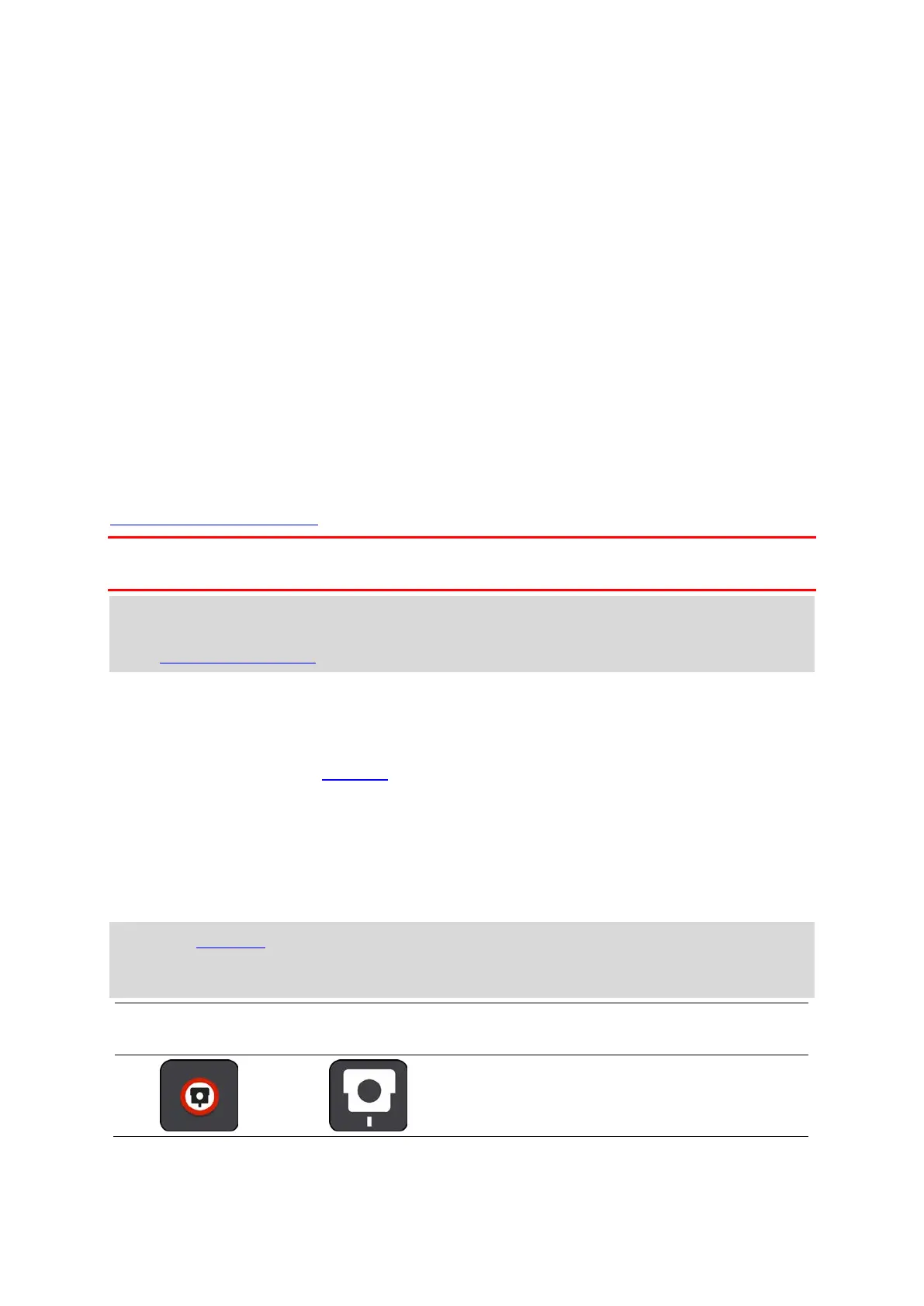97
Speed Cameras
About speed cameras
The Speed Cameras service warns you about the following camera locations:
Fixed speed camera locations.
Mobile speed camera locations.
Mobile speed camera hotspots.
Average speed camera locations.
Speed enforcement zones.
Red light camera locations.
Traffic restriction cameras.
The Speed Cameras service also warns you about the following safety hazards:
Accident blackspot locations.
Traffic jams.
The TomTom BRIDGE uses either a permanent connection or a smartphone connection to
connect to TomTom services
.
Important: If you are outside of the area covered by your mobile data plan, you may be liable for
extra roaming charges while using TomTom Services.
Note: TomTom services are not available in all countries or regions, and not all services are
available in all countries or regions. For more information on available services in each region,
go to tomtom.com/services.
Speed camera warnings
Warnings are given as you approach a speed camera. You are warned in several ways:
A symbol is shown in the route bar
and on your route on the map.
Your distance to the speed camera is shown in the route bar.
The speed limit at the camera location is shown in the route bar.
You hear a warning sound as you get near the camera.
While you are approaching a camera or driving in an average speed check area, your speed is
monitored. If you drive more than 5 km/h or 3 mph over the speed limit the route bar turns
red. If you drive less than 5 km/h or 3 mph over the speed limit the route bar turns orange.
Tip: In the map view or guidance view, you can select a speed camera symbol in the route bar
to see the type of camera, the maximum speed and also the length of an average speed check
area. In the map view, you can also select a speed camera that is shown on your route.
Symbol shown on
map
Symbol shown in
route bar
Description
Fixed speed camera - this type of camera
checks the speed of passing vehicles and is
fixed in one place.
