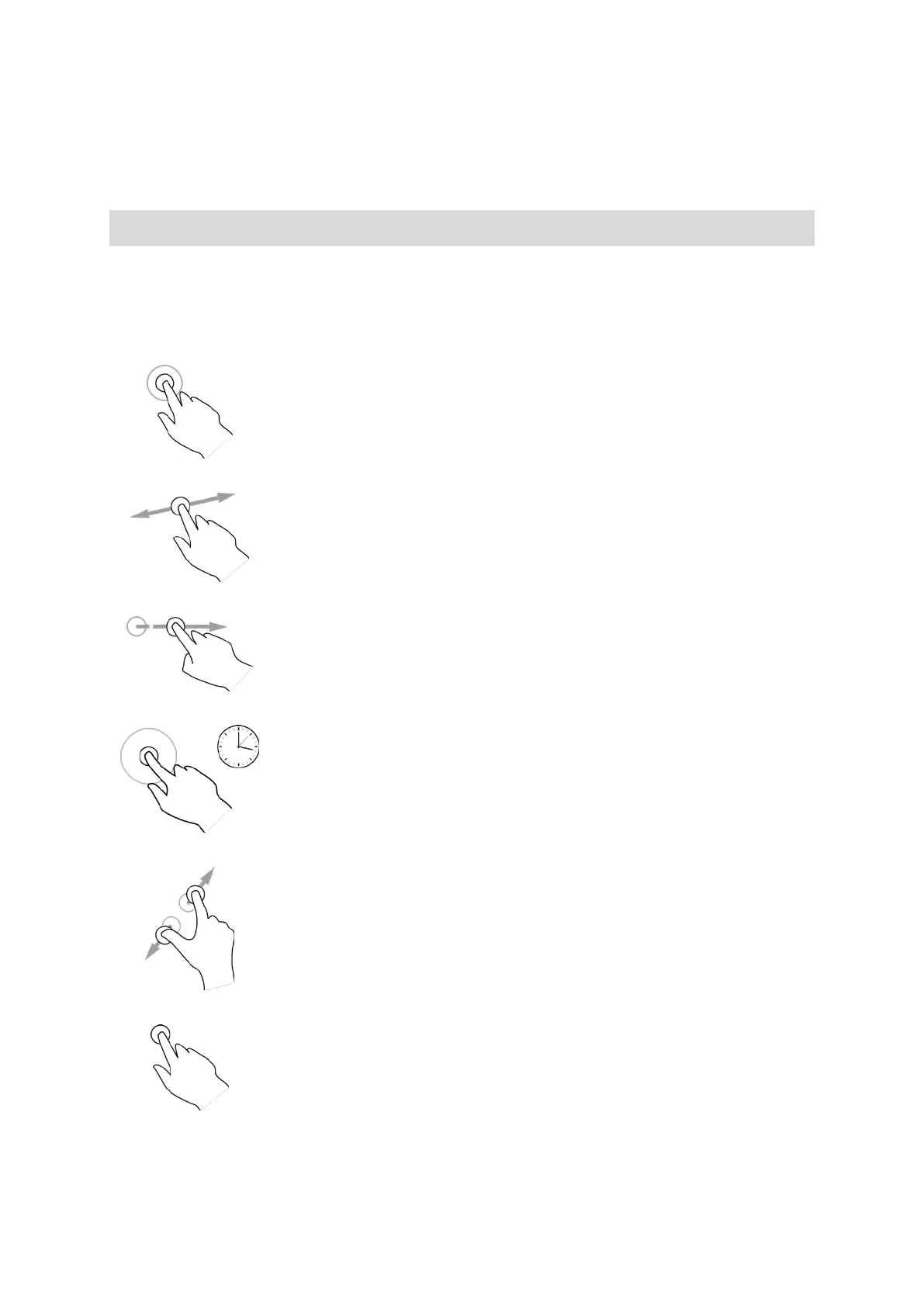16
7. Status bar.
Touch this area to show app notifications and the device status.
Using gestures
Note: Only applies to the TomTom BRIDGE Terminal.
You use gestures to control your device.
In this User Manual, you learn how to use gestures to control your TomTom BRIDGE. Below is an
explanation of each gesture.
Double tap
Touch one finger on the screen twice in rapid succession.
Example of when to use this: Zooming in.
Drag
Put one finger on the screen and move it across the screen.
Example of when to use this: Scrolling a screen.
Flick
Flick the tip of a single finger across the screen.
Example of when to use this: Scrolling a big distance on the screen.
Press and hold
Put one finger on the screen for more than 0.5 second.
Example of when to use this: Selecting a location on the map.
Pinch to zoom
Touch the screen with your thumb and a finger. Move them apart to
zoom in or move them together to zoom out.
Example of when to use this: Zooming in and out on the screen.
Tap or select
Tap a single finger on the screen.
Example of when to use this: Selecting an item in a menu, or opening an
item.
