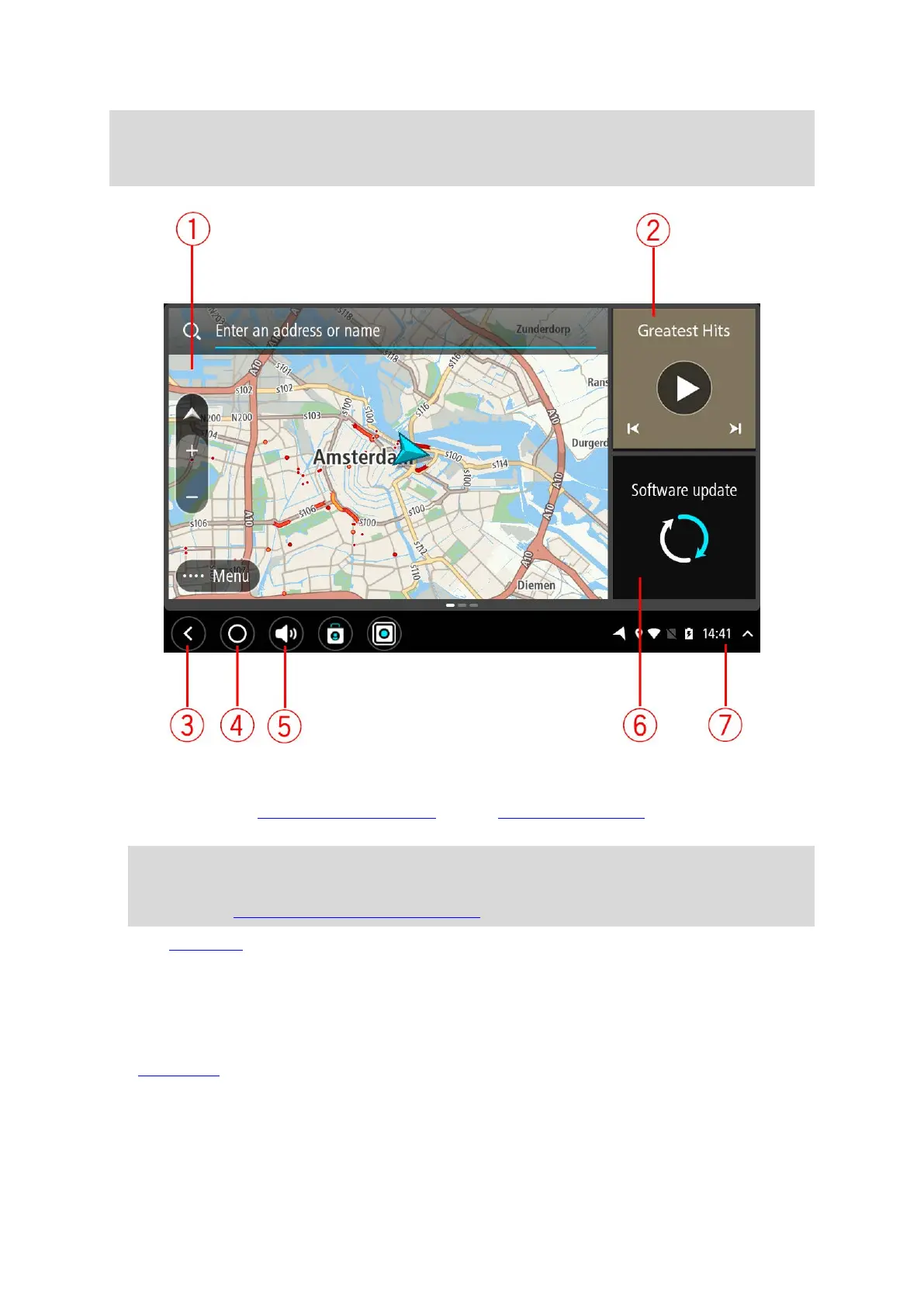15
Note: The home screen shown below is an example. Your home screen may look different and
have different apps installed. It may also vary depending on the screen you are using with your
TomTom BRIDGE Hub.
1. An app running as a widget.
For example the TomTom Navigation app and the External camera app
can run in a widget on
the home screen. Select the widget to open the app.
Note: A widget is an app that runs in its own panel. You can select a widget to open the full
app.
Tip: You can move and resize apps and widgets.
2. The Music app running as a widget.
3. Back button.
Select this button to return to the previous screen that was open.
4. Home button.
Select this button to return to the device home screen.
5. System bar
.
You can add shortcuts for your favourite apps to this bar.
6. Software update button.
Shortcut button to open the Software update app. This app lets you update the TomTom
BRIDGE to the latest software version.
