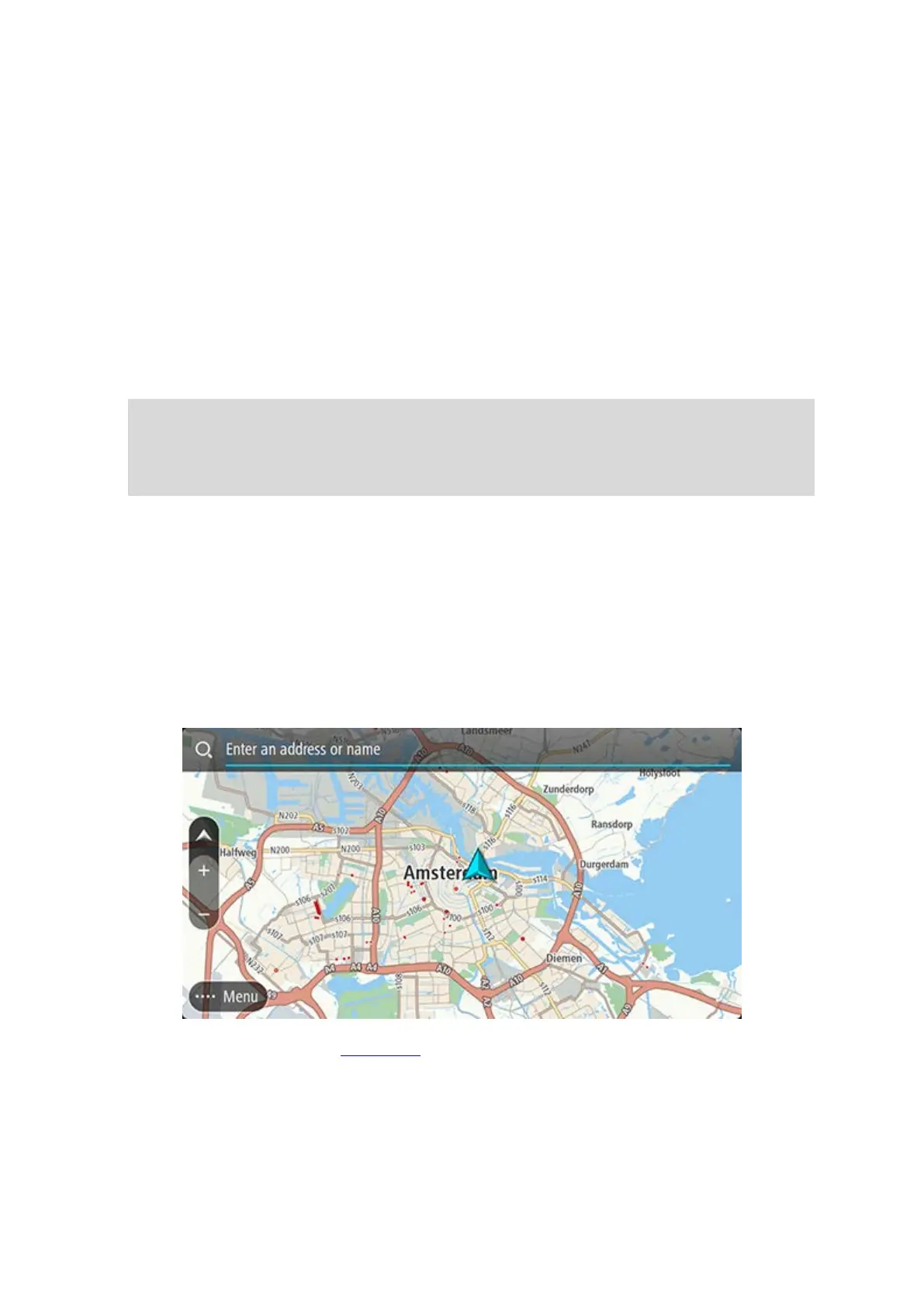49
Using quick search
About search
QUICK SEARCH ONLY
You can use the search feature to find a wide range of places and then navigate to them. You can
search for the following:
A specific address, for example, type in 123 Oxford Street, London.
A partial address, for example, type in Oxford st Lon.
A type of place, for example, type in petrol station or restaurant.
A place by name, for example, type in Starbucks.
A postcode, for example, type in W1D 1LL for Oxford Street, London.
Tip: To search for a specific street in the United Kingdom or the Netherlands, type in a
postcode, then leave a space and then type in the house number. For example, 1017CT 35.
For other countries, postcodes are area-based and will give you a list of matching cities,
towns and streets in your search results.
A city to navigate to a city centre, for example, type in London.
A POI (Point of Interest) near your current location, for example, type in restaurant near me.
A mapcode, for example, type in WH6SL.TR10
Latitude and longitude coordinates, for example, type in:
N 51°302313 W 0°082343.
Entering search terms
When no route is planned, you can start a search by entering a name or address at the top of the
screen.
Alternately, select Search in the Main Menu to start searching for addresses and POIs. The search
screen opens showing the device keyboard and the following buttons:
