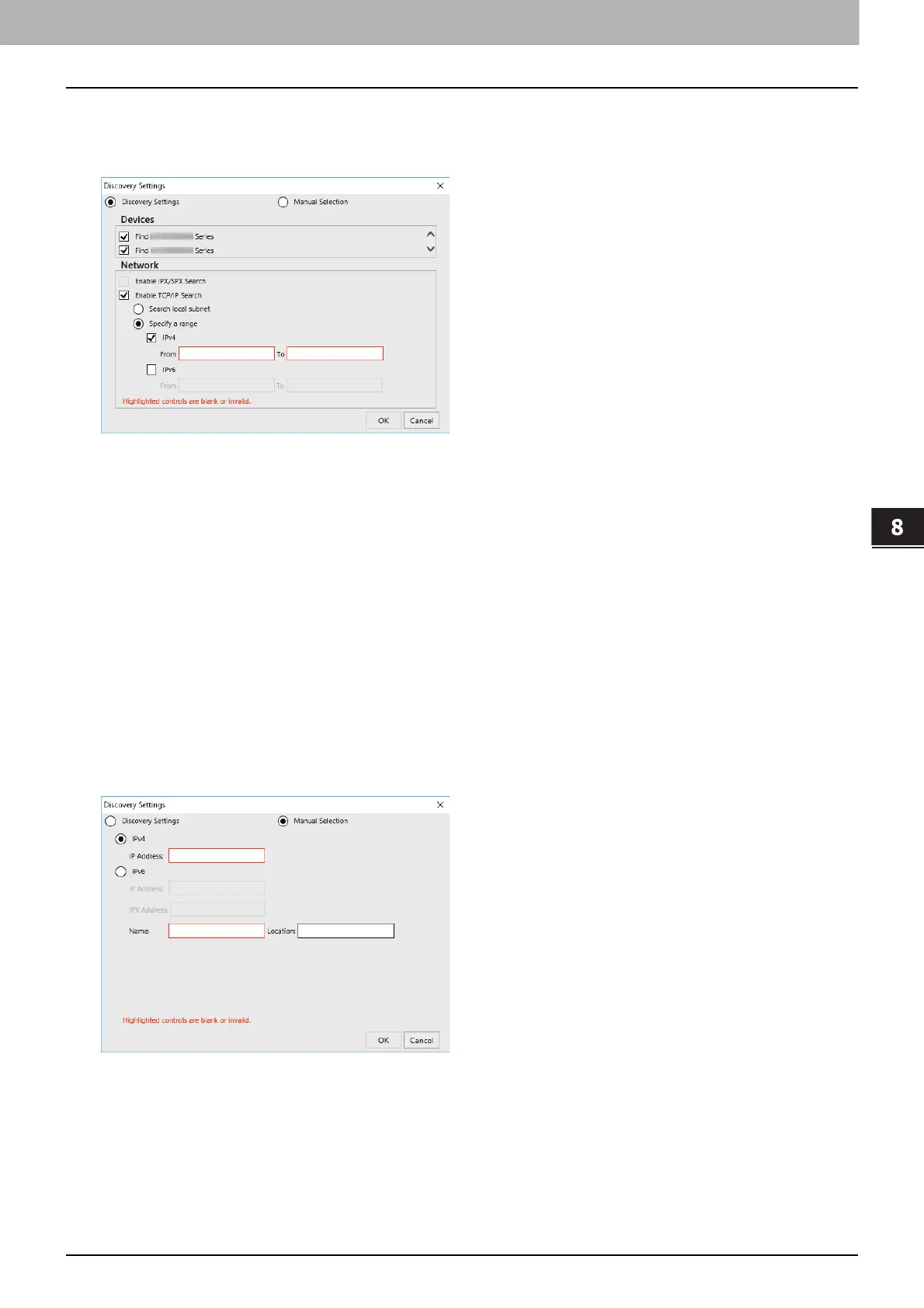8.Install Disc
Installing the printer drivers by using the individual installers 105
Install Disc
Narrowing Down Search Conditions
If you want to narrow down the search conditions, click [Advanced]. On the [Discovery Settings] dialog box that
appears, make the following settings as required:
1. Devices
Turn on the check box(es) for the MFPs to be searched for.
2. Network
Enable IPX/SPX Search
This function is not available.
Enable TCP/IP Search
Select this option to search for MFPs on your TCP/IP network. This option is available only when the TCP/IP
protocols are installed on your computer. When this option is selected, you need to specify the detailed search
conditions for MFPs on the network.
- Search local subnet—Select this option to search for MFPs in the local subnet. When this option is selected,
select IPv4 or IPv6 check box for specifying the preferred protocol.
- Specify a range — Select this option to search for MFPs in a specific range of IP addresses. When this option is
selected, select IPv4 or IPv6 check box and enter IP addresses in the [From] and [To] boxes to specify the
range.
Manual Selection
Devices in different segments may not be found. If you cannot find your MFP, find it manually from [Manual Selection].
IPv4 IP Address—Select this option to specify the device in the IPv4 address. If this option is selected, enter the IPv4
address of your MFP.
IPv6 IP Address—Select this option to specify the device in the IPv6 address. If this option is selected, enter the IPv6
address of your MFP.
IPX IP Address—Select this option to specify the device in the IPX address. If this option is selected, enter the IPX
address of your MFP.
Name—Enter the name of your MFP.
Location—Enter the location of your MFP.
