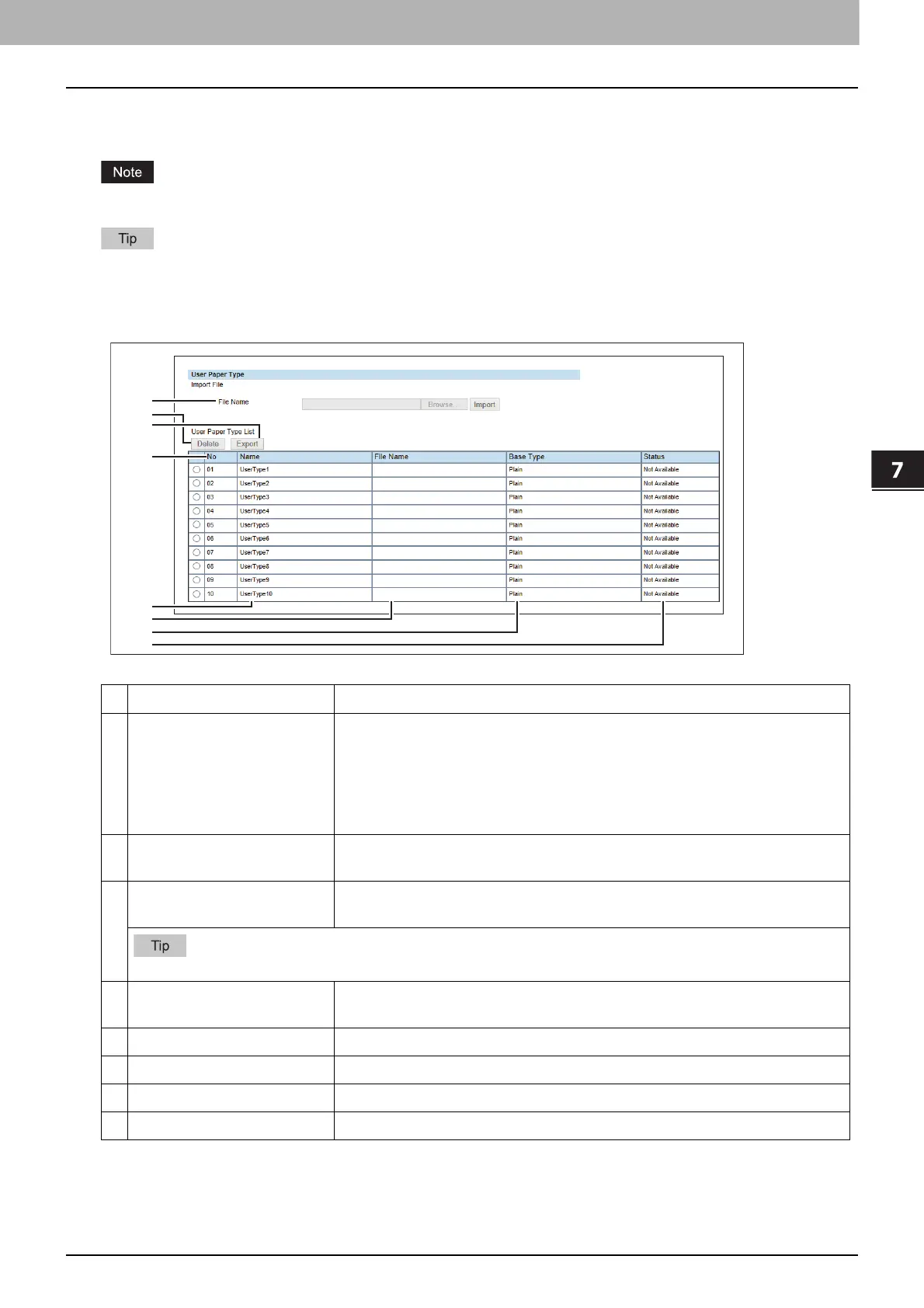7.TopAccess
[Administration] Tab Page 83
TopAccess
User Paper Type
You can set user paper types.
After you set user paper types, you need to restart the equipment.
For details on the registration of user paper types, consult your service representative.
User Paper Type
Item name Description
1 File Name Select a file to install a user paper type.
[Browse] button — Select a file for the user paper type.
[Import] button — Click this button after you select a user type name in
[User Paper Type List], so that the selected user paper type file is imported
at the selected user type name.
2 [Delete] button Click this button to delete the user paper type selected in [User Paper Type
List].
3 [Export] button Click this button to export the user paper type selected in [User Paper Type
List].
You can export the user paper types that have been imported with the [Import] button.
4 No Indicates the number for the user paper type. You can import up to 10 files for
user paper types.
5 Name Shows the name of the user paper type. Click this to change the name.
6 File Name Shows the file name for the user paper type.
7 Base Type Shows the base paper type for the user paper type.
8 Status Shows the status of the user paper type.
1
2
3
4
5
6
7
8
