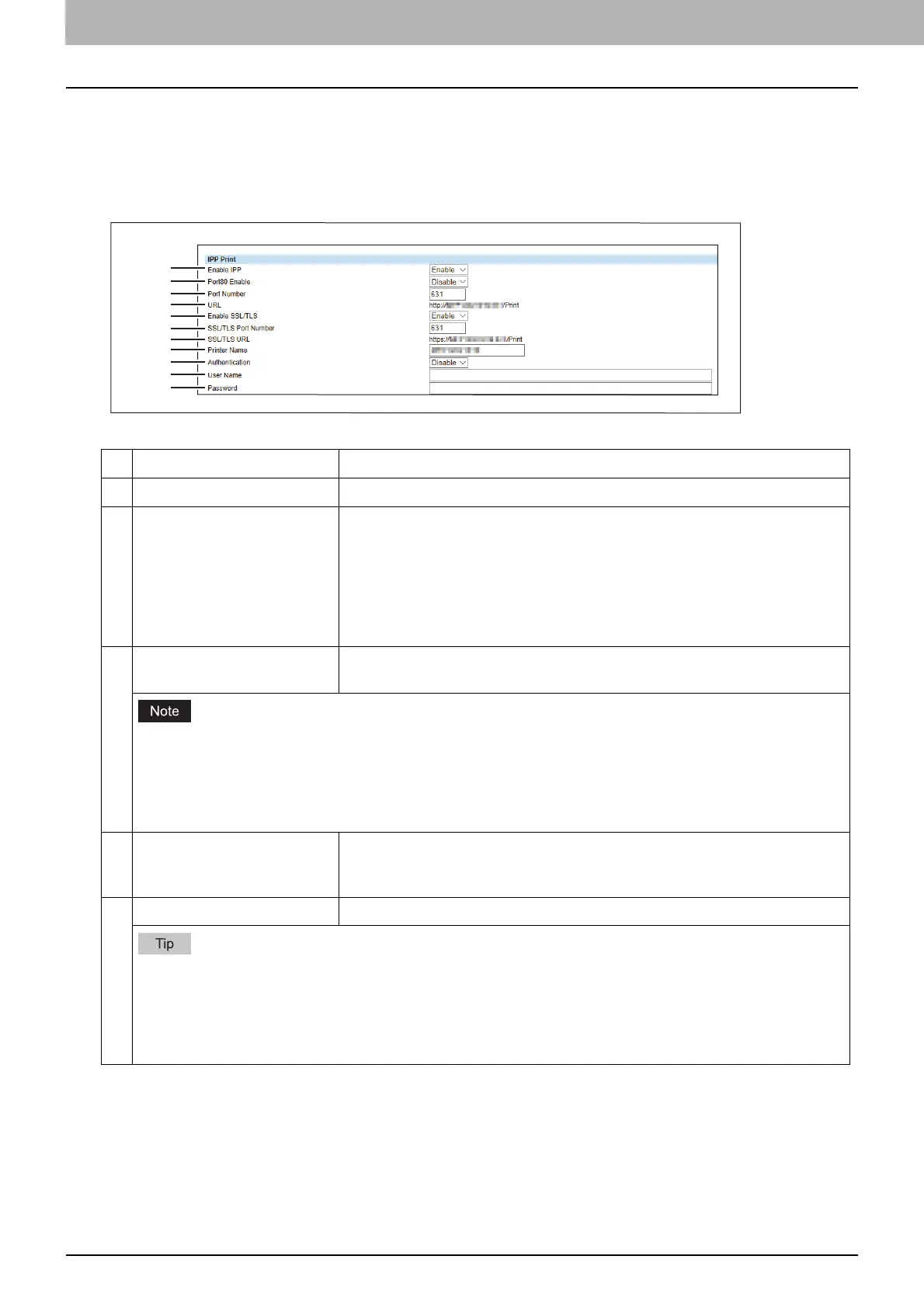7.TopAccess
72 [Administration] Tab Page
Print Service settings
Setting up IPP Print
In IPP Print, you can set the IPP Print options to enable the IPP print service.
Item name Description
1 Enable IPP Enable or disable the IPP print service. [Enable] is set as the default.
2 Port80 Enable Enable or disable Port80 for IPP printing. Port631 is usually used for IPP
access so users must specify the IPP port to the URL, i.e. “http://<IP address
or DNS name>:631/Print”, for the IPP port. When this is enabled, this
equipment allows IPP access through the Port80, which is the default port for
the HTTP access so users do not have to specify the port number in the IPP
port, i.e. “http://<IP address or DNS name>/Print”. [Disable] is set as the
default.
3 Port Number If enabling the IPP, enter the IPP port number. You can enter a value in the
range from 1 to 65535. Generally the default value “631” is used.
The same port numbers as the ones for the following settings are not usable.
Change the applicable port number before that for the Port Number is set.
HTTP Network Service / Primary Port Number
HTTP Network Service / Secondary Port Number
HTTP Network Service / SSL/TLS Port Number
4 URL Display the URL for IPP printing. You cannot change the URL for IPP printing.
This URL should be set as the print port when users set up the printer driver
for IPP printing.
5 Enable SSL/TLS Enable or disable SSL/TLS for IPP printing. [Disable] is set as the default.
When the SSL/TLS is enabled, users can print to the IPP print port using the SSL/TLS. To print to the IPP
print port using the SSL/TLS, specify the following URL for the IPP print port.
https://<IP Address>:<SSL/TLS Port Number>/Print
Example: https://192.168.53.204:443/Print
Not all operating systems support SSL/TLS for all protocols.
