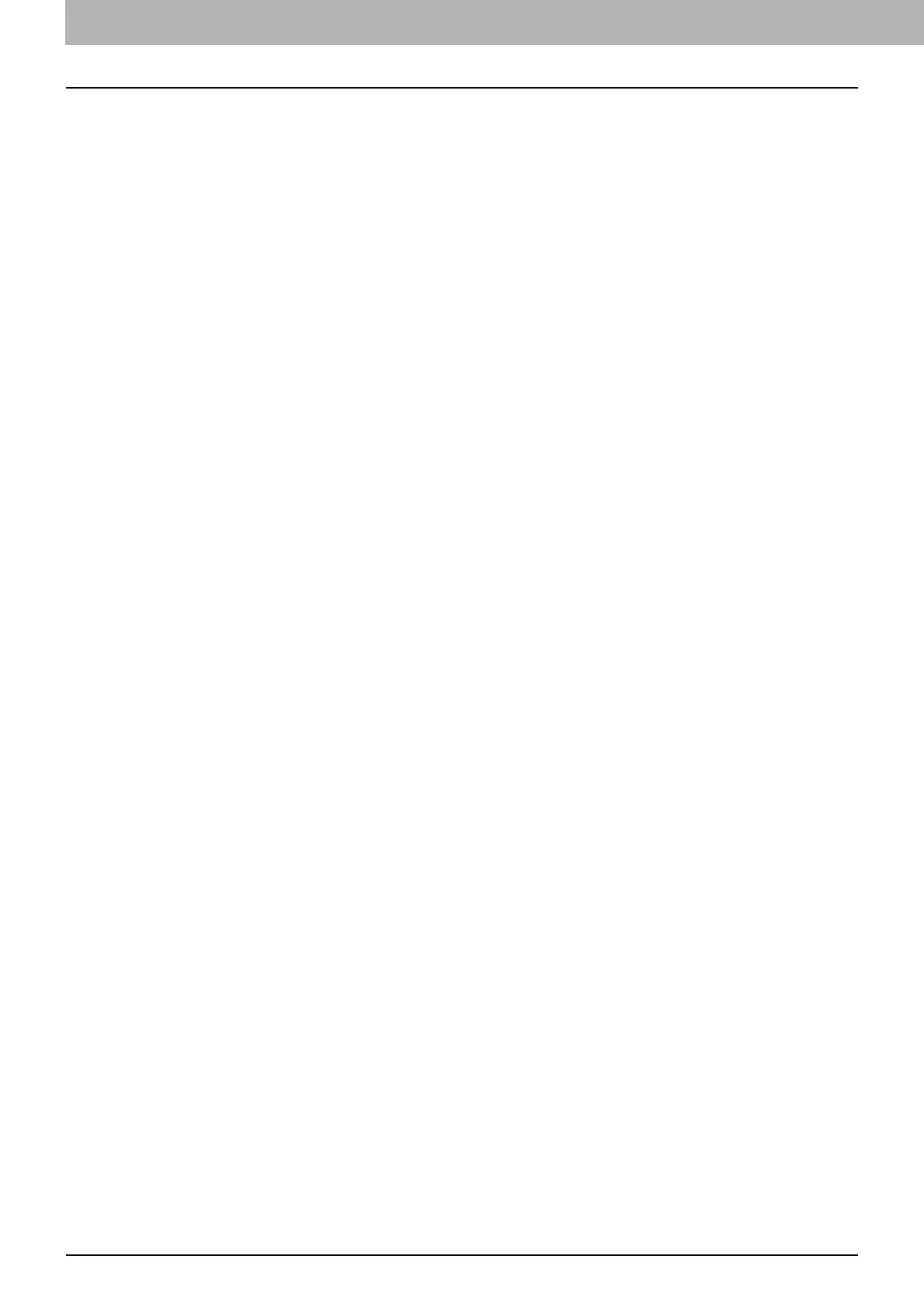8 Precautions for the equipment
0.Precautions for the equipment
Paper for 1-sided printing is not usable for 2-sided printing.
e-STUDIO5015AC Series, e-STUDIO5018A Series
When paper is loaded, push the drawer straight into this equipment until you hear a click and it comes to a stop.
When you place any special paper other than plain paper or that not used for normal copying, you need to set the
thickness and attribute into this equipment. For acceptable paper type, refer to the Specifications Guide.
If you select a wrong paper type, this could cause a paper misfeed, significant image trouble or an equipment
malfunction.
If small-size paper such as A5-R is used as originals, they are sometimes not detected by the ADF. In that case, align
the side guides to the original length. Then place the originals gently by sliding them from the position of the side
guides. If originals have curled, make them flat before placing on the ADF.
When using the DSDF, the paper feeding tray will automatically move upwards in ten seconds after placing
originals. The timing for moving the paper feeding tray upwards can be changed to the one when the [START]
button is pressed. For details, contact your service representative.
“SSL” which is displayed on the screen of this equipment, the software and the list has been changed to “SSL/TLS”.
