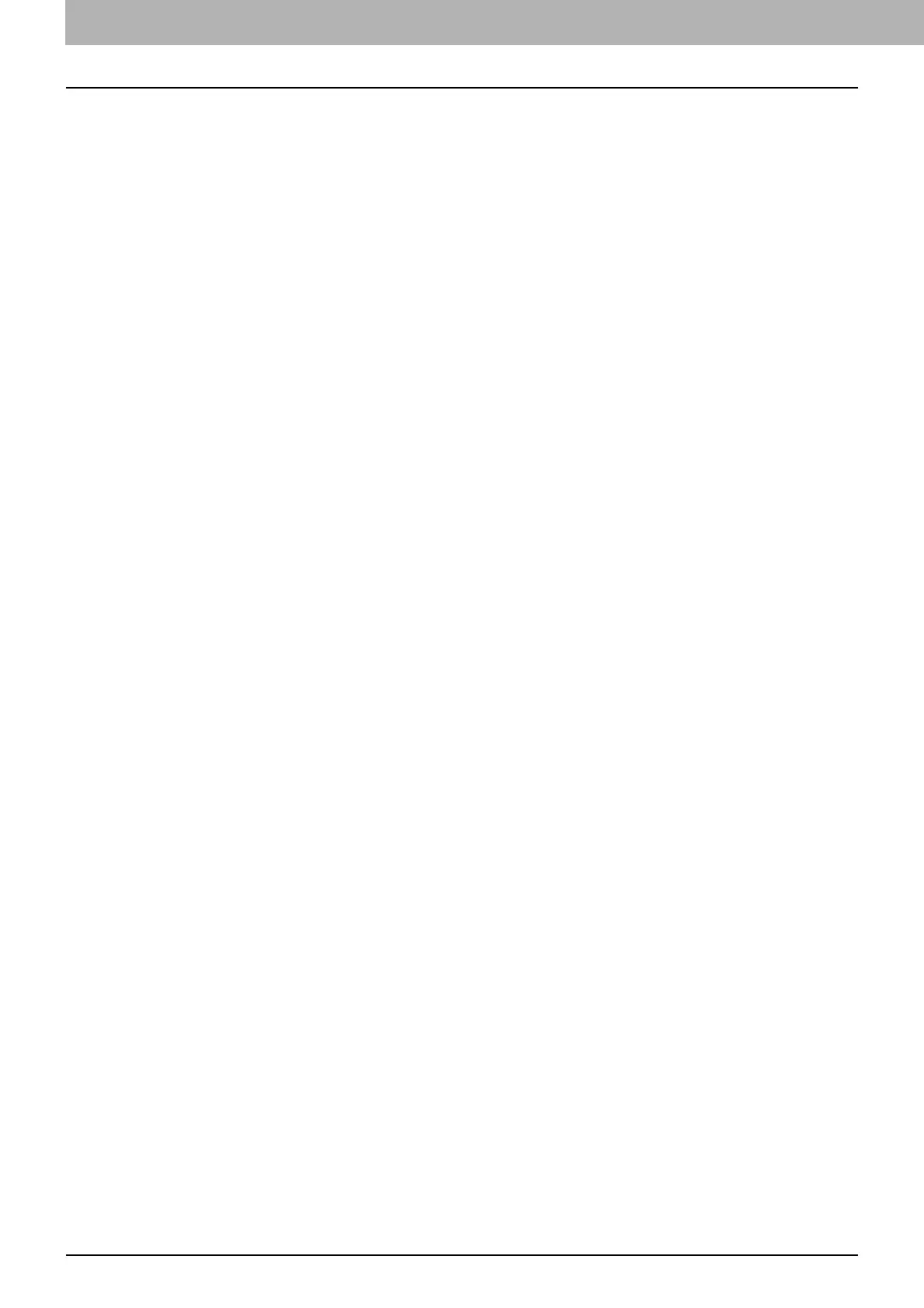28 USB Direct Printing
0.USB Direct Printing
Notes on printing
USB Direct Printing requires the USB Direct Print setting to be enabled on TopAccess. For details, refer to the
TopAccess Guide.
You cannot specify which page(s) of the selected file to print. All pages are to be printed.
USB Direct Printing supports the printing of PDF files whose versions are from 1.3 to 1.7.
If printing of an encrypted PDF file has failed, perform this via a client computer.
USB Direct Printing supports an encrypted PDF file which is created while “40-bit RC4”, “128-bit RC4” or “128-bit
AES” is selected in the encryption level.
While [ON] is set in [PDF Prioritize Original Size], printing of a PDF file is carried out by means of the paper size
specified in the original PDF file. If the size defined in the PDF file is not supported in the equipment, it is printed as
a custom paper size. (If the defined size is outside the supported range, the width and the height are automatically
converted into one within the range.) When you want to print PDF files with paper placed in a drawer, select it on
the touch panel. If the paper size placed in the drawer is smaller than the one defined in the PDF file, a part of
images may not be printed.
For printing the PRN files, the page description languages supported by USB Direct Printing are PostScript 3, PCL5e,
PCL5c, PCL6 and XPS. In the case of a PRN file, the setting of this equipment may take a priority. Check the setting
condition in the printing setting screen before carrying out printing.
Do not turn on the equipment when a USB storage device is connected to the port.
The USB storage device should meet the following requirements:
- FAT16 and FAT32 formats
- Single-partition (USB media with multiple partitions are not supported.)
However, some of the devices may not be used in this equipment, even though these requirements have been met.
