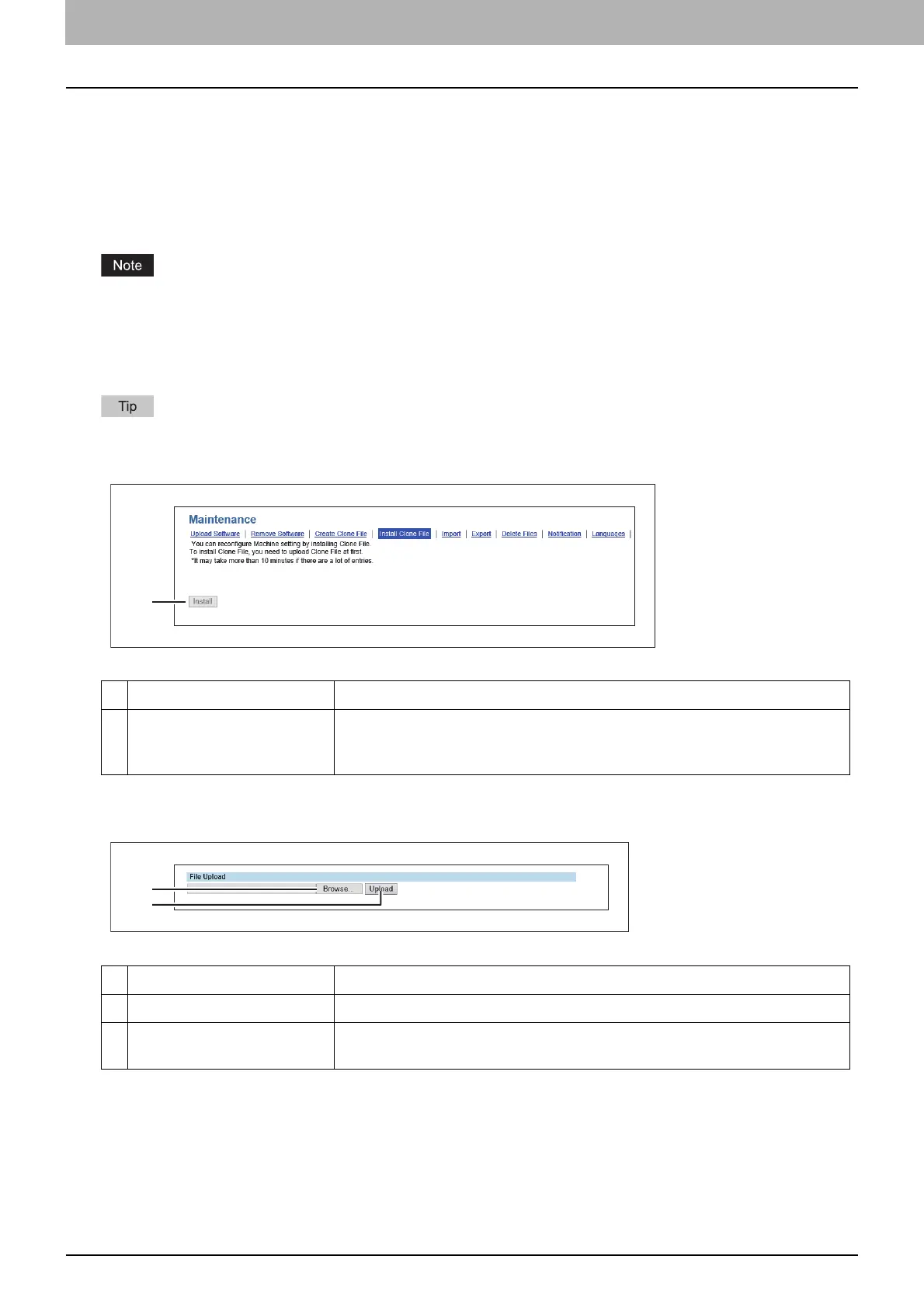7.TopAccess
80 [Administration] Tab Page
Install Clone File settings
You can install the created clone file.
You can implement a cloned environment by installing the clone file created on another equipment.
P.80 “Setting up File Upload”
P.81 “Setting up Clone File Information”
P.81 “Setting up Setting data included in Clone File”
Before the clone file is installed, confirm that no jobs in progress or under waiting remain by means of the [Job Status]
tab. If any jobs do remain, the installation of the clone files cannot be carried out.
After the clone file has been installed, reboot this equipment in accordance with the guidance. Manually reboot this
equipment if you did not do so by closing the installation execution screen.
See the following pages for the details of the rebooting.
When the installation of the clone file is complete, the screen shows the reference link so that you can click it to
download a file that records the result of the installation.
Setting up File Upload
Item name Description
1 [Install] button Installs the selected clone file.
When you click this button, a dialog box is displayed to prompt you to enter
the password you specified when creating the clone file.
Item name Description
1 [Browse] button Select a clone file.
2 [Upload] button Displays information on the selected clone file and what is included in the
clone file.
1
