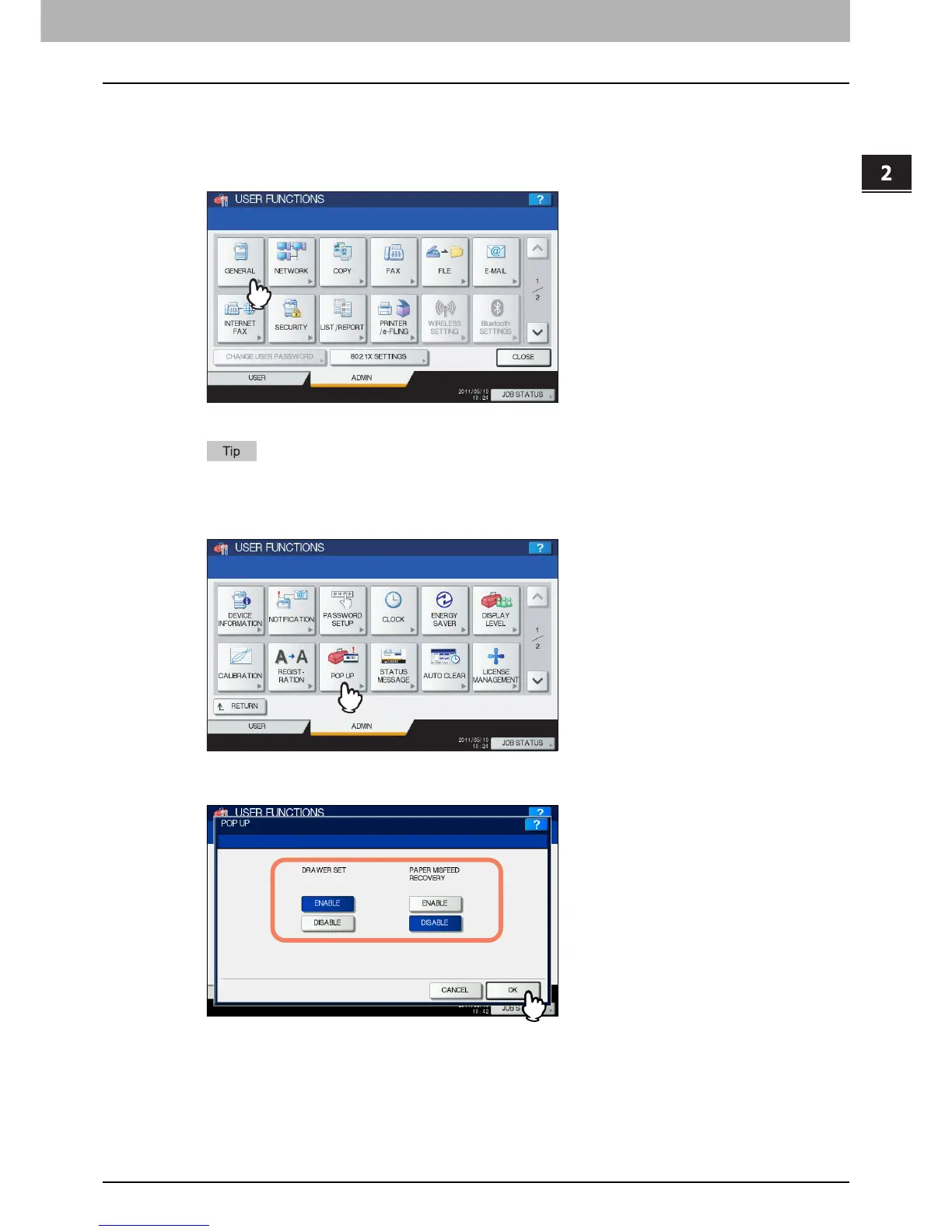2.SETTING ITEMS (ADMIN)
Setting General Functions 101
2 SETTING ITEMS (ADMIN)
Setting the drawer set pop-up and paper misfeed recovery pop-up
You can set whether or not to display a message to ask users to change the paper size setting every time you open and
close the drawer, or to continue copying or printing after clearing a paper misfeed.
1
Press [GENERAL] in the Admin menu (1/2).
The GENERAL menu (1/2) is displayed.
To display the ADMIN menu, see the following page:
P.75 “Entering Admin Menu”
2
Press [POP UP].
The POP UP screen is displayed.
3
Press [ENABLE] or [DISABLE] for each option and press [OK].
DRAWER SET — When this option is enabled, this equipment displays a message asking users to change the
paper size or paper type setting every time they open and close the drawer.
PAPER MISFEED RECOVERY — When this option is enabled, this equipment displays a message asking users to
continue copying or printing when a paper misfeed is cleared. When this option is disabled, copying or printing will
be continued automatically when a paper misfeed is cleared.
