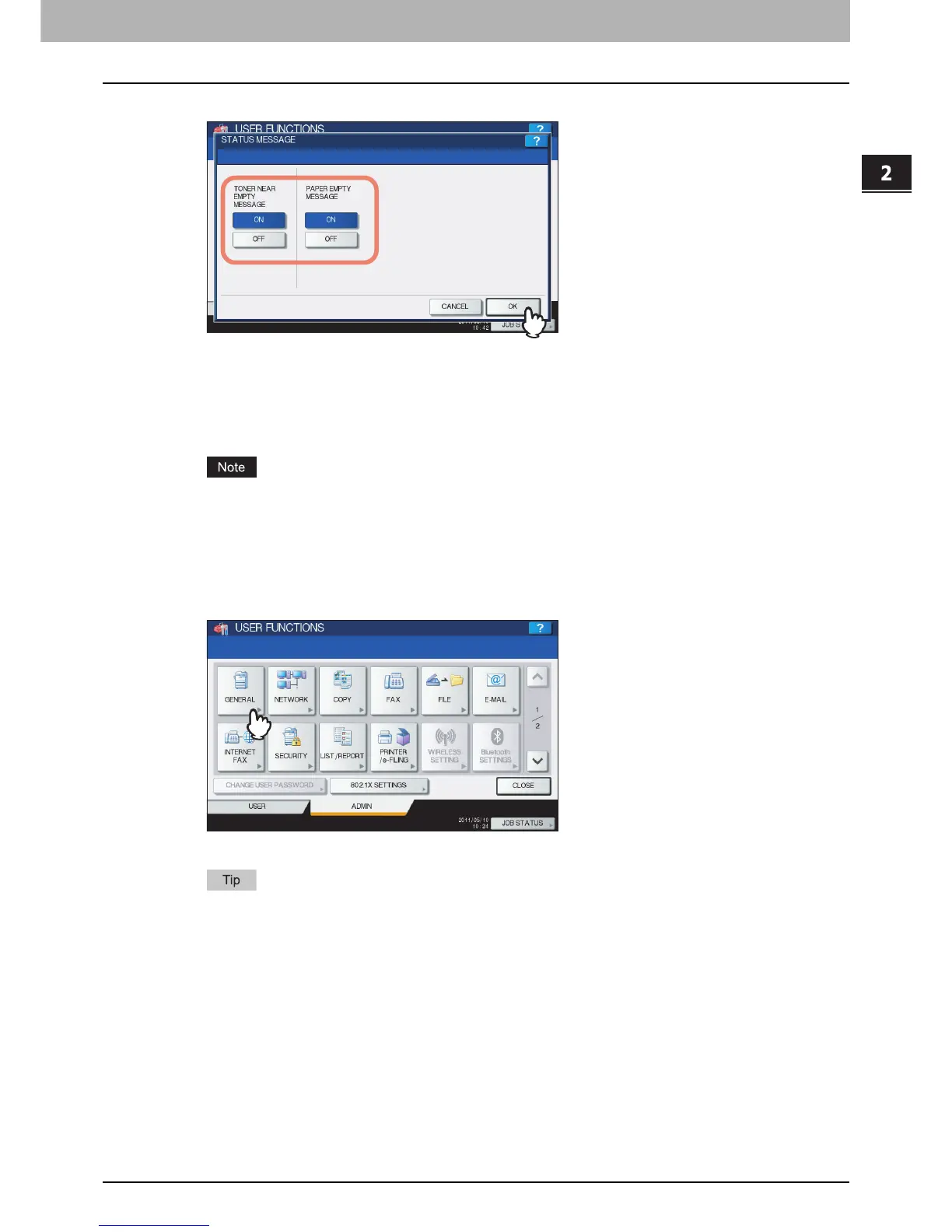2.SETTING ITEMS (ADMIN)
Setting General Functions 103
2 SETTING ITEMS (ADMIN)
3
Press [ON] or [OFF] for each status message and press [OK].
TONER NEAR EMPTY MESSAGE — When you select [ON], this message will be displayed at the lower left of the
screen when toner is low in each toner cartridge.
PAPER EMPTY MESSAGE — When you select [ON], “Paper Empty” will be displayed at the lower left of the
screen if there is no paper in a drawer.
LEFT DRAWER (LCF) PAPER EMPTY MESSAGE — When you select [ON], “Paper Empty” will be displayed at
the lower left of the screen if the left tray of the Tandem Large Capacity Feeder is out of paper.
The status message “LEFT DRAWER (LCF) PAPER EMPTY MESSAGE” applies only to e-STUDIO6550C
Series with the Tandem Large Capacity Feeder installed.
Setting the auto clear function
This function sets how long the machine waits before clearing the previous functions set on the control panel.
1
Press [GENERAL] in the Admin menu (1/2).
The GENERAL menu (1/2) is displayed.
To display the ADMIN menu, see the following page:
P.75 “Entering Admin Menu”
