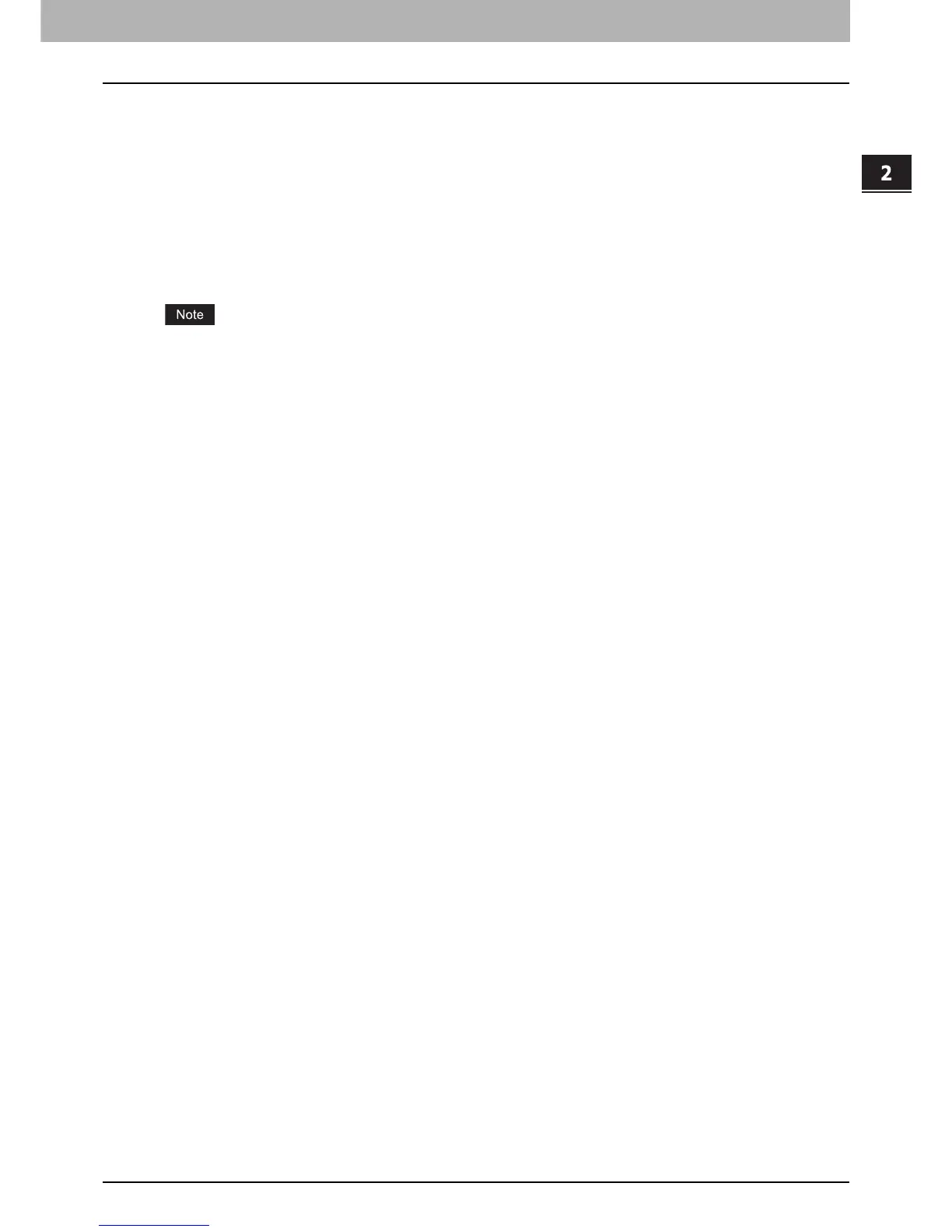2.SETTING ITEMS (ADMIN)
Setting General Functions 133
2 SETTING ITEMS (ADMIN)
USB keyboard
Connecting a commercially available USB keyboard to the USB port on the equipment allows you to enter character
strings and fax numbers (except [Caps Lock]) from the USB keyboard instead of the on-screen keyboard.
When using a USB keyboard, be sure the “keyboard layout” setting in the ADMIN menu is suitable with the connected
keyboard.
P.131 “Changing the keyboard layout”
The supported keyboards are as follows:
y 101 keyboard (QWERTY layout)
y 102/105 keyboard (QWERTZ layout)
y 102/105 keyboard (AZERTY layout)
There is no guarantee that all keyboards will function properly.
