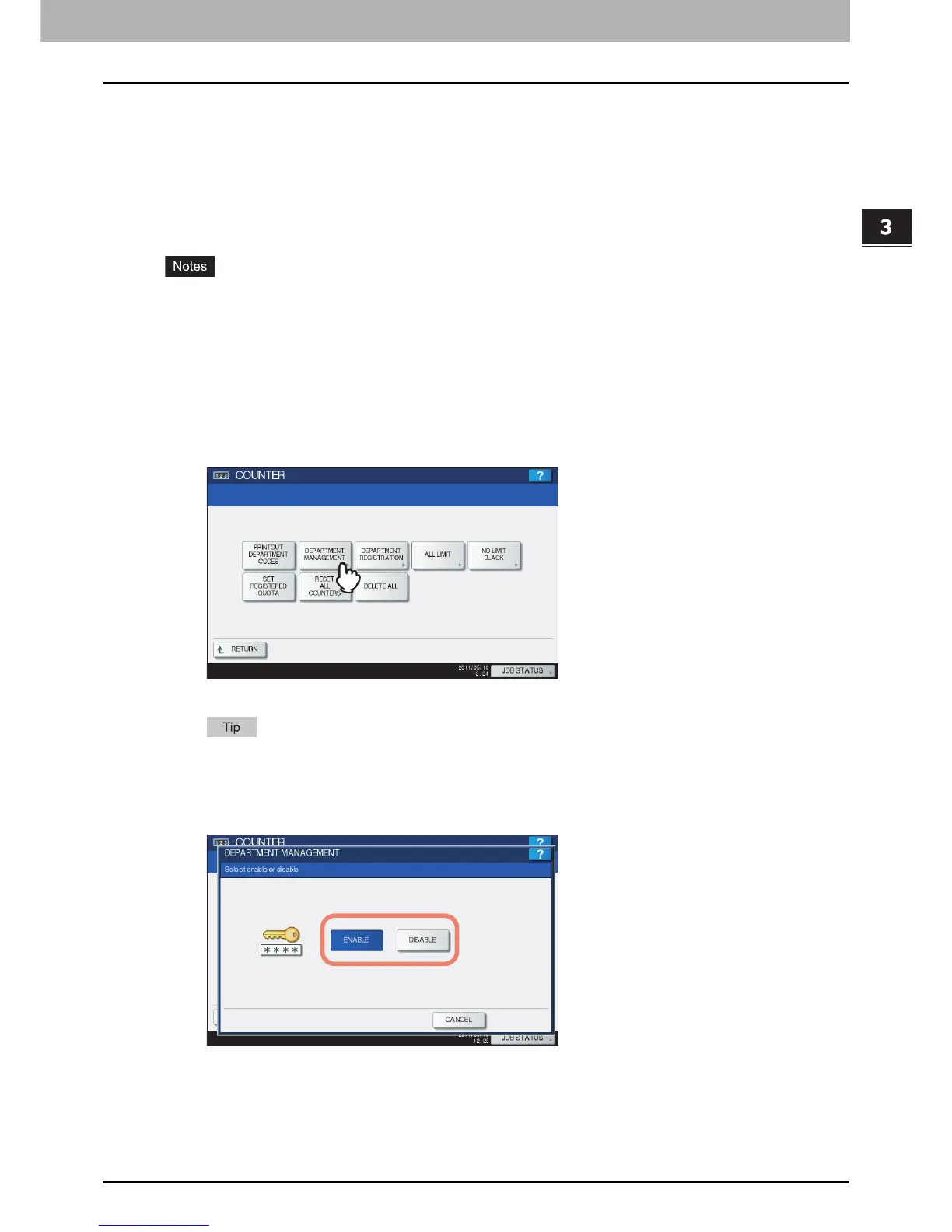3.MANAGING COUNTERS (COUNTER MENU)
Managing Department Codes 229
3 MANAGING COUNTERS (COUNTER MENU)
Enabling department codes
In the initial setting, the Department Management feature is disabled. If you want to manage the counter separately by
department codes, you must enable this feature. When the Department Management feature is enabled, the department
code input screen will be displayed before entering the copy, scan, fax, and e-Filing operation screens to manage the
operations for each department code. In addition, print jobs that are sent from computers can be managed for each
department code.
For details on the counters that can be individually managed by department codes, see the following page:
P.222 “Department Counter”
y [DEPARTMENT MANAGEMENT] will be available after registering a department code. Before enabling the
Department Management feature, register the required department codes.
P.230 “Registering a new department code”
y Using TopAccess, you can also configure department code enforcement settings specifying whether invalid jobs,
for which a department code is not specified or for which the department code is invalid, will be printed or stored in
the invalid job list when the Department Management feature is enabled. For instructions on how to set the
Department Code Enforcement, refer to the TopAccess Guide “Chapter 8: [Administration] Tab Page”.
y The Department Management feature does not support Web Services Scan. Web Services Scan jobs performed
when this feature is enabled are always counted as “Undefined” Department Name.
1
In the DEPT. MANAGEMENT menu, press [DEPARTMENT MANAGEMENT].
The DEPARTMENT MANAGEMENT screen is displayed.
For instructions on how to display the screen above, see the following page:
P.226 “Logging on as administrator”
2
Press [ENABLE] to enable the Department Management feature, or [DISABLE] to
disable it.
