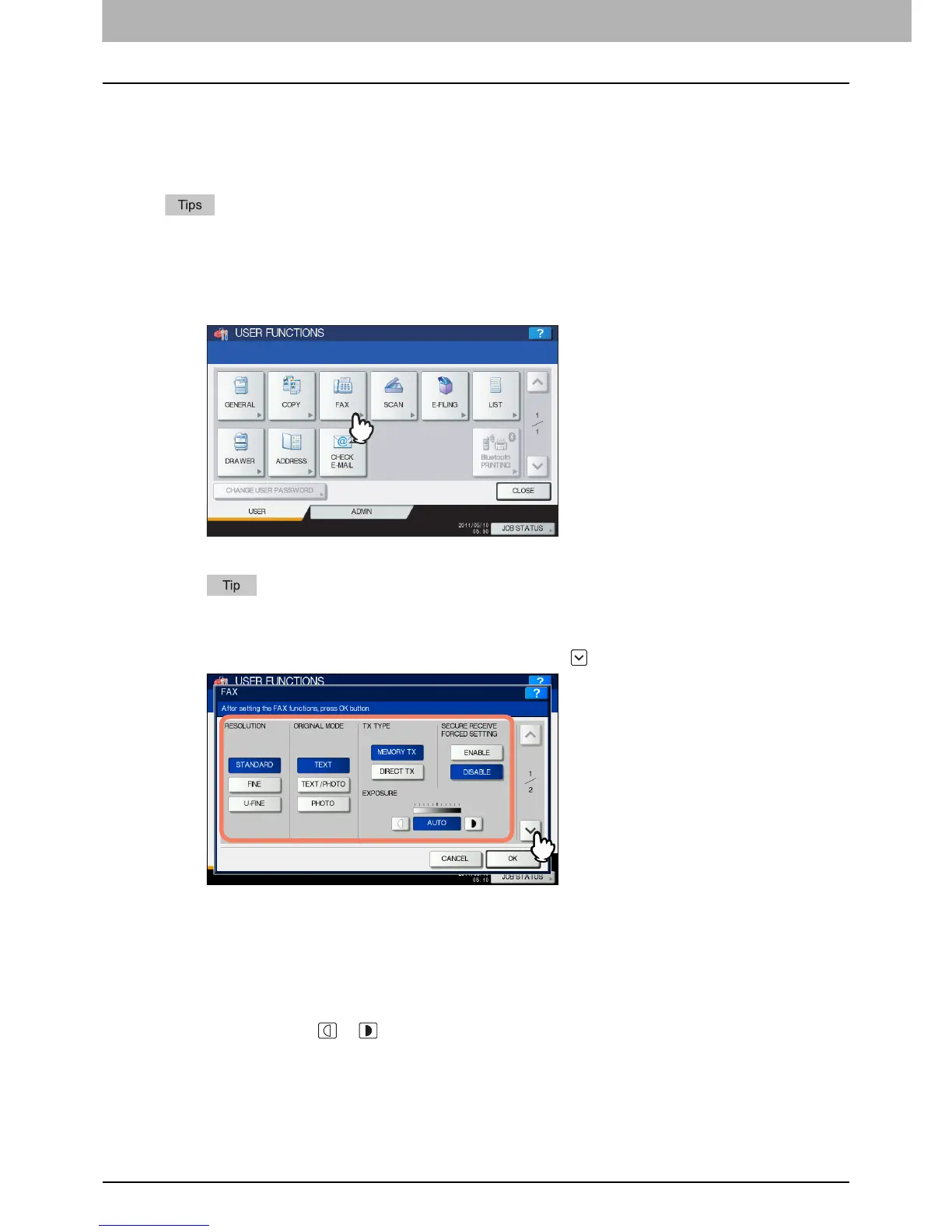1 SETTING ITEMS (USER)
22 Setting Fax Functions
Setting Fax Functions
You can change the initial settings (defaults) for fax and Internet Fax jobs.
If the FAX Unit (optional) is not installed, only five options are available: “RESOLUTION”, “ORIGINAL MODE”,
“EXPOSURE”, “PREVIEW SETTING” and “INITIAL PREVIEW TYPE”.
For details on other fax options, refer to the GD-1250/GD-1260/GD-1270 Operator’s Manual for FAX Unit “Chapter 6:
SETTING ITEMS”.
y If the FAX Unit (optional) is not installed, the setting items in this menu are applied to Internet Fax transmission
jobs.
y For the e-STUDIO456 Series or e-STUDIO856 Series, [FAX] in the USER menu is available only when the
Scanner Kit (optional) or Printer/Scanner Kit (optional) is installed.
1
Press [FAX] in the USER menu.
The FAX screen is displayed.
To display the USER menu, see the following page:
P.8 “Entering User Menu”
2
Specify the following items as required and press .
RESOLUTION — Select the resolution based on the fineness of the original.
y STANDARD: This option is suitable for an original with regular size text.
y FINE: This option is suitable for an original with small size text and fine illustrations.
y U-FINE: This option is suitable for an original with ultra-fine illustrations.
ORIGINAL MODE — Select the scanning mode based on the type of the original.
y TEXT: This option is suitable for an original with text and line drawings.
y TEXT/PHOTO: This option is suitable for an original with a mixture of text and photos.
y PHOTO: This option is suitable for an original with photos.
EXPOSURE — Press or to set the desired contrast manually, or [AUTO] for allowing the equipment to
automatically detect the contrast of the original.
