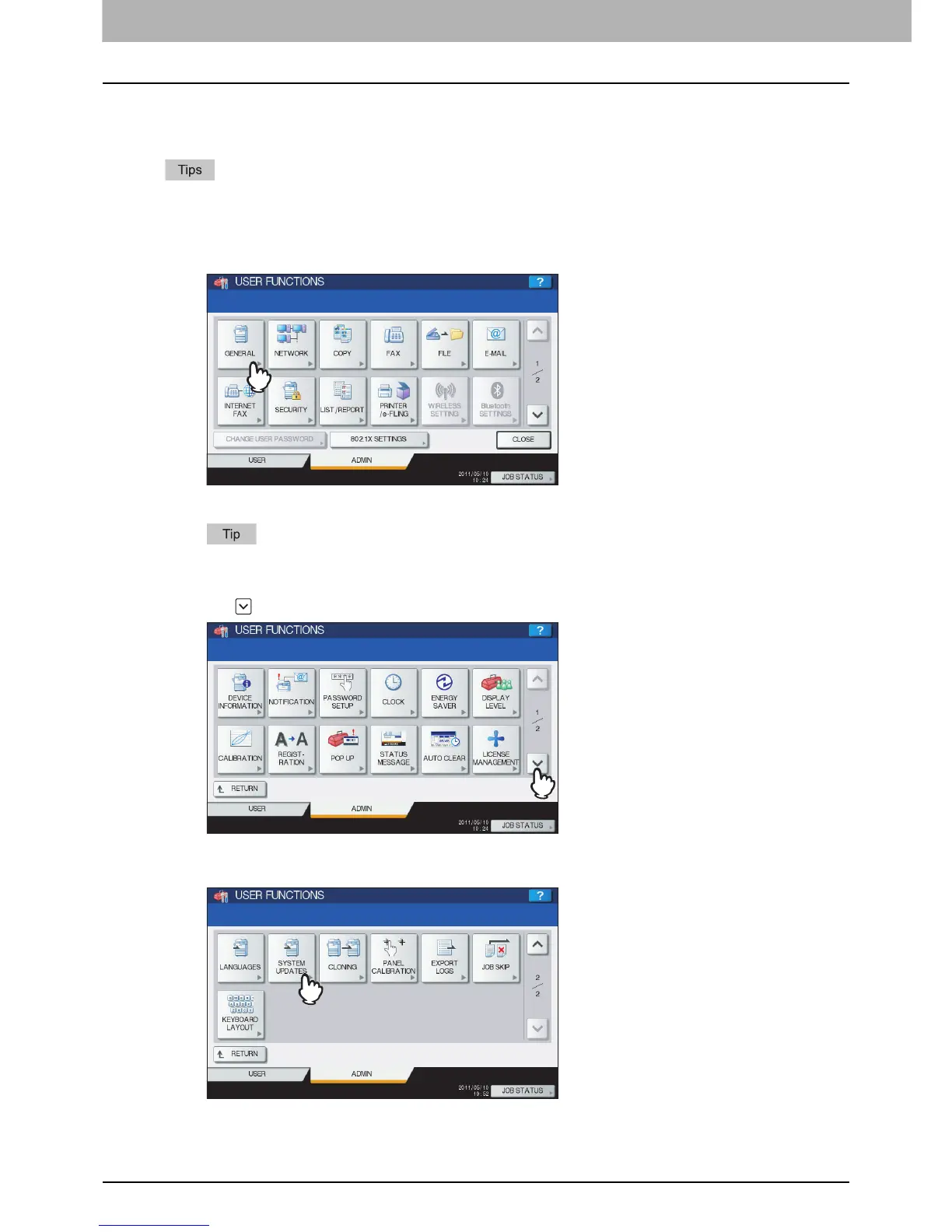2 SETTING ITEMS (ADMIN)
114 Setting General Functions
Updating your system
This menu allows you to update the system of the equipment by installing the updating configuration files.
y To obtain the updating configuration files, contact your service technician.
y Before performing the operation, store the updating configuration files in the root directory of your USB storage
device in advance.
1
Press [GENERAL] in the ADMIN menu (1/2).
The GENERAL menu (1/2) is displayed.
To display the ADMIN menu, see the following page:
P.75 “Entering Admin Menu”
2
Press on the GENERAL menu (1/2) screen.
The GENERAL menu (2/2) is displayed.
3
Press [SYSTEM UPDATES].
The SYSTEM UPDATES screen is displayed, and you can view the software currently installed and the respective
versions.
