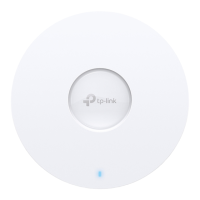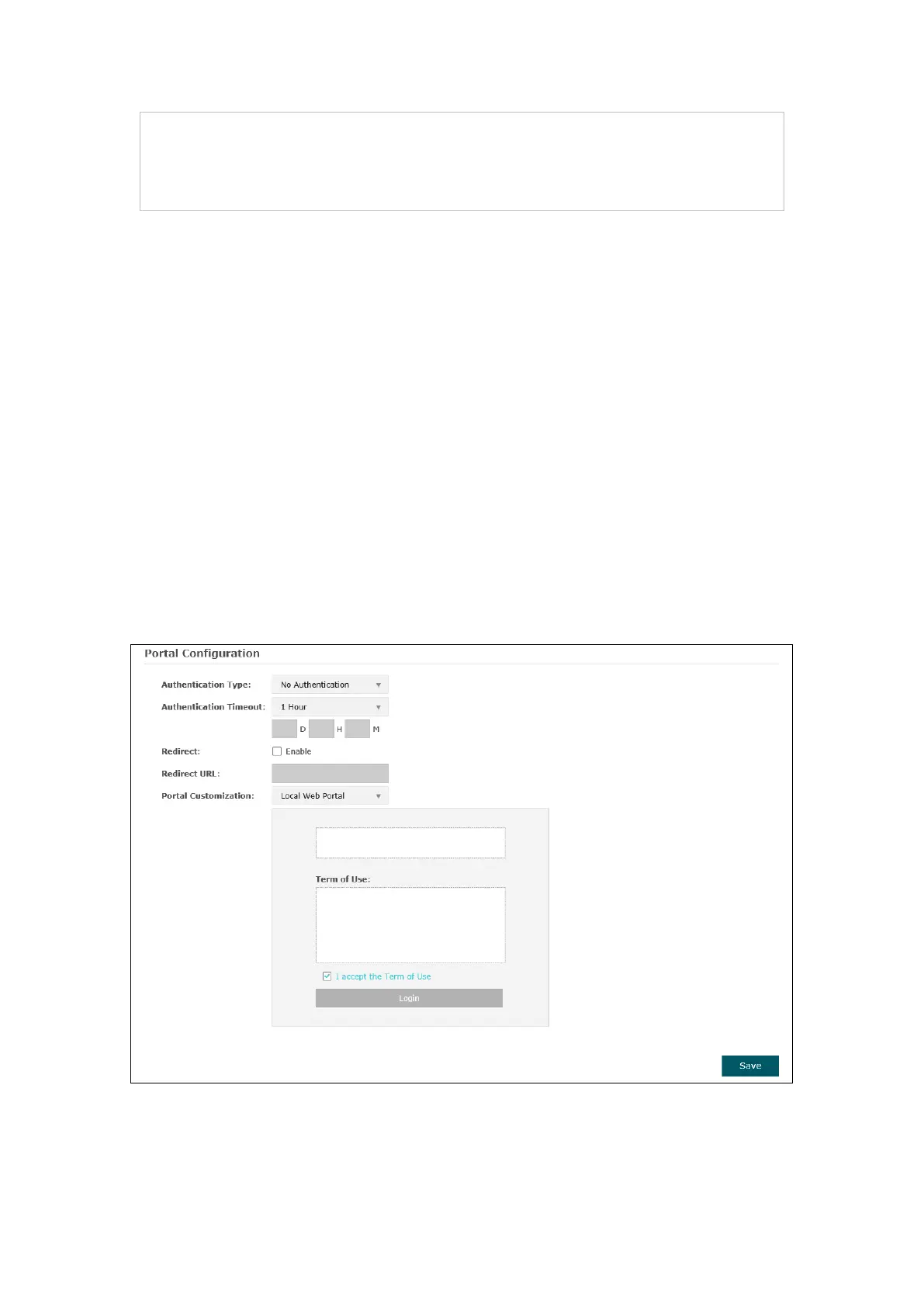 Loading...
Loading...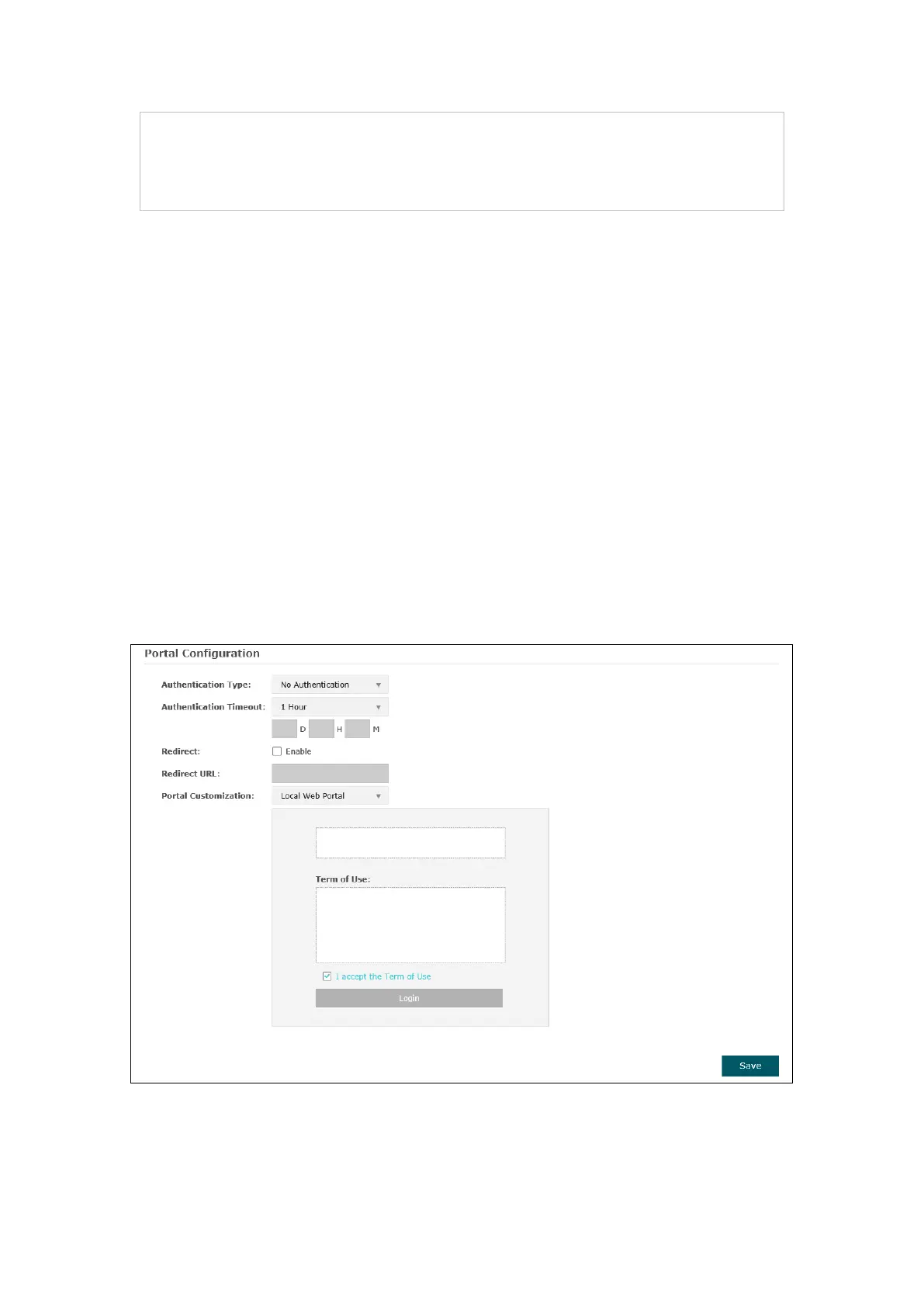
Do you have a question about the TP-Link Auranet EAP115-Wall and is the answer not in the manual?
| Frequency | 2.4GHz |
|---|---|
| Signal Rate | Up to 300Mbps |
| Button | Reset Button |
| Certifications | CE, FCC, RoHS |
| Operating Temperature | 0°C to 40°C (32°F to 104°F) |
| Wireless Standards | IEEE 802.11b/g/n |
| Power Supply | 802.3af PoE |
| Interface | 1 x 10/100 Mbps Ethernet Port (RJ45) |
| Wireless Functions | Multiple SSIDs |
| Wireless Security | WPA/WPA2, WPA-PSK/WPA2-PSK |
| Management | SNMP, Web-based Management, Centralized Management |
| Operating Humidity | 10% to 90% non-condensing |
| Antenna Type | Internal Antenna |
| Dimensions | 86.8 x 86.8 x 30.2 mm |