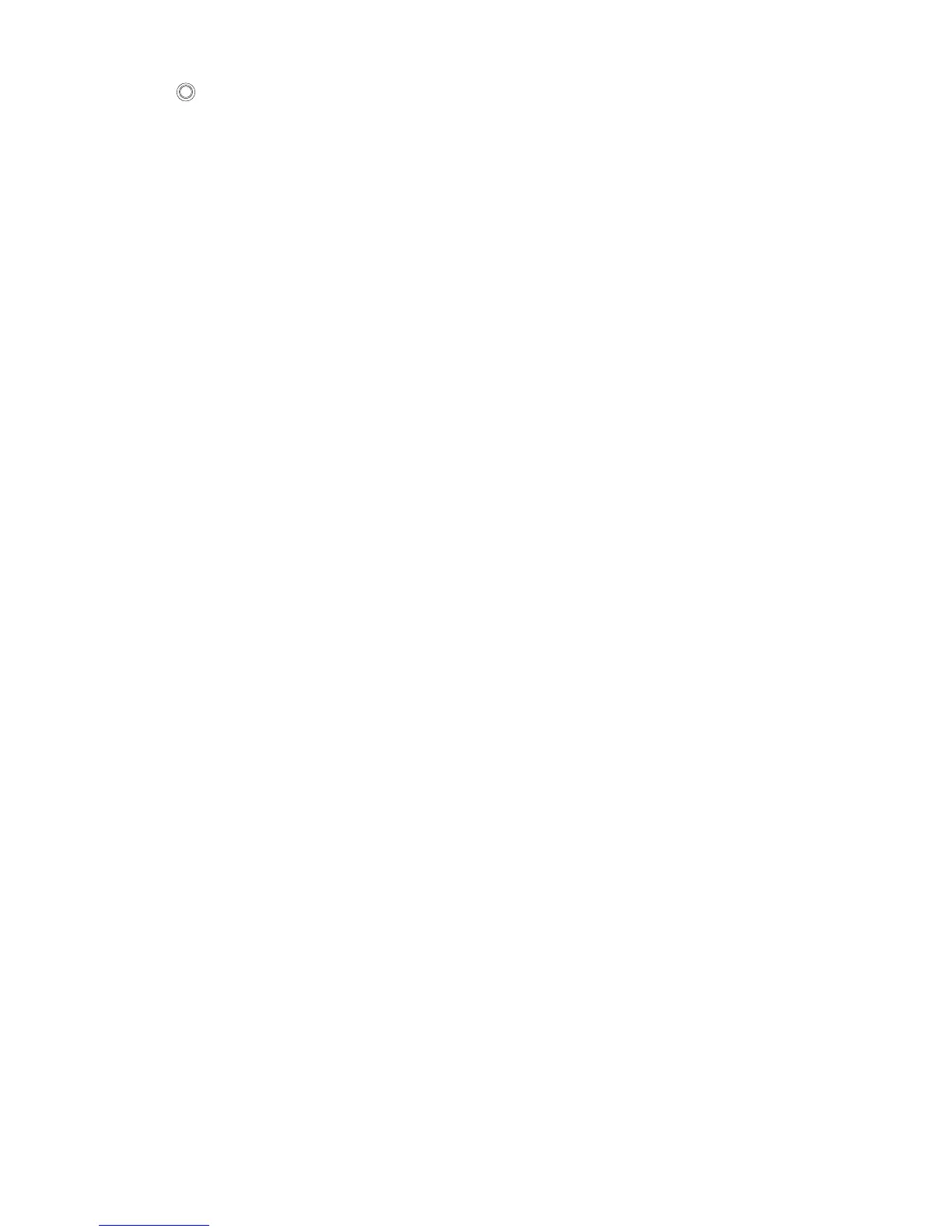5
¾
: This is where you can connect an outside antenna. For this AP, the antenna is built inside,
and usually there is not necessary to connect an outside one.
¾ LAN: This port is used to connect to the POE port of the provided Power Injector.
¾ RESET:
There are two ways to reset the AP's factory defaults:
• Use the Factory Defaults function on System Tools -> Factory Defaults page in the
AP's Web-based Utility.
• Use the Factory Default Reset button: Press and hold the RESET button for at least 5
seconds, and then the AP reboots after the LED at the rightmost in Figure 2-1 flashes.
)
Note:
Ensure the AP is powered on before it restarts completely.
2.3 System Requirements
¾ Each PC in the LAN needs a working Ethernet Adapter and an Ethernet cable with RJ45
connectors
¾ TCP/IP protocol must be installed on each PC
¾ Web browser, such as Microsoft Internet Explorer 5.0 or later, Netscape Navigator 6.0 or later
¾ If the device is configured to AP client router mode, you also need:
Wireless Internet Access Service (WISP).
¾ If the device is configured to AP router mode, you also need:
Broadband Internet Access Service (DSL/Cable/Ethernet)
¾ One DSL/Cable Modem that has an RJ45 connector (you do not need it if you connect the
router to the Ethernet)
2.4 Environment Requirements
¾ Operating temperature: -30℃~70℃
¾ Operating Humidity: 10%~90% RH, Non-condensing
2.5 Connecting the Device
To establish an infrastructure network in AP Client Router mode as Figure 2-3, please take the
following steps:
1.
Make sure you are provided with wireless Internet service by your WISP (Wireless Internet
Service Provider).
2. Locate an optimum location for the AP. Try to place your AP in an appropriate position where
it can well receive the signal from WISP.
3. Connect the AP to the desktop PC.
4. Adjust the direction of the AP to get a best signal.
5. Power on the AP and then you can configure the AP on the web-based page on your
computer.
