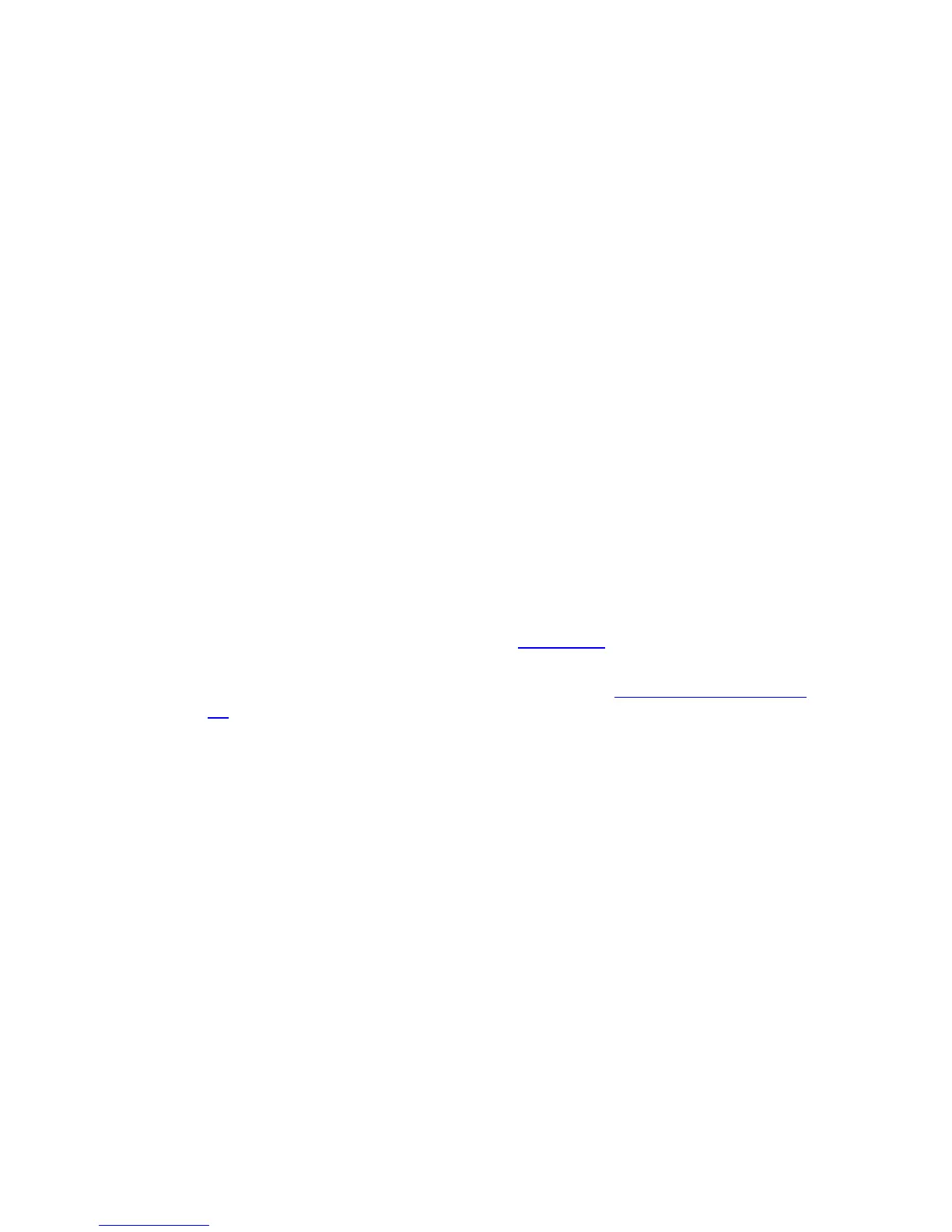7
Chapter 3 Quick Installation Guide
This Chapter will guide you to configure the AP to function in your network and gain access to the
internet through your ISP immediately after successful configuration. More detailed description of
the AP’s web-based utility and functions can be found in “Chapter 4 Configuring the AP”
3.1 Configure the Device
The instructions in this section will help you configure each of your PCs to be able to
communicate with the AP.
The default IP address of the TL-WA5210G 2.4GHz High Power Wireless Outdoor CPE is
192.168.1.254. And the default Subnet Mask is 255.255.255.0. These values can be seen from
the LAN. They can be changed as you desire, as an example we use the default values for
description in this guide.
Connect the local PC to the LAN ports of the AP. There are then two ways to configure the IP
address for your PC.
¾ Configure the IP address manually
1) Set up the TCP/IP Protocol for your PC. If you need instructions as to how to do this,
please refer to
2Appendix B: Configuring the PC
2) Configure the network parameters. The IP address is 192.168.1.xxx ("xxx" is from 1 to
253), Subnet Mask is 255.255.255.0, and Gateway is 192.168.1.254 (The AP's default
IP address)
¾ Obtain an IP address automatically
This method can be available only when DHCP in section 4.7.1
is enabled.
1) Set up the TCP/IP Protocol in "Obtain an IP address automatically" mode on your PC.
If you need instructions as to how to do this, please refer to Appendix B: Configuring the
PC.
2) Power off the AP and PC. Then turn on the AP and restart the PC. The built-in DHCP
server will assign IP address for the PC.
)
Note:
For Windows 98 OS or earlier, the PC and AP may need to be restarted.
Now, you can run the Ping command in the command prompt to verify the network connection
between your PC and the AP. The following example is in Windows 2000 OS.
Open a command prompt, and type ping 192.168.1.254, and then press Enter.
If the result displayed is similar to that shown in Figure 3-1, the connection between your
PC and
the AP has been established.
