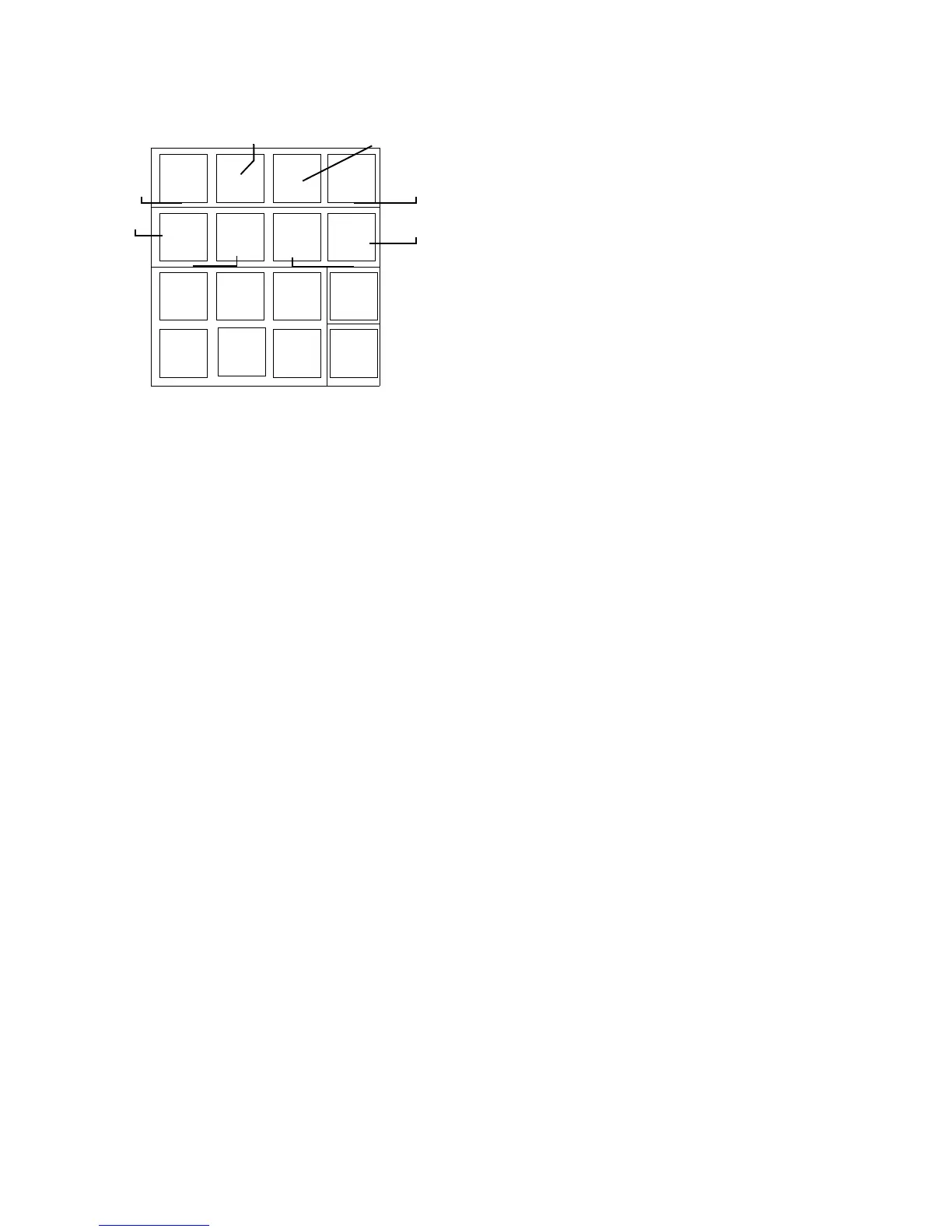5 - 4 RTHC-IOM-1C
Figure 30
Clear Language Display Key Assignments
Complex Character Clear Language Display
(CCCLD)
The CCCLD is available as an option. This display
functions identically to the CLD, but has a higher
resolution that can support complex character sets
such as those peculiar to Chinese, Korean, and
Kanji.
Keypad functions are identical but the keys are “soft
labeled” with the text describing them incorporated
into the display in the appropriate language.
Key Functions
Report Groups
The top row of keys on the CLD provides for “view
only” access to all the available chiller information in
the form of three major Report Groups and one user-
defined Custom Report.
The Chiller, Refrigerant, and Compressor Reports
each contain a number of related items
(temperatures, pressures, currents, etc.) arranged in
a pre-determined order. (Values displayed are
updated approximately every 2 seconds.) These
items can be accessed by selecting and pressing the
desired Report key that brings up the group’s
“header” screen describing the type of information
available in that group.
(NOTE: The header screen
may be bypassed by disabling the “Menu Headings”
feature under the Service Settings Group, in which
case the first data item in the group will be shown.)
The <Next> and <Previous> keys can then be used
to scroll from one report item to the next. As the last
item is reached, continued scrolling will cause the
display to wrap around to the beginning of the report
group.
More information about what items are included in
each of the reports is provided later in this section.
The Custom Report allows you to select items from
any of the other three Report Groups, in any order,
so that frequently read information can be more
quickly accessed. Refer to the paragraph on Custom
Report Group Programming for information on how
to set up the Custom Report.
Settings Groups
The second row of keys provide access to all
adjustable setpoints, settings, and commands as
divided into four major Settings Groups. Items in the
Operator Settings, Service Settings, Service Tests,
and Diagnostics Group can be accessed by selecting
and pressing the desired Settings Group Key that will
bring up the Header screen describing the type of
settings available in that menu.
The <Next> and <Previous> keys allow you to move
through the menu’s items not just to view the settings
but to change them. Some items are password-
protected; others or all, however, can be locked out
within any of these settings groups without requiring
the password. Items included in each of the Settings
Groups, as well as password protection features, are
discussed later in this section.
Changing Settings or Setpoints
Once the particular setting is displayed on the
screen, pressing the <+> or <-> key will cause the
setting that is displayed to increment or decrement
(increase or decrease), respectively. If the <+> or <->
key is held down for more than 1/2 second, it will
increase or decrease the setting continuously, at
approximately 10 counts per second, until the key is
released. If the key is held down for 10 seconds, the
setting will change at ten times its normal
incremental value.
To prevent inadvertent changes, a changed setting is
not stored until the <Enter> key is pressed. The
<Cancel> key may be pressed if a changed setting
should not be saved. Once the <+> or <-> key has
been pressed to change a particular setting, the
display will show that setting but not store or save it
until the <Enter> or <Cancel> key is pressed
. The
display will blank out for a moment after the <Enter>
key is pressed, to indicate to the user that the key
stroke has been recognized.
CHILLER
REFRIGERANT
COMPRESSOR
CUSTOM
OPERATOR
SETTINGS
SERVICE
SETTINGS
SERVICE
TESTS
DIAGNOSTICS
Previous + Enter Auto
Next
-
Cancel Stop
REPORT
REPORT
REPORT REPORT
See pages 12 - 13
See pages 30 - 33
See pages 17 - 30
See pages 14 - 17
See pages 36 - 38
See pages 6 - 11
See page 6
See page 13