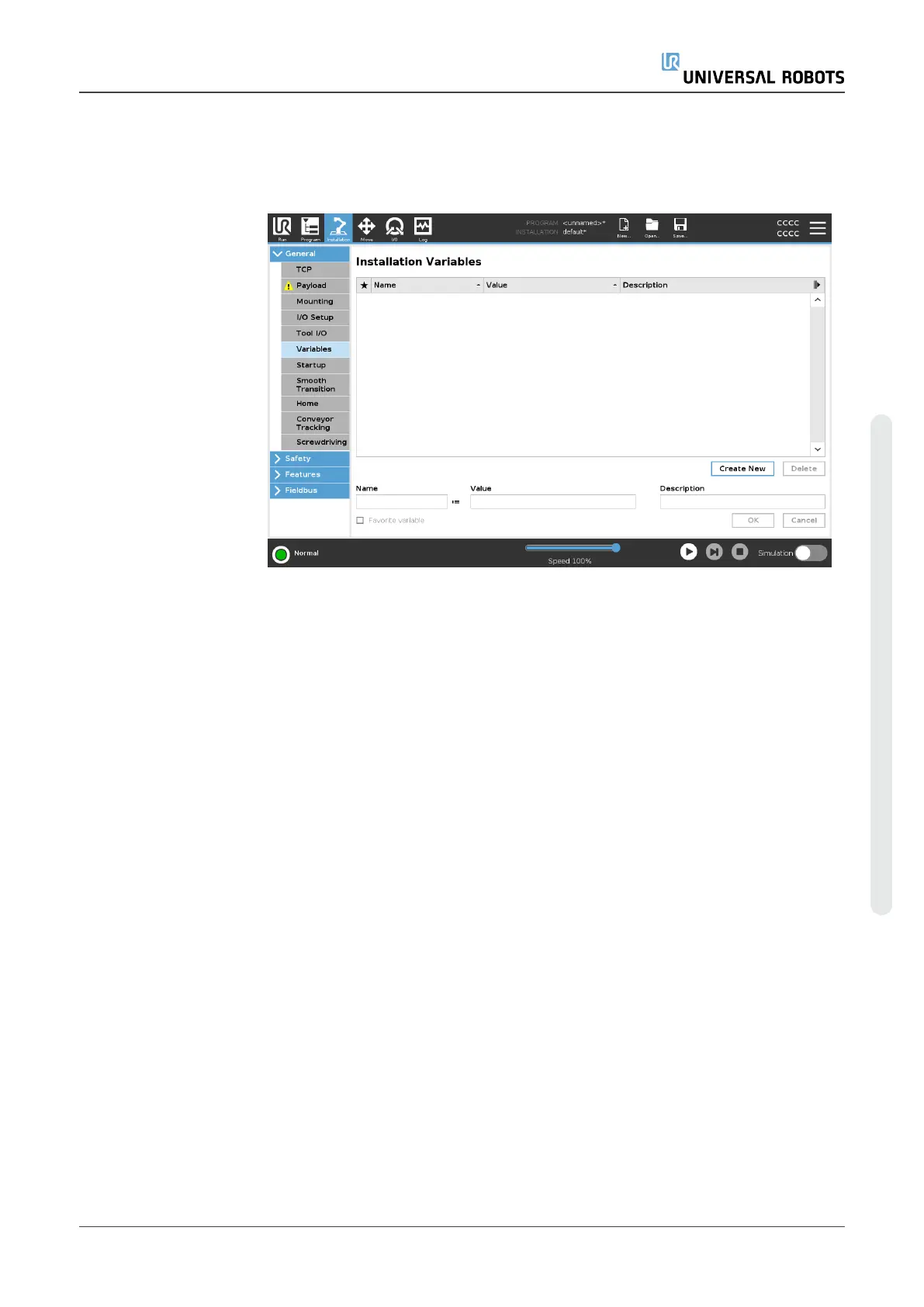Tool
Communication
Interface
1. Tap the Installation tab and under General tap Tool I/O.
2. Select Communication Interface to edit TCI settings.
Once the TCI is enabled, the tool analog input is unavailable for the I/O Setup of
the Installation and does not appear in the input list. Tool analog input is also
unavailable for programs as Wait For options and expressions.
3. In the drop-down menus under Communication Interface, select required values.
Any changes in values are immediately sent to the tool. If any installation values
differ from what the tool is using, a warning appears.
20.7.2. Digital Output Mode
Description The tool communication interface allows two digital outputs to be independently
configured. In PolyScope, each pin has a drop-down menu that allows the output
mode to be set. The following options are available:
•
Sinking: This allows the pin to be configured in an NPN or Sinking configuration.
When the output is off, the pin allows a current to flow to the ground. This can be
used in conjunction with the PWR pin to create a full circuit.
•
Sourcing: This allows the pin to be configured in a PNP or Sourcing
configuration. When the output is on, the pin provides a positive voltage source
(configurable in the IO Tab). This can be used in conjunction with the GND pin
to create a full circuit.
•
Push / Pull: This allows the pin to be configured in a Push / Pull configuration.
When the output is on, the pin provides a positive voltage source (configurable
in IO Tab). This can be used in conjunction with the GND pin to create a full
circuit When the output is off, the pin allows a current to flow to the ground.
After selecting a new output configuration, the changes take effect. The currently
loaded installation is modified to reflect the new configuration. After verifying the tool
outputs are working as intended, make sure to save the installation to prevent losing
changes.
Dual Pin Power Dual Pin Power is used as a source of power for the tool. Enabling Dual Pin Power
disables default tool digital outputs.
20.8. Smooth Transition
User Manual 293 UR10e
Copyright © 2009–2024 by UniversalRobotsA/S. All rights reserved.
