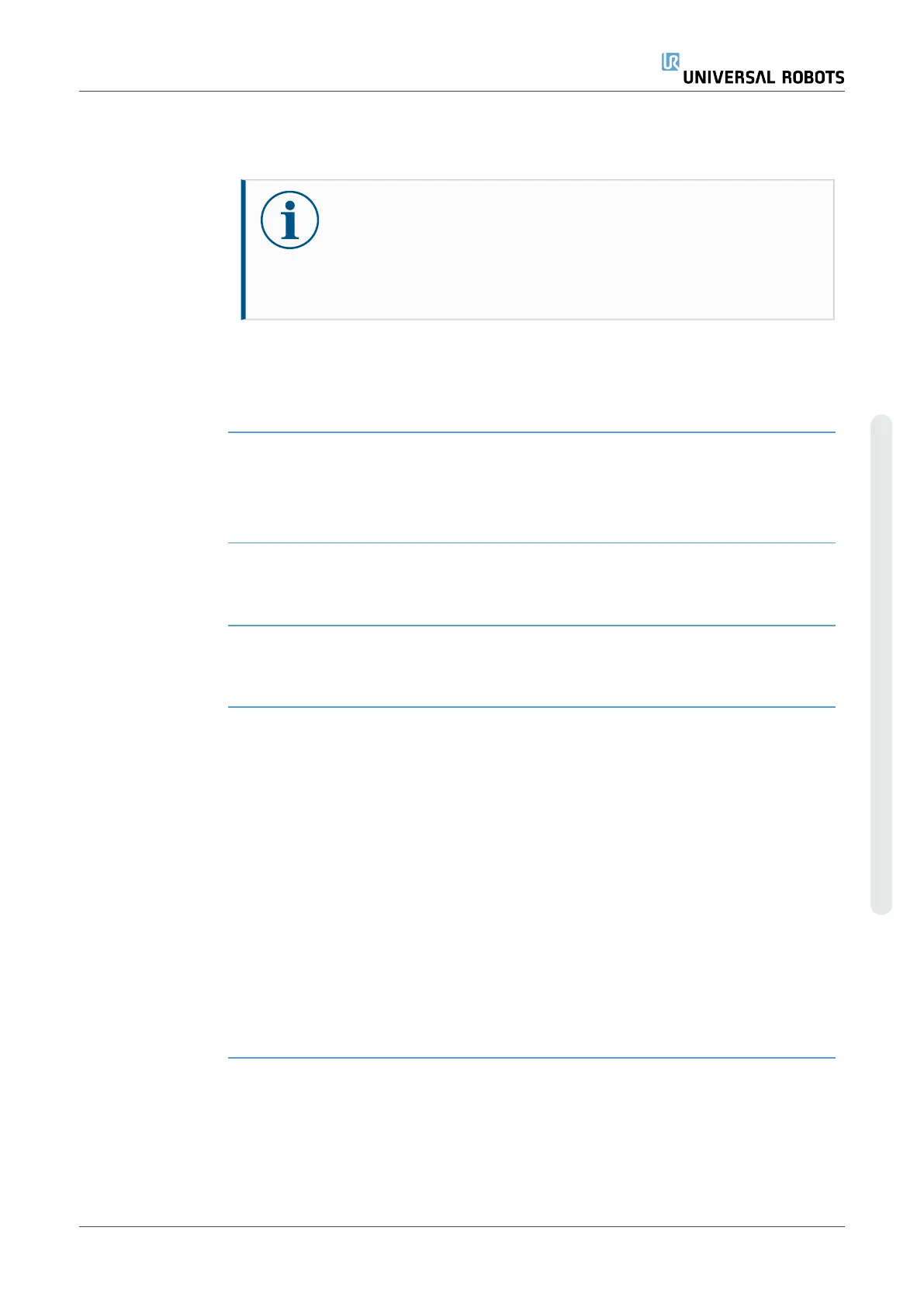19.1. Robot Program Configuration
Description It is possible to create a configuration for the entire robot program.
This type of configuration does not affect individual program nodes, it gives the entire
robot program important behavior.
•
You can add instructions to be executed before the robot program is started.
•
You can set an initial variable value for the program start.
•
You can make the program loop forever.
Add Before Start
Sequence
Select this checkbox to add instructions or program nodes that are executed before the
main program starts.
These nodes are only executed once even though the robot program is set to loop
forever.
Program Loops
Forever
Select this checkbox to allow the program start again when it reaches the end of the
program.
Example This is for example where you initialize grippers, move the robot to a "home" position, or
reset signals to and from external sources.
User Manual 173 UR3e
Copyright © 2009–2024 by UniversalRobotsA/S. All rights reserved.