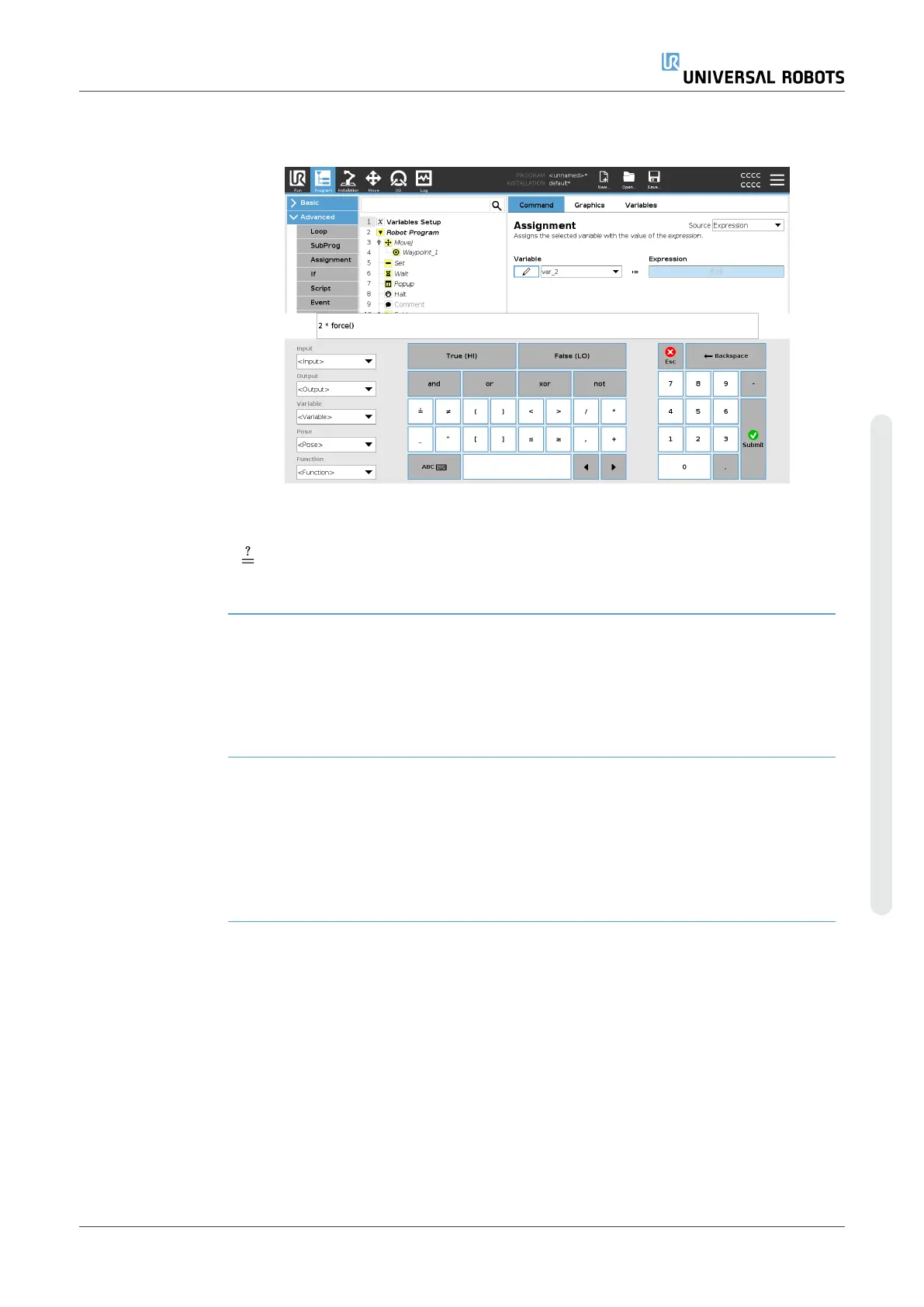19.6. Single Step in a Program
Description Single Step allows the current program to be exectued one node at a time, when the
robot is in Manual mode.
(See Operational modeon page130).
This is useful when you are checking your program for errors.
Single Step Single Step allows the selected program node to run, then pauses at the beginning of a
new node.
Single Step can only be used when the current program is paused.
If you want to use Single Step on a specific node, the node must also support
Breakpoints.
User Manual 189 UR3e
Copyright © 2009–2024 by UniversalRobotsA/S. All rights reserved.