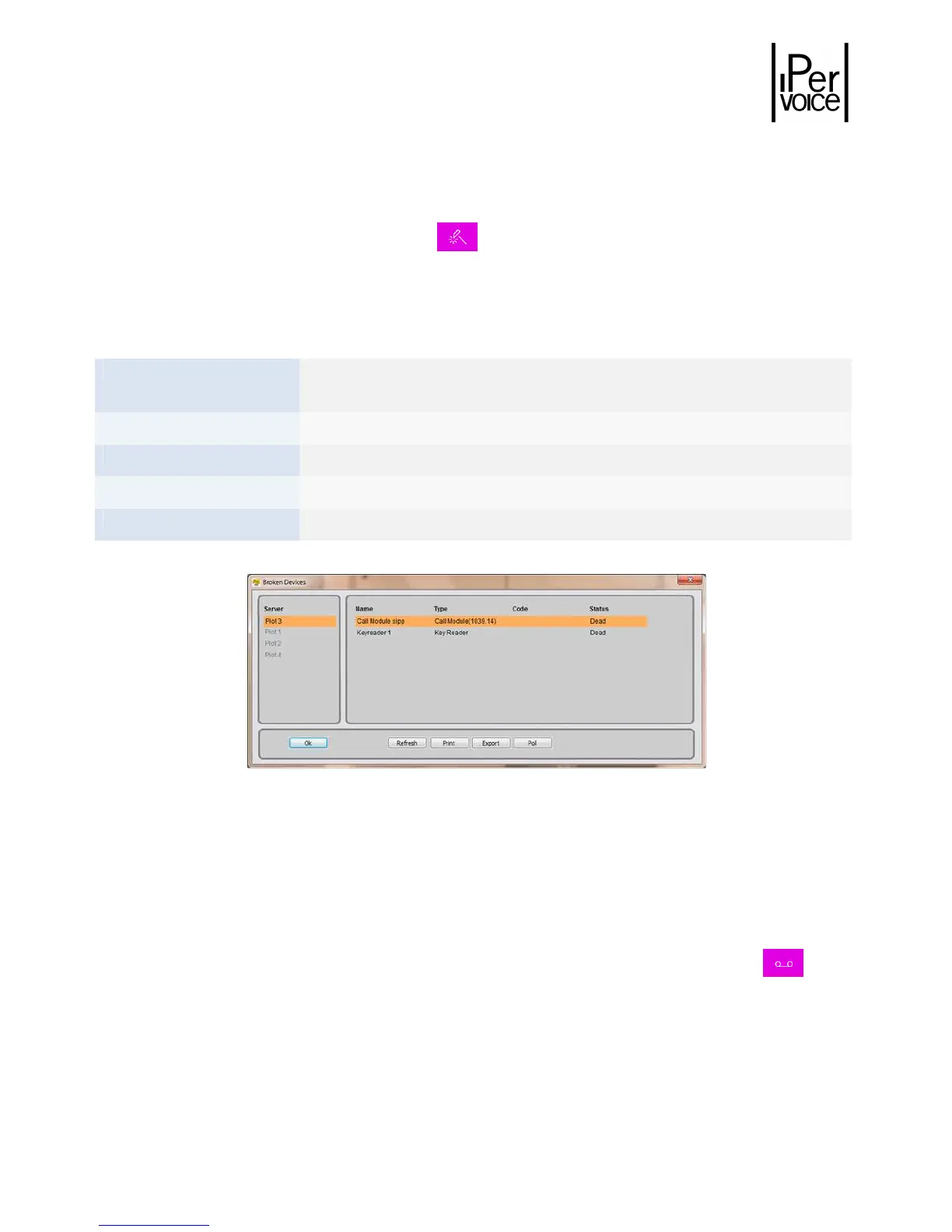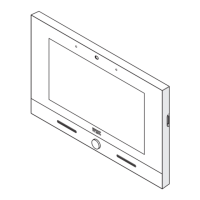DS1039-035A 35 LBT8599
6.1.4
6.1.46.1.4
6.1.4 B
BB
B
ROKEN DEVICES
ROKEN DEVICESROKEN DEVICES
ROKEN DEVICES
In normal operating mode, the switchboard checks periodically that all devices are working properly. If a
failure is detected, in the main screen the icon starts blinking.
Click on the icon or press the button “Broken devices”, in the menu “View”, to open the following
window, that contains a list of all broken devices and the following commands:
Used to update the list of broken devices
Used to export the list of broken devices
Used to export the list of broken devices
Used to check the operating state of the selected device
Figure 27: List of broken devices
In multi-server systems, remember to select the server from the list on the left. Then check if there are
not correctly working devices.
6.1.5
6.1.56.1.5
6.1.5 C
CC
C
ALL MEMORY
ALL MEMORYALL MEMORY
ALL MEMORY
If the switchboard attendant doesn’t answer a call, this is stored in a list and the icon starts
blinking.
Select the command “Call memory” from the pull-down menus or click on the icon: the following
window appears, where it is possible to see the list of unanswered calls.
