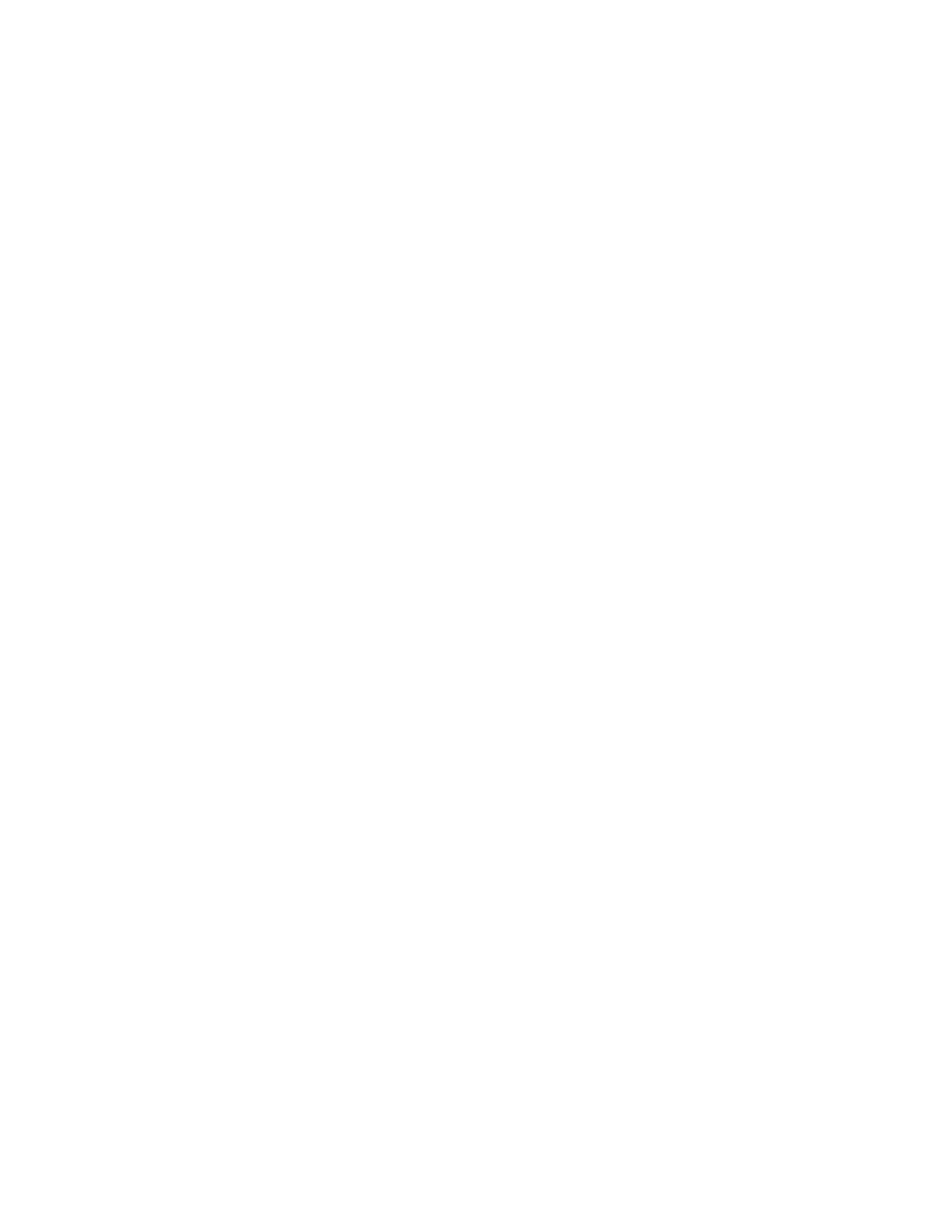Fax
Xerox
®
DocuCentre
®
SC2020
User Guide
114
– Import and add file (Windows only): Allows you to select a source file such as a CSV file, WAB file,
MAPI, or a LDAP server. (For more information on LDAP server, refer to
Fax Server Address Book on
page 179.
Note: Enter the password in [Passcode] in Windows or [Password] in Mac OS X in the [Authorization]
area before sending a fax if the Fax service is locked with a password.
Receiving a Fax
This section describes the fax receiving modes and the other ways to receive a fax.
About Receiving Modes
Note: To use the device in the TEL/FAX Mode or Ans/FAX Mode, connect an external telephone to the
TEL connector at the rear of the device.
When the memory is full, you cannot receive a fax automatically. Use an external telephone to receive a
fax manually.
For more information, refer to
Receiving a Fax Manually Using an External Telephone on page 115.
Loading Paper for Receiving Faxes
The instructions for loading paper in the paper tray are the same whether you are printing, faxing, or
copying, except that faxes can only be printed on Letter-sized, A4-sized, or Legal-sized paper.
Receiving a Fax Automatically in the FAX Mode
The device is preset to the FAX Mode at the factory.
If you receive a fax, the device automatically goes into the FAX Mode after a specified period of time and
receives the fax.
To change the interval at which the device goes into the FAX Mode after receiving an incoming call, refer to
Incoming Defaults on page 168.
Receiving a Fax Manually in the TEL Mode
You can receive a fax by picking up the handset of the external telephone and then pressing the remote
receive code (refer to
Remote Receive on page 171, or by selecting [Manual Receive] in [OnHook] (you can
hear voice or fax tones from the remote device) and then pressing the <Start> button.
The device begins receiving a fax and returns to the standby mode when the reception is completed.
