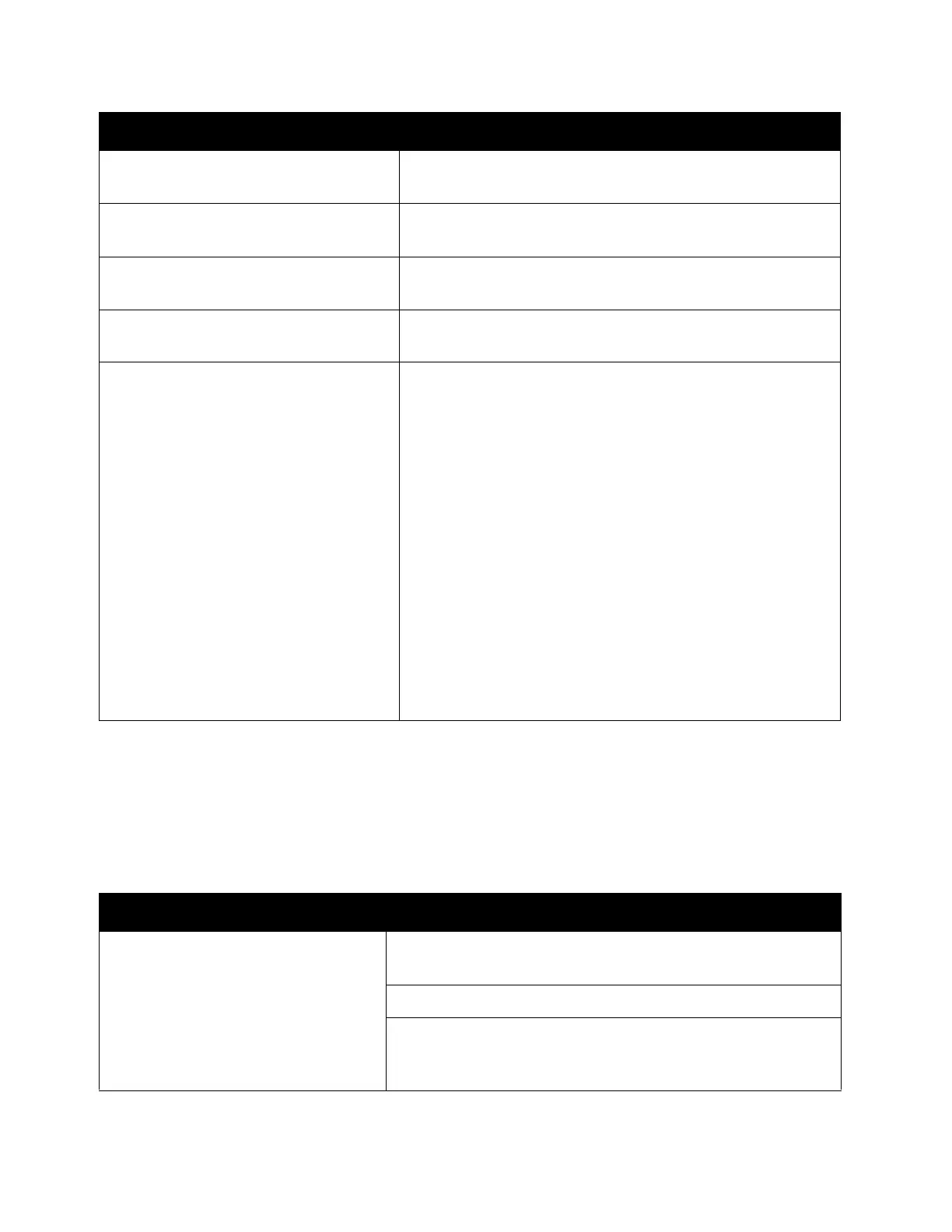Problem Solving
Xerox
®
DocuCentre
®
SC2020
User Guide
276
Scan Driver/Printer Utility Problems
The table below lists possible solutions to scan driver/printer utility problems.
The cable may be improperly connected or the power may
be off.
The scan driver is not installed or an operating environment
is not set up properly.
Ensure that the port is properly connected and the power is
turned on. Then restart your computer.
Check that the USB cable, Ethernet cable is connected
properly.
The device does not properly transfer
scan data to a specified destination via
the Scan to Email or Scan To Network
feature.
Check if the following settings have been set correctly on
the CentreWare Internet Services.
Scan To Network
Check the following settings under [Address Book]
[Computer/Server Address Book] [Edit Network Scan
Address]:
• Server Address
•Login Name
•Login Password
• Share Name (Displays only when [Server Type] is set to
[SMB])
•Server Path
Scan to Email
Check the following setting under [Address Book] [Email
Address Book]:
Address
Symptoms Remedy
Unable to retrieve the Address Book
data from the printer on the Address
Book Editor.
Check that the USB cable or Ethernet cable is connected
properly.
Ensure that the device is turned on.
Ensure that the scan driver is installed on your computer. (The
Address Book Editor retrieves the Address Book data via the
scan driver when the device is connected using a USB cable.)
Symptoms Remedy
