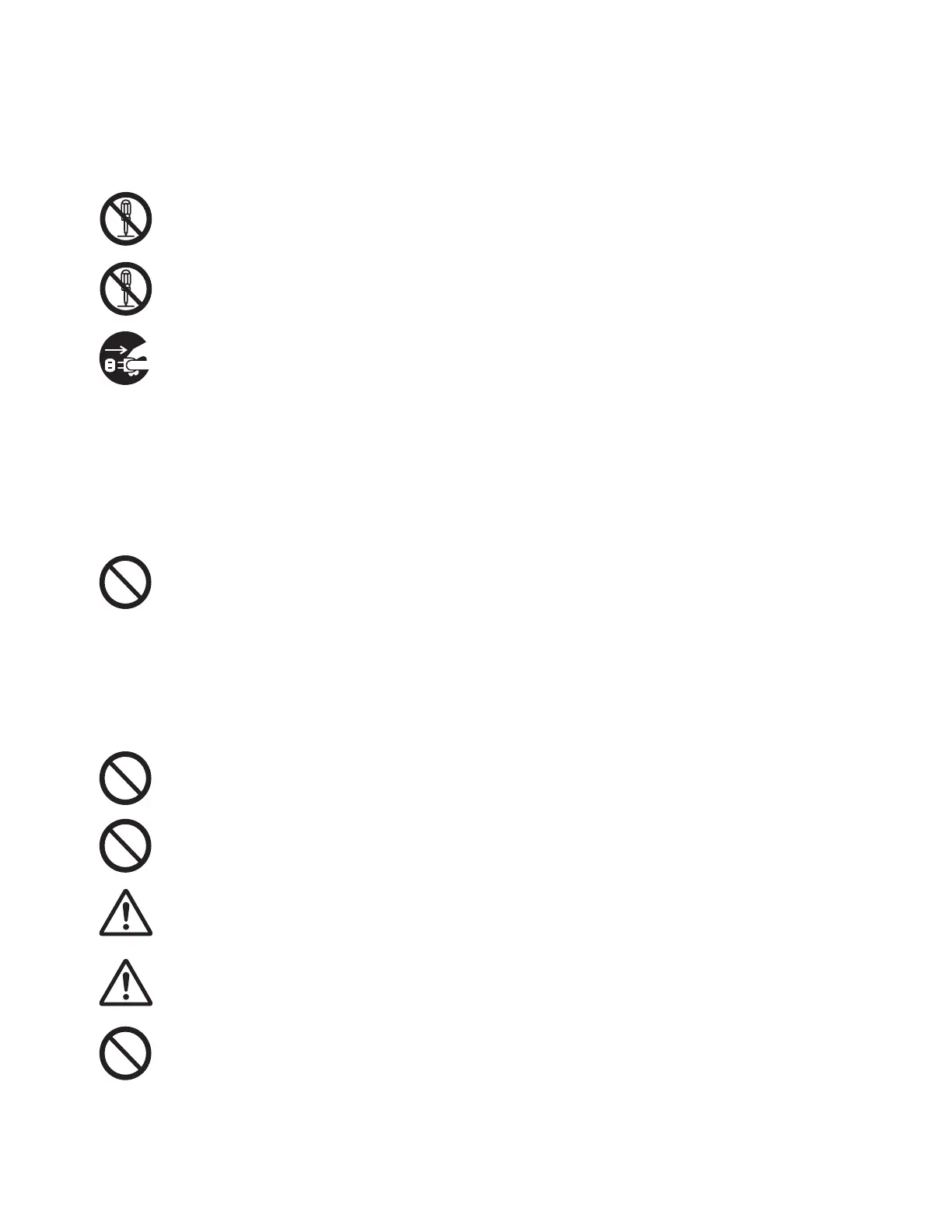Before Using the Device
Xerox
®
DocuCentre
®
SC2020
User Guide
16
Operational Safety
WARNINGS:
The operator's product maintenance procedures are described in the customer documentation
supplied with this product. Do not carry out any other maintenance procedures not described in
the documentation.
This product features safety design not to allow operators access to hazard areas. The hazard
areas are isolated from operators by covers or protectors which require a tool to remove. To
prevent electric shock and injuries, never remove those covers and protectors.
To avoid the risk of electric shock and a fire accident, switch off and unplug the product
promptly in the following conditions, then contact your local Xerox representative.
• The product emits smoke or its surface is unusually hot.
• The product emits unusual noise or odor.
• The power cord is cracked or worn down.
• A circuit breaker, fuse or any other safety device becomes activated.
• Any liquid is spilled into the product.
• The product is soaked in water.
• Any part of the product is damaged.
Do not insert any object into slots or openings of this product.
Do not put any of the followings on the product:
• Liquid container such as flower vases or coffee cups
• Metal parts such as staples or clips
•Heavy objects
If liquid is spilled over or metal parts are slipped into the product, it may cause electric shock or
a fire accident.
Do not use conductive paper such as origami paper, carbonic paper or conductively-coated
paper. When paper jam occurs, it may cause short-circuit and eventually a fire accident.
When cleaning this product, use the designated cleaning materials exclusive to it. Other
cleaning materials may result in poor performance of the product. Never use aerosol cleaners to
avoid catching fire and explosion.
If an optional Stand (Cabinet) is fitted, do not pull out two or more paper trays at a time. If
somebody accidentally pushes the product with multiple trays open, it may incline and fall over.
This may cause injuries. 2/22/16When you need to open paper trays, do it one after the other.
If you need to pull out a tray to remove paper jam, contact your local Xerox representative. Do
not pull out a tray, otherwise it may cause injuries.
When you play the CD-ROM or DVD that is supplied with the product, always use said media-
enabled device. Otherwise, large sound may damage its speakers or your ears.
