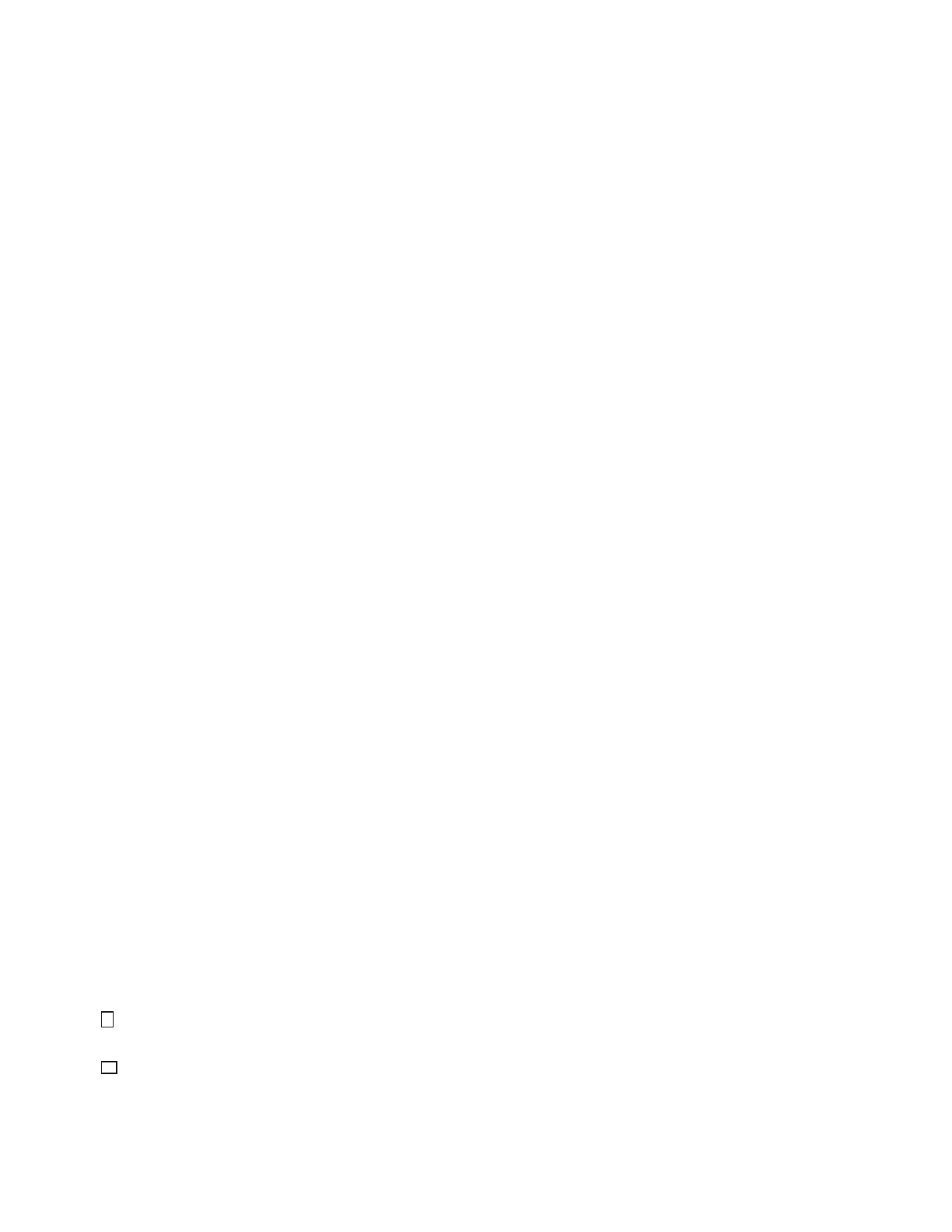Before Using the Device
Xerox
®
DocuCentre
®
SC2020
User Guide
10
• Machine Status: Describes how to check the faults that occurred in the device and to print various
reports.
• Job Status: Describes how to check job status and how to delete jobs.
• Maintenance: Describes how to replace consumables and to clean the device.
• Problem Solving: Describes troubleshooting procedures to solve the problems with the device.
• Appendix: Describes the specifications of the device, optional accessories, and cautions/restrictions.
Conventions
• The screen shots and illustrations used in this guide vary depending on the device configuration and
optional components installed. Some of the items in the screen shots may not be displayed or
available depending on your device configuration.
• The procedures in this guide may vary depending on the driver and utility software being used due to
the upgrades.
• In this guide, the term Computer refers to a personal computer or workstation.
• The following terms are used in this guide:
• The following symbols are used in this guide:
• Orientation of documents or paper is described in this guide as follows:
Important : Important information that you should read.
Note : Additional information on operations or features.
" " : • A cross-reference included in this guide.
• Names of CD-ROM, features, and screen messages and input text.
[ ] : • Folders, files, applications, button or menu names displayed on the screen.
• Names of menus, commands, windows, or dialog boxes displayed on the
computer screen and their buttons and menu names.
< > button : • Hardware buttons on the control panel.
< > key : • Keys on the keyboard of the computer.
> : • Path to a certain item within a procedure on the control panel.
For example: When you see the procedure "select [Tools] > [Default Settings]
> [Copy]", this means that you need to select [Tools], select [Default
Settings], and then select [Copy].
• Path to a certain item within a procedure on a computer.
For example: When you see the procedure "to search for files and folders,
click [Start] > [Search] > [For Files or Folders]", this means that you need to
click [Start], click [Search], and then click [For Files or Folders] to search for
files and folders.
,Portrait (P)
• Loading the document or paper in portrait orientation when viewed from
the front of the device.
,Landscape (L) • Loading the document or paper in landscape orientation when viewed from
the front of the device.
