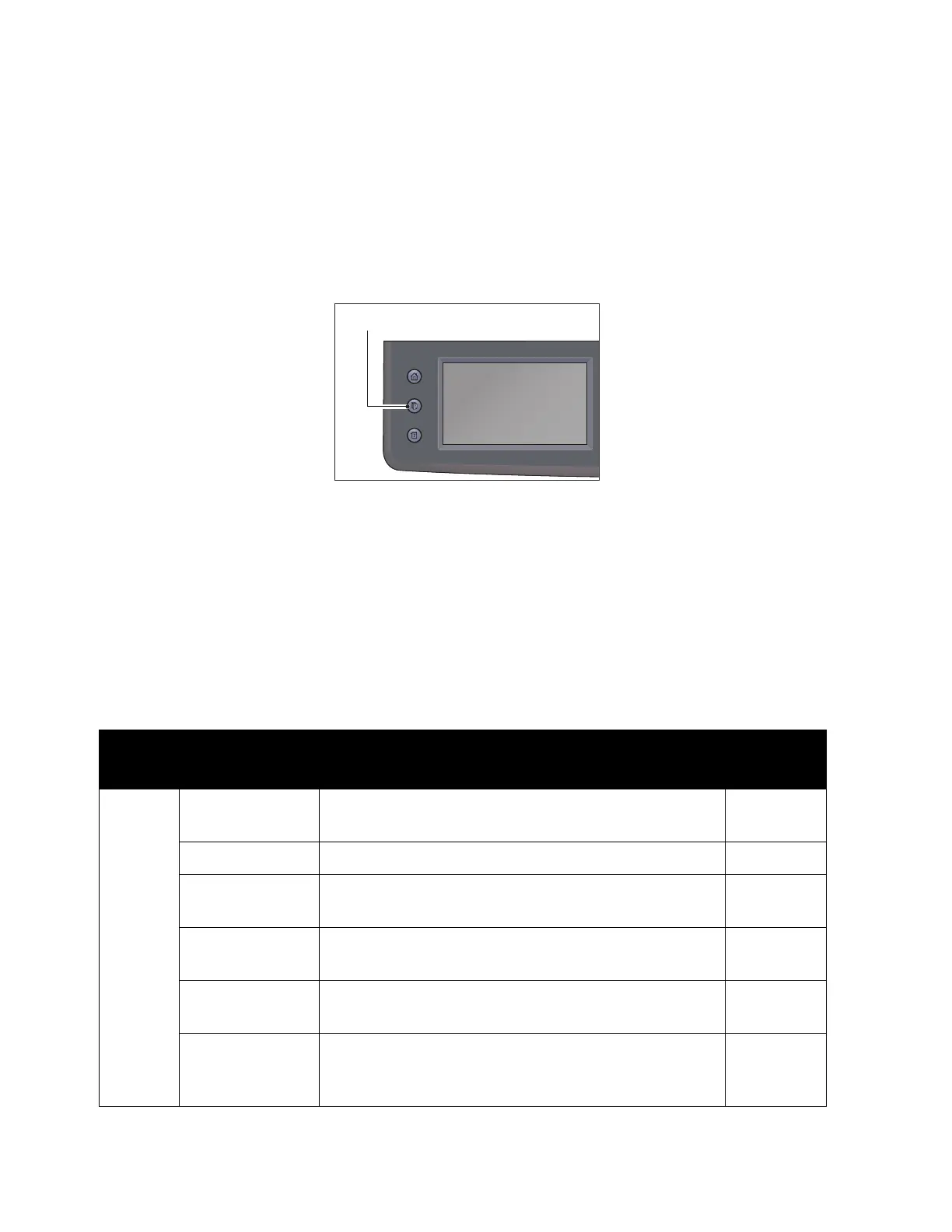Scan
Xerox
®
DocuCentre
®
SC2020
User Guide
145
Checking Job Status
To check the status of the currently executing or the previously scanned job:
Notes:
•
You can cancel the currently executing scan job.
• For more information on operation in job screen, refer to Canceling the Current Job on
page 235.
1. Press the <Job Status> button.
2. Check the job status.
Advanced Scanner Settings
This section describes the advanced functions available for Scan feature.
For more information on the setting values, refer to
Scan Defaults on page 198.
Scan to Email
Tab Setting Item Purpose
See2/22/1
6Page:
Quality Output Color To select the mode for color or black and white
scanning.
Page 199
Resolution To adjust the resolution of the scanned image. Page 199
Lighten/Darken To adjust the contrast to make the scanned image
lighter or darker than the original.
Page 201
Sharpness To adjust the sharpness to make the scanned image
sharper or softer than the original.
Page 201
Contrast To adjust the amount of colors to make the contrast of
colors darker or lighter than the original.
Page 201
Auto
Background
Suppression
To suppress the background of the original to enhance
text on the scanned image.
Page 202
Services Home
Job Status
Machine Status
