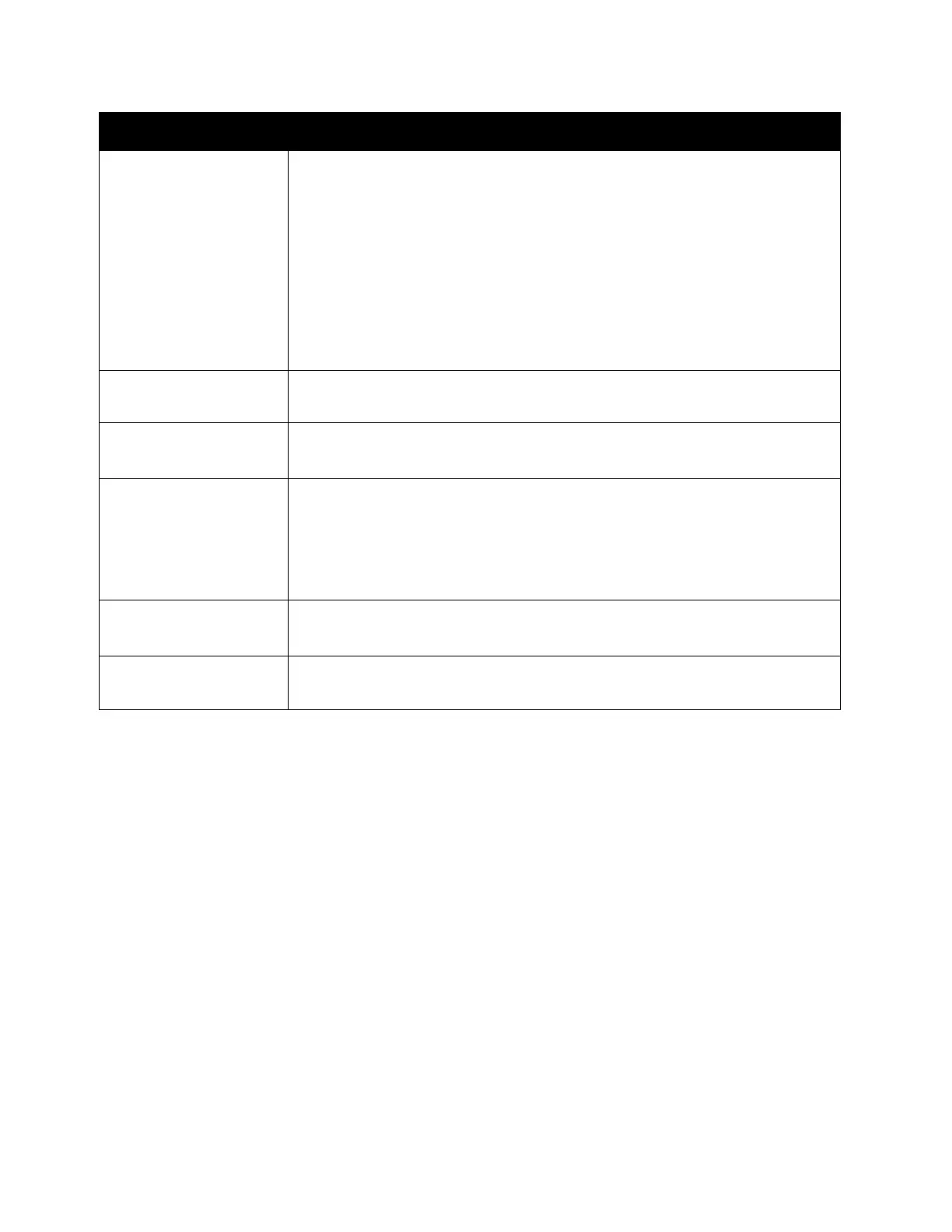Problem Solving
Xerox
®
DocuCentre
®
SC2020
User Guide
287
Paper Jams
This section describes procedures to clear paper jams.
Carefully remove the jammed paper without tearing it. Do not leave any pieces of paper in the device.
WARNING: If you need to pull out a tray to remove paper jam, contact your local Xerox representative. Do
not pull out a tray, otherwise it may cause injuries.
CAUTION: Do not attempt to remove a paper deeply jammed inside the product, particularly a paper
wrapped around the fusing unit or the heat roller. Otherwise, it may cause Injuries or burns. Switch off
the product immediately and contact your local Xerox representative.
Note: Do not attempt to clear any jams using tools or instruments. This may permanently damage the
device.
035-728
035-729
035-730
035-737
035-739
035-740
035-742
035-746
035-779
Select [Close], or wait for the time set in [Fault Timeout] for the device to
recover.
035-781 Select [Close], or wait for the time set in [Fault Timeout] for the device to
recover. Check if the remote device is busy.
035-792
035-793
Select [Close], or wait for the time set in [Fault Timeout] for the device to
recover.
062-956 The original size is not detected accurately. Check the originals placed on
the document glass, reload the originals, and then press the <Start> button.
Note: When using a non-standard size document, specify the original size
in [Original Size]. Depending on the selected document size, the printout
may be too large for the paper or may have shadows at the edges.
116-721
116-722
Select [Close], or wait for the time set in [Fault Timeout] for the device to
recover.
118-390 A device not supported by the device is installed. Remove the device and
restart the device.
Symptoms Remedy
