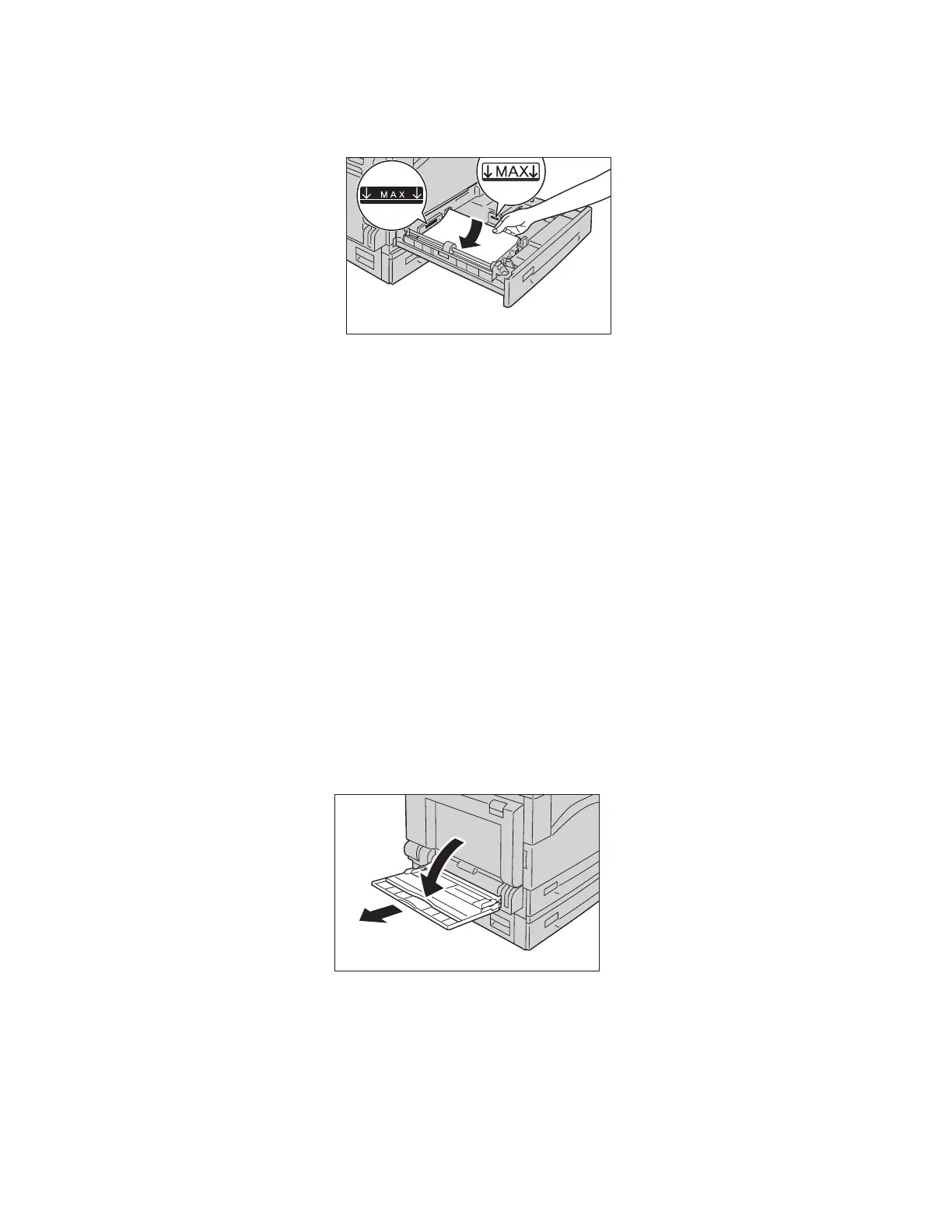Loading Paper
Xerox
®
DocuCentre
®
SC2020
User Guide
63
3. Load paper with the side to copy or print on facing up. Align the leading edge of paper with the left
side of the tray.
Notes:
•
Do not load paper above the maximum fill line . It may cause paper jams or device
malfunctions.
• Do not place any paper or objects in the empty space on the right side of Trays 1 and 2. It
may cause paper jams or device malfunction.
4. Push the tray in gently until it stops.
When pushing the tray in, do it slowly. If the tray is pushed with too much force, it may cause device
malfunctions.
Loading Paper in Tray 5 (bypass)
When printing or copying on paper that cannot be set in Trays 1 and 2, use the Tray 5 (bypass). The
following describes the procedure for loading paper into the Tray 5 (bypass). For printing, specify the
settings on the [Paper/Output] tab using the print driver. Also specify the type of paper to be loaded.
To prevent paper jams or loading errors, do not remove paper from its packaging until needed.
Note: Fan the stack of paper well before loading paper in a tray. It prevents paper from sticking to
each other and reduces paper jams.
1. Open the Tray 5 (bypass).
Note: If necessary, pull out the extension tray. Pull out the extension tray gently.