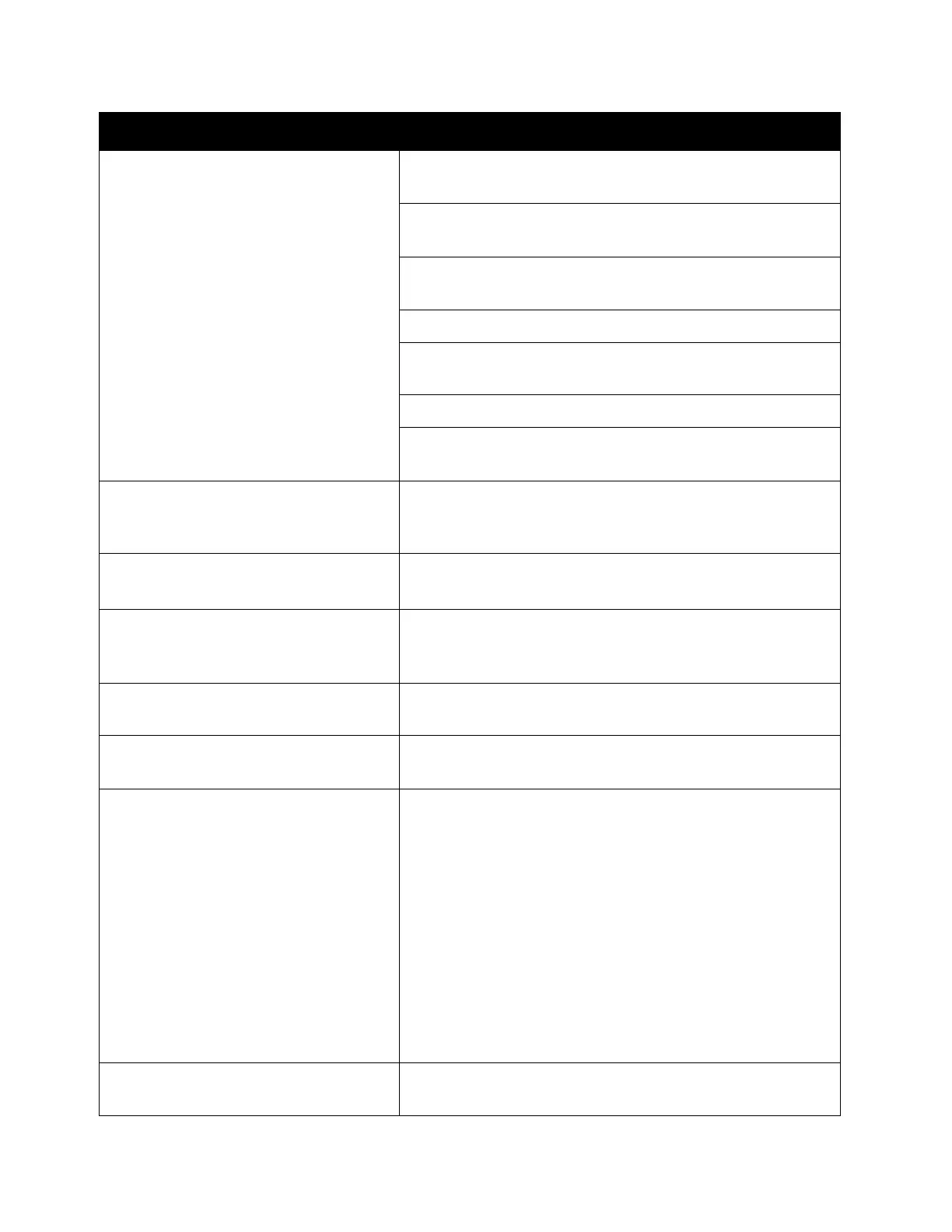Problem Solving
Xerox
®
DocuCentre
®
SC2020
User Guide
275
Document misfeeds or multiple feeds
occur in the document feeder.
Check whether the document feeder roller assembly is
installed properly.
Ensure the document's paper type meets the specifications
for the device.
Check whether the document is properly loaded in the
document feeder.
Ensure that the document guides are adjusted properly.
Ensure that the number of document sheets do not exceed
the maximum capacity of the document feeder.
Ensure that the document is not curled.
Fan the document well before loading it in the document
feeder.
Vertical stripes appear on the output
when scanned using the document
feeder.
Clean the document feeder glass.
Refer to
Cleaning the Device on page 245.
Clean inside the device by using the cleaning rod.
Refer to
Cleaning the Device on page 245.
A smear appears at the same location
on the output when scanned using the
document glass.
Clean the document glass.
Refer to
Cleaning the Device on page 245.
Images are skewed. Ensure that the document is loaded straight in the
document feeder or on the document glass.
Diagonal lines appear jagged when
scanned using the document feeder.
If the document uses thick media, try scanning it from the
document glass.
Message appears on your computer
screen:
• Device can't be set to the H/W
mode you want.
• Port is being used by another
program.
• Port is Disabled.
• Scanner is busy receiving or
printing data. When the current job
is completed, try again.
• Invalid handle.
• Scanning has failed.
There may be a copying or printing job in progress. When
the current job is complete, try the job again.
The selected port is currently being used. Restart your
computer and try again.
Symptoms Remedy
