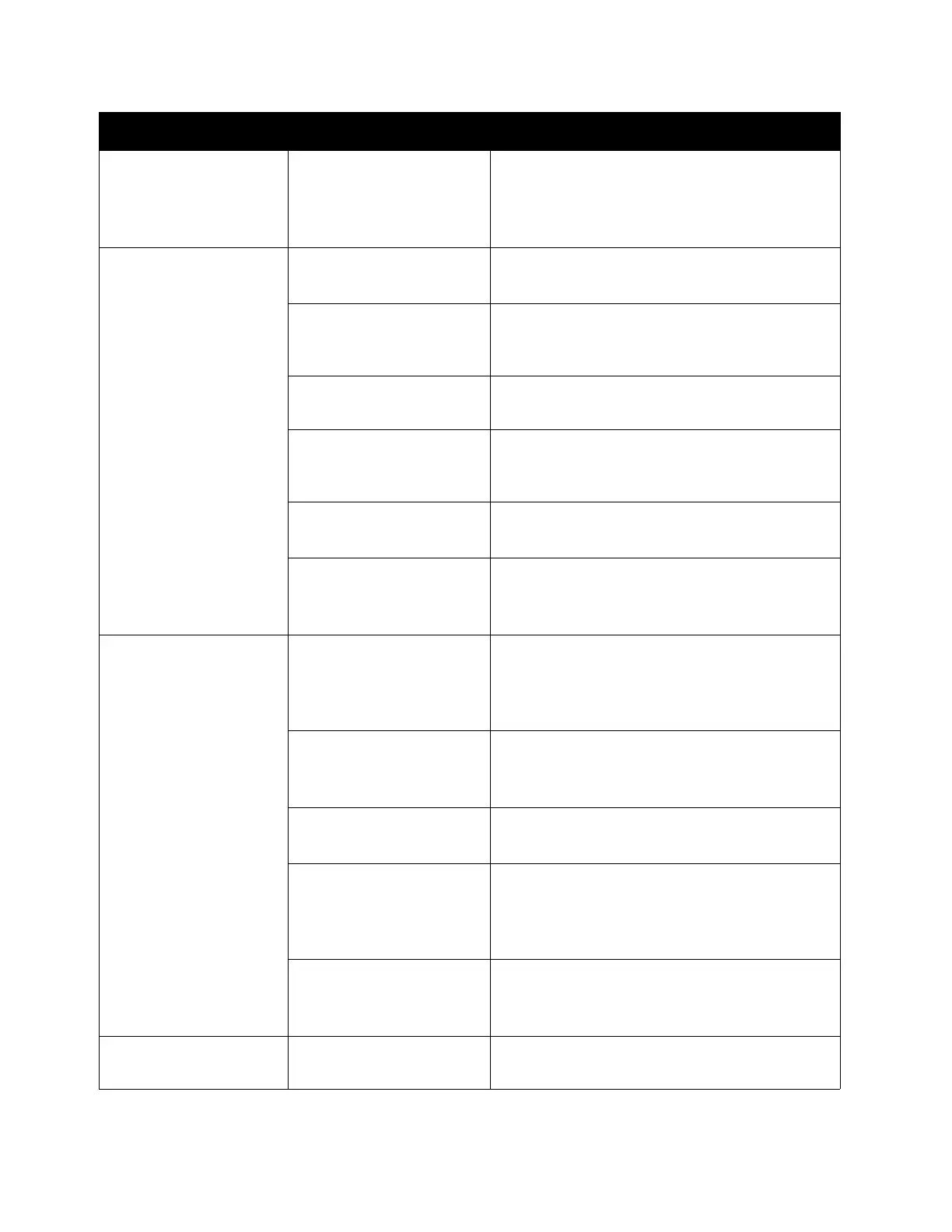Problem Solving
Xerox
®
DocuCentre
®
SC2020
User Guide
269
Striped patterns appear
in copies.
The document's
enlargement factor is too
large.
When making enlarged copies, some
enlargement factors can create striped
patterns. Adjust the copy enlargement factor.
Refer to
Reduce/Enlarge on page 81.
Copies are out of
position or crooked
You have not placed the
document correctly.
Place the document correctly.
Refer to
Placing Document on page 68.
The document feeder's
document guides are
misaligned.
Place the document correctly, moving the
document guides into contact with the edges
of the document.
You have not mounted
the tray securely.
Mount the tray by inserting it securely all the
way into the device.
The paper guides of Tray
5 (bypass) are
misaligned.
Place the document correctly, moving the
document guides into contact with the edges
of the document.
The document size is not
correct.
Check the document size set correctly.
Refer to Original Size on page 88.
The paper size is not
correct.
Check the paper size set correctly.
Refer to
Changing the Paper Settings on
page 66.
The copy is not the
desired size.
The document glass
cover or document glass
is dirty.
Clean the document glass cover or document
glass.
Refer to
Cleaning the Document Glass Cover
and the Document Glass
on page 248.
The document is a
transparency or highly
translucent medium.
Place a sheet of white paper over the
document before copying.
Refer to
Placing Document on page 68.
The document has
shifted out of position.
Place the document correctly.
Refer to
Placing Document on page 68.
The document feeder's
document guides are
misaligned.
Place the document correctly, moving the
document guides into contact with the edges
of the document.
Refer to
Placing Document on page 68.
The document is creased. Smooth out the document and place it again
correctly.
Refer to
Placing Document on page 68.
The edges of copies are
cut off.
The document exceeds
the printable area.
Adjust the reduction/enlargement factor to
reduce the copy slightly.
Symptoms Possible Cause Remedy
