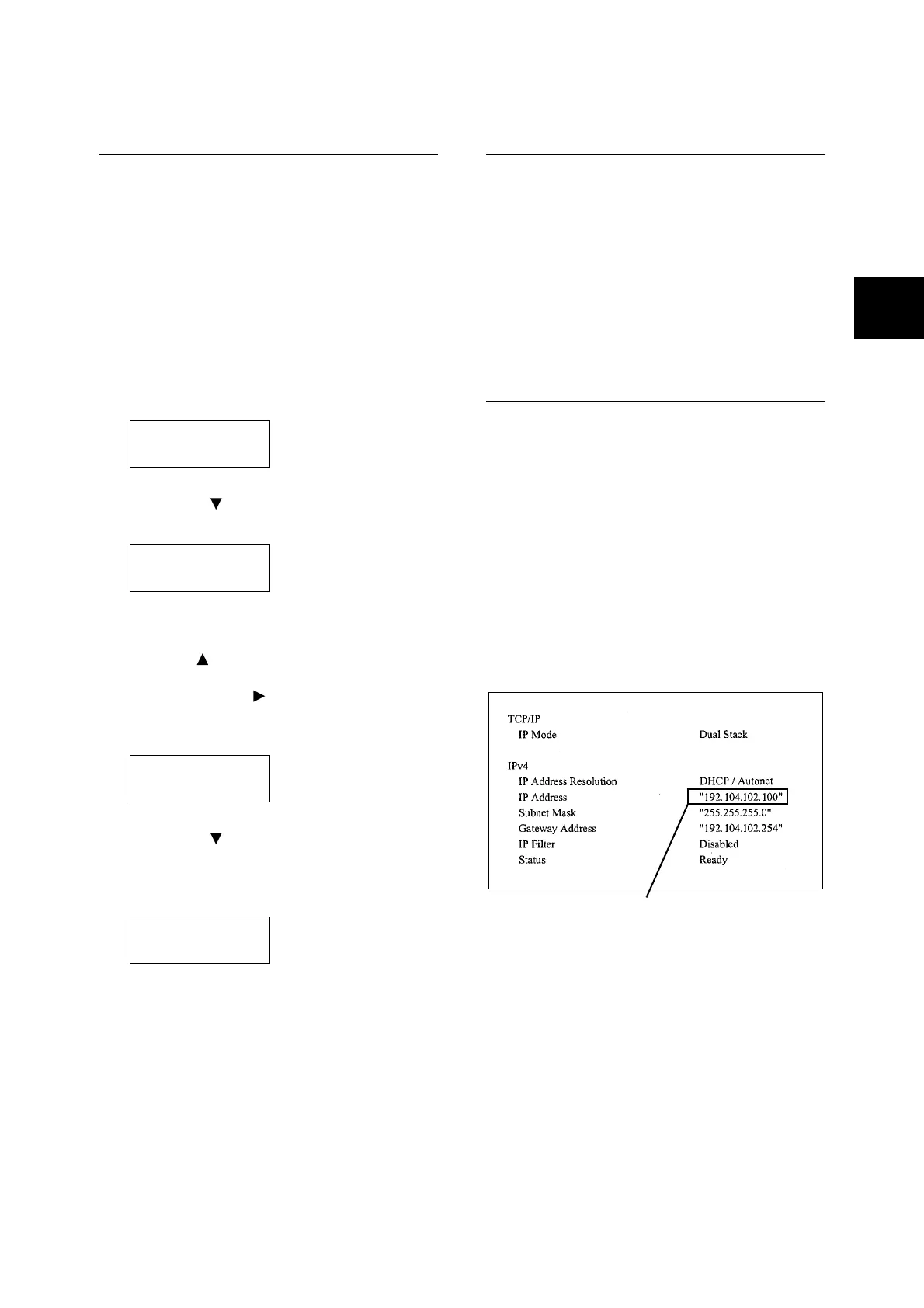Switching the Control Panel Display Language 23
Switching the Control
Panel Display Language
Set either [English], [Korean], [Simp. Chinese], or
[Trad. Chinese] as the display language for the
control panel of the printer.
The following explains how to switch the control
panel display language.
Note
• This guide assumes that [Language] has been set to
[English]. The following operations are unnecessary if
you are using an English operating system.
1. Press the <Menu> button to display the
menu screen.
2. Press the < > button until [Language] is
displayed.
Note
• If you went past the desired item, return to the item by
pressing the < > button.
3. Press either the < > or <OK> button to
select.
The language is displayed.
4. Press the < > button until the desired
language is displayed.
5. Press the <OK> button to confirm.
6. Press the <Menu> button to close the menu.
The printer automatically restarts.
Setting the Network
Environment
This section explains how to install your printer in
a TCP/IP environment. When installing the printer
in a different environment, refer to the ‘CD-ROM
Documentation (HTML)’ on the Driver CD Kit CD-
ROM.
Note
• The printer can use an IPv6 address in an IPv6 network
environment. For information on using IPv6 addresses,
refer to “Setting an IP Address (IPv6)” (P. 26).
Setting an IP Address (IPv4)
To use TCP/IP protocol, you must configure an IP
address for the printer.
By default, the printer is set to obtain its IP
address (via the [Get IP Address] setting on the
control panel) using [DHCP/Autonet]. Thus, when
the printer is connected to a network that has a
DHCP server, the printer automatically obtains its
IP address from the server.
Print the [Configuration Report] to see if the printer
already has an IP address.
If the printer does not have an IP address, set [Get
IP Address] to [STATIC] and configure the
address.
Note
• For information on how to print the [Configuration
Report], refer to “Printing a Report/List” (P. 36).
• The printer can also obtain its IP address by using a
BOOTP or RARP server. If using a BOOTP or RARP
server, set [Get IP Address] to [BOOTP] or [RARP].
• If using a DHCP server, the printer’s IP address may
change without notice. Make sure to check the address
periodically.
Menu
LanguageEmulation
Menu
Language
Language
•
English
Language
•
Korean
If an IP address is listed, skip the
following procedure.
If an IP address is not listed, or if
you want to change the current IP
address, configure the setting
using the following procedure.