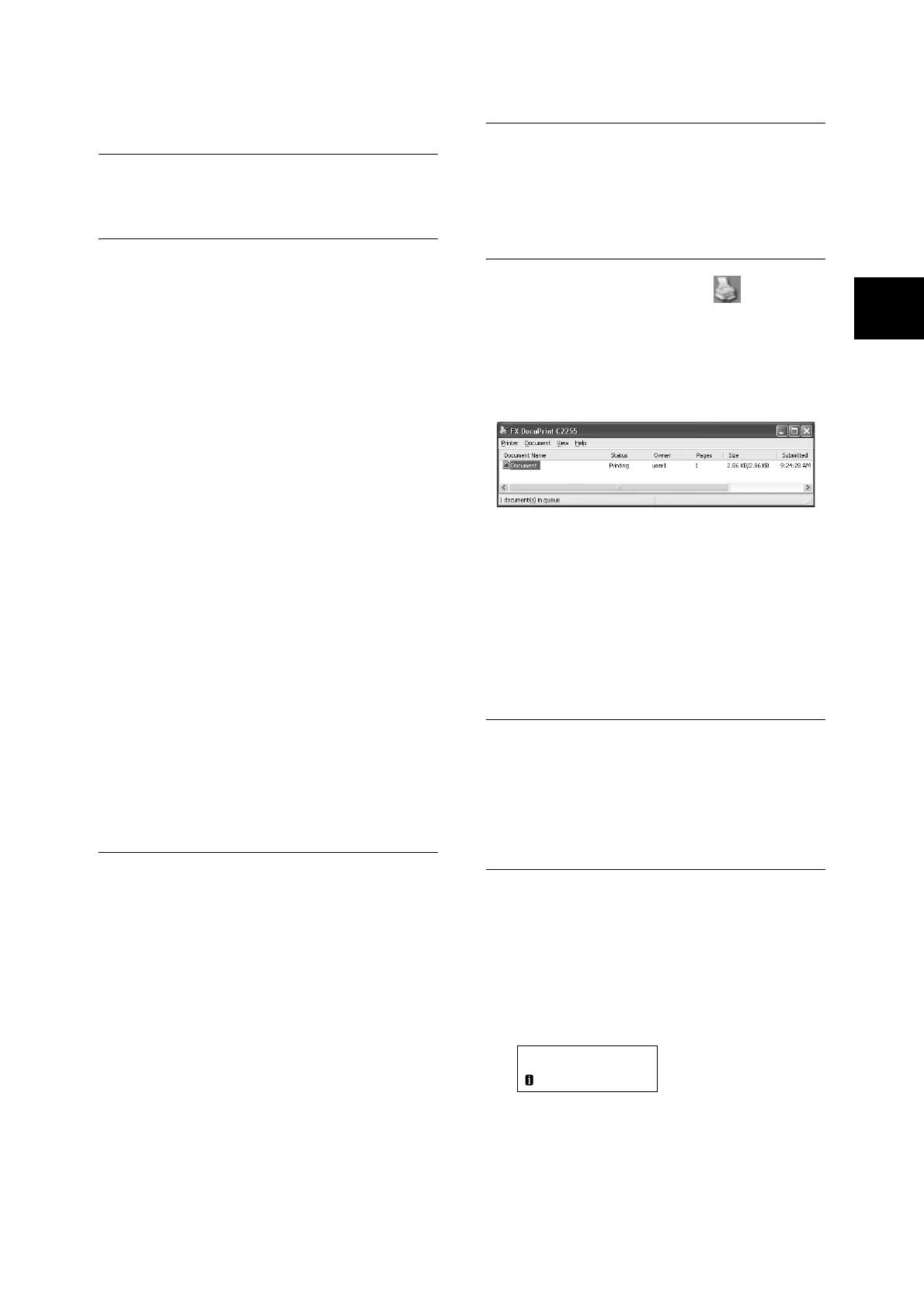Setting/Exiting the Energy Saver Modes 35
Setting/Exiting the Energy
Saver Modes
Entering the Energy Saver
Modes
The printer has Energy Saver modes that reduce
electric power consumption while the printer is in
standby. There are two Energy Saver modes: a
Low Power mode (70 W average) and a Sleep
mode (3 W maximum).
The sleep mode completely turns off all power
except for the controller’s receiver to minimize
power consumption. Note, that the warm up time
required to recover from sleep mode is the same
as when the power is turned on.
The Low Power mode does not turn off power
completely, but it strikes a balance between power
consumption and warm up time by keeping the
fuser’s temperature between full and Sleep mode.
The initial factory default settings for both the Low
Power mode/Sleep mode trigger times are [1
Minutes], so the printer will go directly into Sleep
mode without going into the low power mode
whenever no print data is received by the printer
for one minute.
Low Power/Sleep mode triggering can be turned
on or off, and the Low Power/Sleep mode trigger
time can be set within a range of 1 to 240 minutes.
Note
• The printer can be configured to use just the Low Power
mode or Sleep mode.
• Both Low Power mode and Sleep mode triggering
cannot be disabled at the same time.
Exiting the Energy Saver Modes
The printer automatically exits the Energy Saver
modes when it receives a print job from a
computer.
You also can exit the Energy Saver modes
manually by pressing the <Energy Saver> button
on the control panel.
Canceling a Print Job
Print jobs can be canceled either from your
computer or the control panel.
Canceling a Print Job Being
Processed on a Computer
1. Double-click the printer icon on the task
bar at the lower right corner of your monitor.
2. Select the name of the document whose
print job you want to cancel, and then delete
it by pressing the <Delete> key.
Note
• If you cannot find the document in the window, cancel
the document on the control panel.
• You also can cancel a print job on the [Jobs] tab of
CentreWare Internet Services. For information about the
procedure you should use, see CentreWare Internet
Services help.
Canceling a Print Job being
Printed/Received on the Printer
Press the <Delete Job> button on the control
panel. Note that the page currently being printed
continues to print.
Canceling all Data Received by
the Printer
You can use the following procedure to cancel
printing all data, for instance after adding a very
large document to the print queue.
1. Press the <Online> button on the control
panel.
This causes [Off-line] to appear on the
display.
Off-line
Data in memory