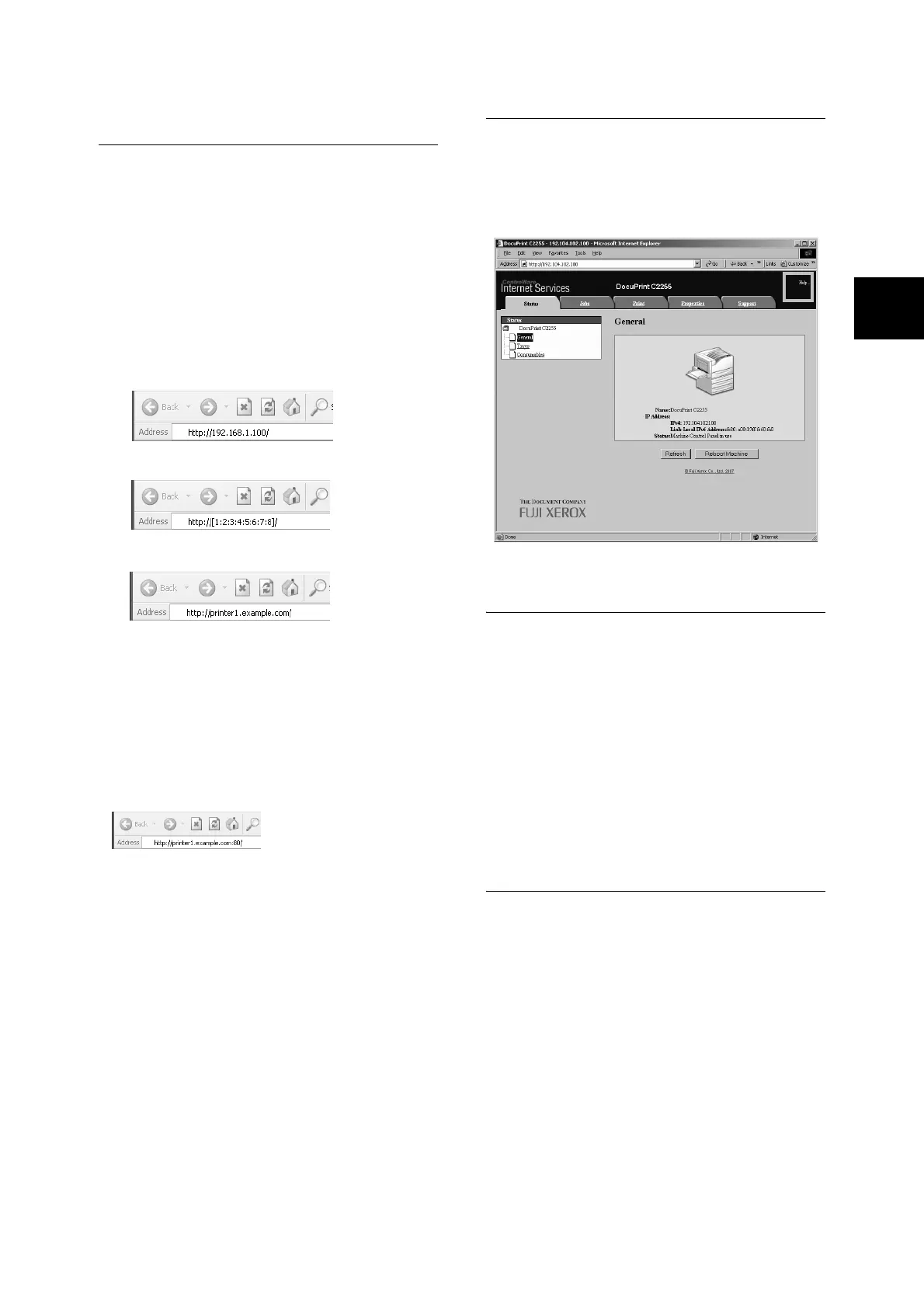Installing a Print Driver 29
Using CentreWare Internet
Services
Follow these steps when accessing CentreWare
Internet Services.
1. Start your computer and launch a web
browser.
2. In the URL field, enter the IP address or URL
of the printer, and press the <Enter> key.
The top page of CentreWare Internet
Services is displayed.
Note
• When specifying a port number, enter a “:” (colon) and
then “80” (the factory default port number) after the
address. Verify the printer's port number by printing
[Configuration Report].
• The port number can be changed under the [Properties]
tab > [Connectivity] > [Protocols] > [HTTP]. If you
change the port number, you must enter a “:” (colon)
and then the port number after the address.
• Displays a screen for entering the user name and
password when the Authentication function is set. Enter
the ID and password of the administrator or user
registered on the printer. Contact your administrator for
information on your ID and password.
• When data encryption is enabled, enter “https” instead
of “http” before the address when accessing
CentreWare Internet Services.
Using the Online Help
For information about the settings on each screen,
refer to the online help for CentreWare Internet
Services. Click [Help] to display the [Help]
window.
Installing a Print Driver
To print from your computer, install the PCL print
driver from the Driver CD Kit CD-ROM.
The installation procedure varies depending on
how your computer is connected to the printer.
For installation instructions, refer to the ‘CD-ROM
Documentation (HTML)’ on the CD-ROM.
Note
• For information about PostScript print drivers, refer to
the manual on the PostScript Driver Library CD-ROM.
Uninstalling a Print Driver and Other
Software
To Uninstall a Print Driver
Your print driver can be uninstalled using the
uninstallation tool contained on the Driver CD Kit
CD-ROM. For more information, refer to the ‘CD-
ROM Documentation (HTML)’ on the CD-ROM.
To Uninstall Other Software
When uninstalling other software installed from
the Driver CD Kit CD-ROM, refer to the “Readme”
file provided for each software. The “Readme”
files can be viewed under the ‘Product Information
(HTML)’ included on the Driver CD Kit CD-ROM.
•Example - URL
• Example - IP address for IPv4
• Example - IP address for IPv6