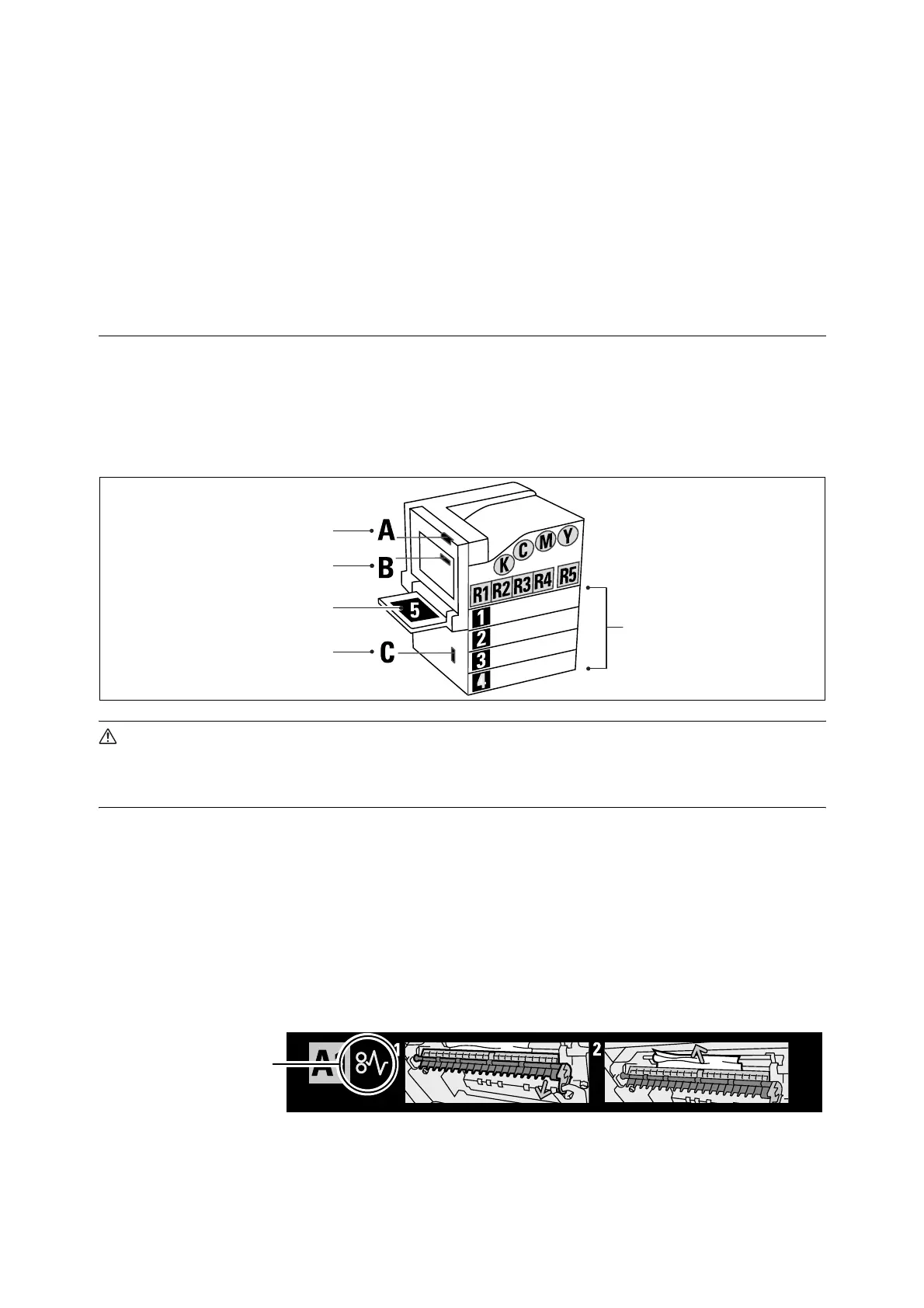50 5 Troubleshooting
5 Troubleshooting
If you encounter a problem while using this printer and have trouble solving it, see if any of the symptoms
in the following pages match your problem.
If your problem is described in the following pages, apply the suggested solution provided for the problem.
If your problem is not described, or could not be solved with the suggested solution, contact our Customer
Support Center or your dealer.
Clearing Paper Jams
A paper jam will disable the machine and cause an alarm to sound. An <Error> lamp will light on the control
panel and an error message will appear on the display. Use the left side of the control panel to check the
location of the paper jam described in the message, and remove the jammed paper.
After the paper jam is cleared, printing restarts automatically from the point where printing stopped due to
the paper jam.
CAUTION
• Do not attempt to remove a paper jammed deeply inside the product, particularly a paper wrapped
around a fuser or a heat roller. Otherwise, it may cause injuries or burns. Switch off the product promptly
and contact your local Fuji Xerox representative.
Important
• Pulling out a paper tray without confirming the location of the paper jam may tear paper and cause pieces of paper to be left
in the machine. This can cause a malfunction. Be sure to confirm the location of the paper jam before attempting to clear it.
• The paper jam indicator remains lit on the control panel if there are pieces of paper remaining inside the printer.
• Make sure that the power is on when clearing a paper jam. Switching the power off erases the print data remaining in the
printer and the information stored in the printer's memory.
• Do not touch interior components of the printer. Doing so can cause defective printing.
Note
• Labels with the symbol shown below provide jam clearance procedures. Also use the labels as guides when clearing paper
jams.
“Paper Jam Inside Cover A”
(P. 51)
“Paper Jam Inside Cover B (Optional
Duplex Unit Installed)” (P. 52)
“Paper Jam in the Bypass Tray”
(P. 51)
“Paper Jam Inside Cover C”
(P. 53)
“Paper Jam in Trays 1 - 4” (P. 51)
Paper clearance
instruction symbol