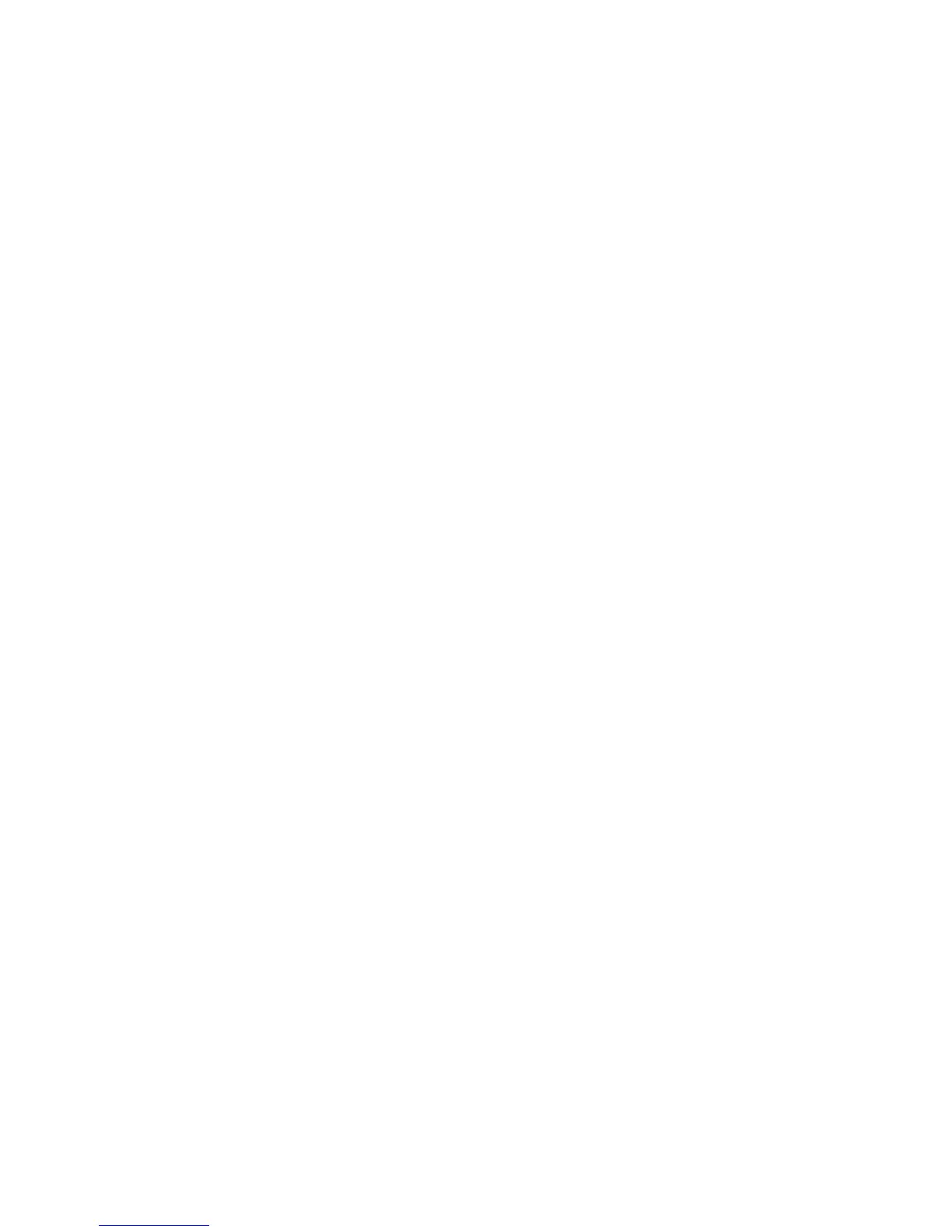Installing the System Drivers
Phaser® 8510/8560MFP Multifunction Product
2-13
USB Connection
To install the printer driver from the Software and Documentation CD-ROM:
1. Insert the CD-ROM into the CD-ROM drive.
■ Open the Print Center utility for Mac OS X, version 10.2.x.
■ Open the Printer Setup Utility for Mac OS X, version 10.3.x.
Note: To locate utilities on the Macintosh hard drive, open the Applications folder, and
then open the Utilities folder.
2. Click the Add button.
3. Select USB from the drop-down menu.
4. Select the system in the window.
5. Select Xerox from the manufacturers in the drop-down menu.
6. Select the appropriate system configuration from the list of available printers.
7. Click the Add button.
LPD/LPR Connection
To install the printer driver from the Software and Documentation CD-ROM:
1. Insert the CD-ROM into the CD-ROM drive and select the VISE installer to install the
printer software.
2. Once installation is complete, select one of the following options:
■ Open the Print Center utility for Mac OS X, version 10.2.x.
■ Open the Printer Setup Utility for Mac OS X, version 10.3.x.
Note: To locate utilities on the Macintosh hard drive, open the Applications folder, and
then open the Utilities folder.
3. Click the Add button.
4. Select one of the following options:
■ Mac OS X, Version 10.2: Select IP Printing from the pull-down menu. Enter the
system’s IP address in the Printer Address field. Select Xerox from the Printer
Model pull-down menu, and then select the corresponding PPD file. Click the Add
button. The system is added to the list.
■ Mac OS X, Version 10.3: Select IP Printing from the first pull-down menu. Select
LPD/LPR from the second pull-down menu. Enter the system’s IP address in the
Printer Address field. Verify that the Queue Name field is blank. Select Xerox from
the Printer Model pull-down menu, and then select the corresponding PPD file. Click
the Add button. The system is added to the list.
