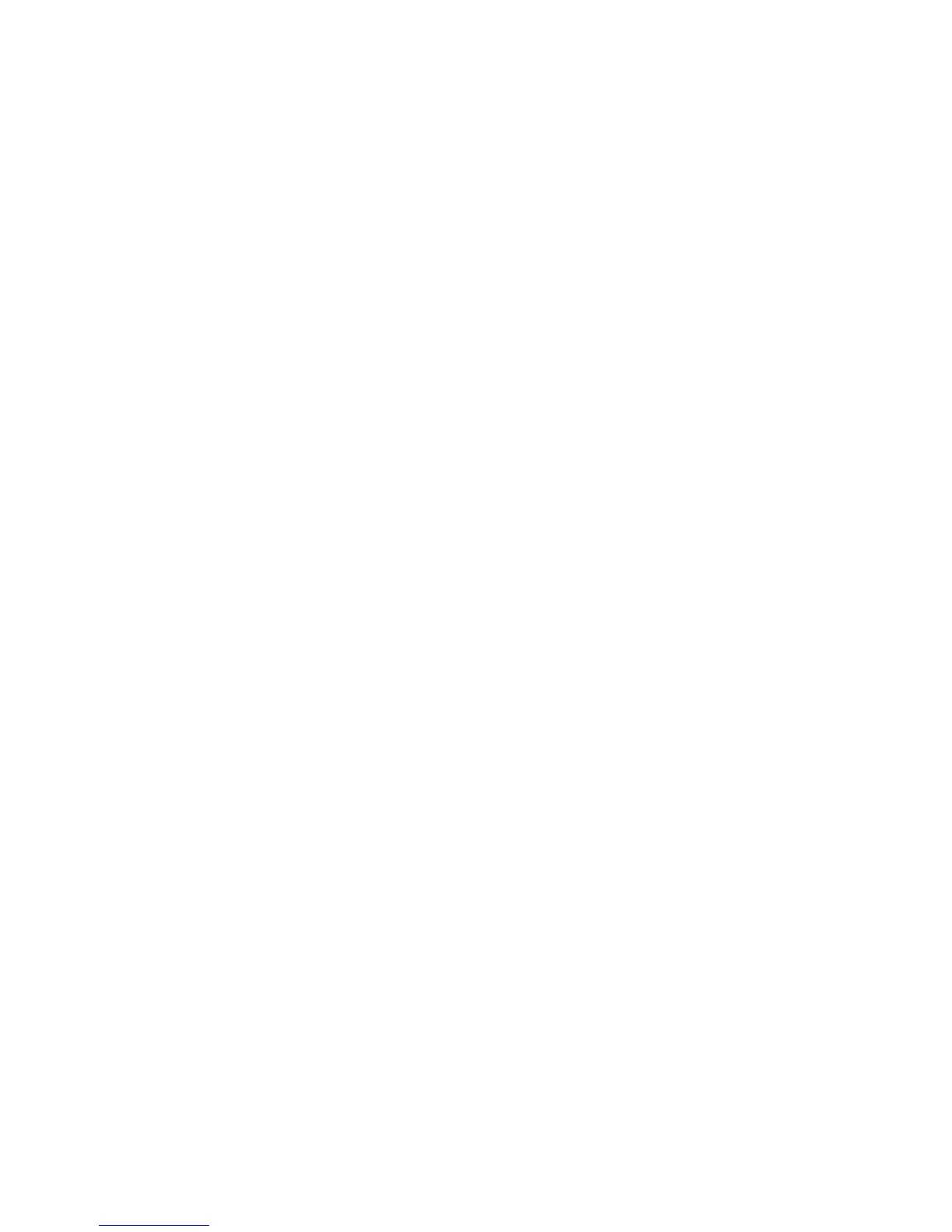Installing the System Drivers
Phaser® 8510/8560MFP Multifunction Product
2-14
Macintosh OS X, Version 10.4
Bonjour Connection
To install the printer driver from the Software and Documentation CD-ROM:
1. Insert the CD-ROM into the CD-ROM drive.
2. Open the Printer Setup Utility.
Note: To locate utilities on the Macintosh hard drive, open the Applications folder, and
then open the Utilities folder.
3. Click the Add button.
4. Select the Default Browser in the Printer Browser.
5. Select the Bonjour system in the list of available systems. If the Printer Browser:
■ Selects the appropriate system from the Print Using drop-down list, go to Step 8.
■ Does not select the appropriate system from the Print Using drop-down list, go to
Step 6.
6. Select Xerox from the list of manufacturers in the lower drop-down menu.
7. Select the appropriate system from the list of available systems.
8. Click the Add button.
USB Connection
To install the printer driver from the Software and Documentation CD-ROM:
1. Insert the CD-ROM into the CD-ROM drive.
2. Open the Printer Setup Utility.
Note: To locate utilities on the Macintosh hard drive, open the Applications folder, and
then open the Utilities folder.
3. Click the Add button.
4. Select the Default Browser in the upper left corner of the Printer Browser.
5. Select the USB-connected system in the window. The Printer Browser selects the
appropriate system configuration in the Print Using drop-down list.
■ If the appropriate system configuration is selected, proceed to Step 8.
■ If the appropriate system configuration is not selected, proceed to Step 6.
6. Select Xerox from the manufacturers in the drop-down menu.
7. Select the appropriate system configuration from the list of available systems.
8. Click the Add button. The system is displayed as an available system in the Printer Setup
Utility.
