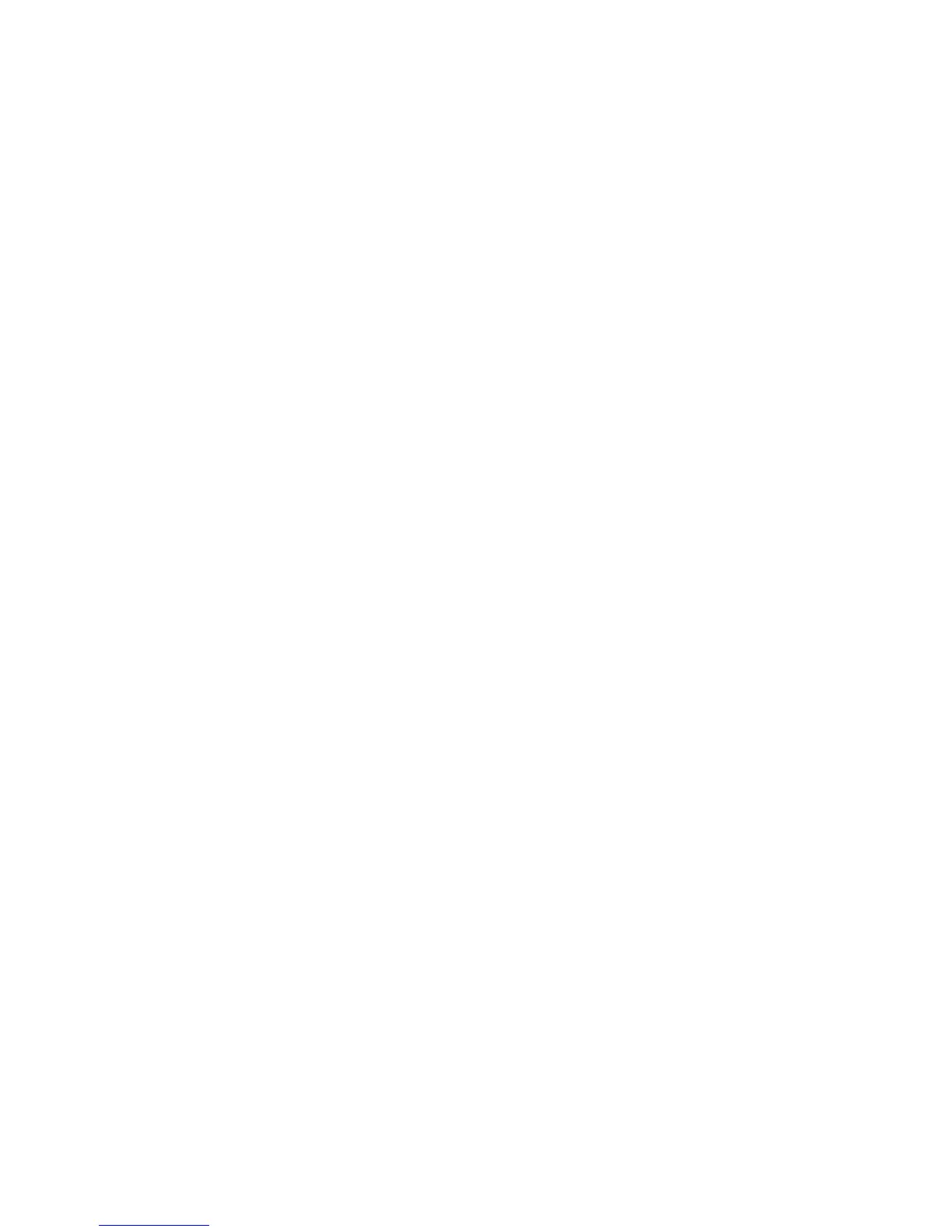Status
Xerox WorkCentre 3315DN/3325DN/3325DNI
System Administrator Guide
143
Status
The Status page allows you to view any Active Alerts displayed by the machine, and see the status of
the print cartridge. The Usage Counters page allows you to view the number of impressions, faxes and
scans sent by the machine. Information about the machine setup and network information can also be
viewed. The Print Information page allows you to print the Configuration Report, Address Book,
Completed Jobs list and other documents about the machine usage.
1. At your workstation, open the web browser and enter the IP Address of the machine in the
Address Bar.
2. Press Enter.
3. Select the Status icon.
4. Select the option in the menu on the left side of the page to view the required information:
•Active Alerts: shows current issues reported by the machine and the skill level required to
fix them.
•Supplies: shows the status of the Xerox Black Print Cartridge.
• Usage Counters: shows the Machine Serial Number and the number of impressions
completed by the machine.
•Current Settings: which contains Machine Information and Network Information.
Machine Information displays information about the System, Printer, Copy, Fax and
Scan features. Network Information displays information about the Protocols
configured on the machine.
• Print Information: allows you to print System, Scan, Authentication, Fonts and Address
Book information configured on the machine.
Print Information
1. In the Status page, select Print Information.
2. Select the required report in the Print Information screen by selecting the checkbox next to the
report that you want to print.
3. Select the Print button.
4. Select OK when the acknowledgement message displays.
