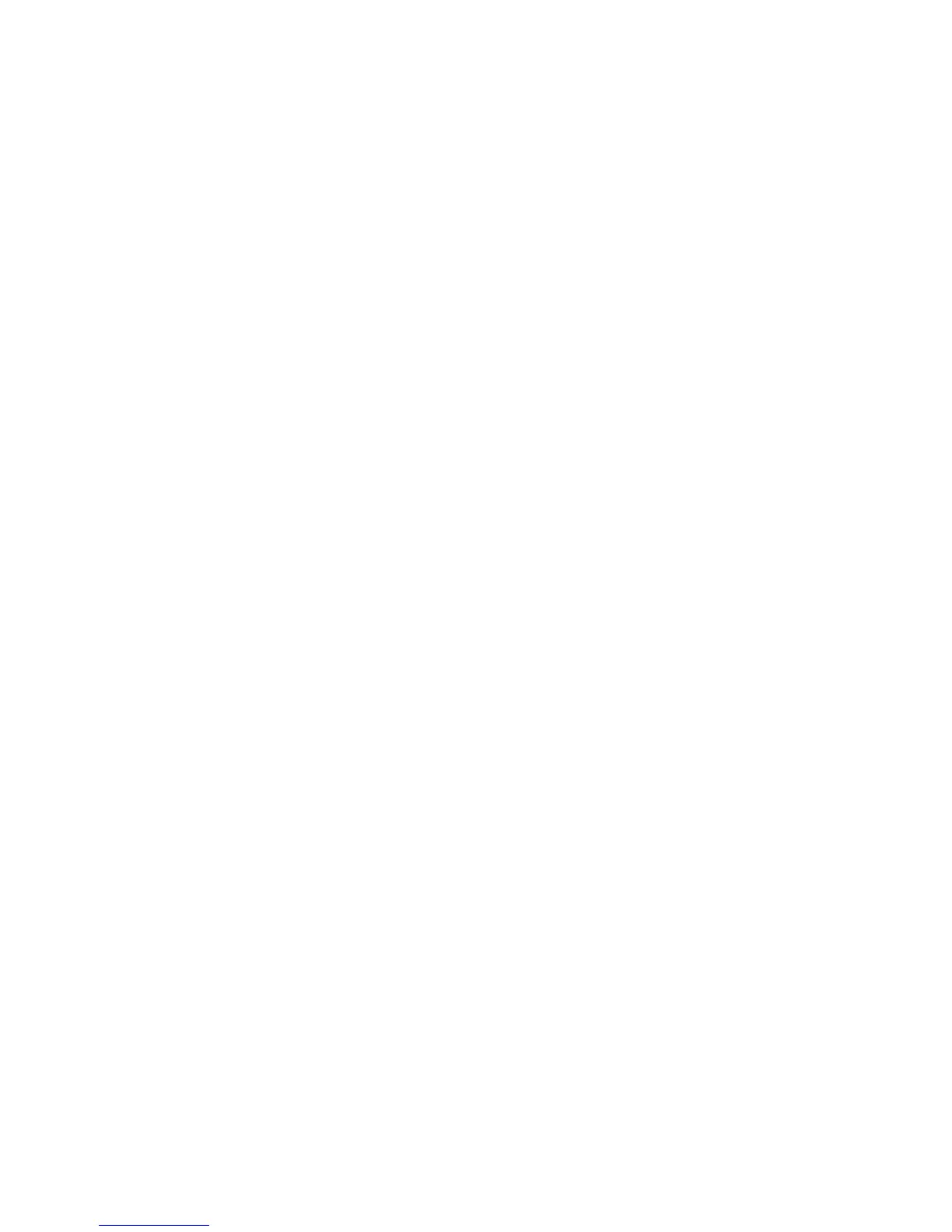Sharing your Machine Locally
Xerox WorkCentre 3315DN/3325DN/3325DNI
System Administrator Guide
56
Macintosh
The following steps are for Mac OS X 10.5~10.6. Refer to Mac Help for other OS versions.
Host Computer Setup
1. Install your printer driver. Refer to Macintosh - Installing Driver on page 49.
2. Open the Applications folder > System Preferences and select Print & Fax.
3. Select the printer to share in the Printers list.
4. Select “Share this printer”.
Client Computer Setup
1. Install your printer driver. Refer to Macintosh - Installing Driver on page 49.
2. Open the Applications folder, select System Preferences and select Print & Fax.
3. Press the “+” icon.
A display window showing the name of your shared printer appears.
4. Select your machine and select Add.
