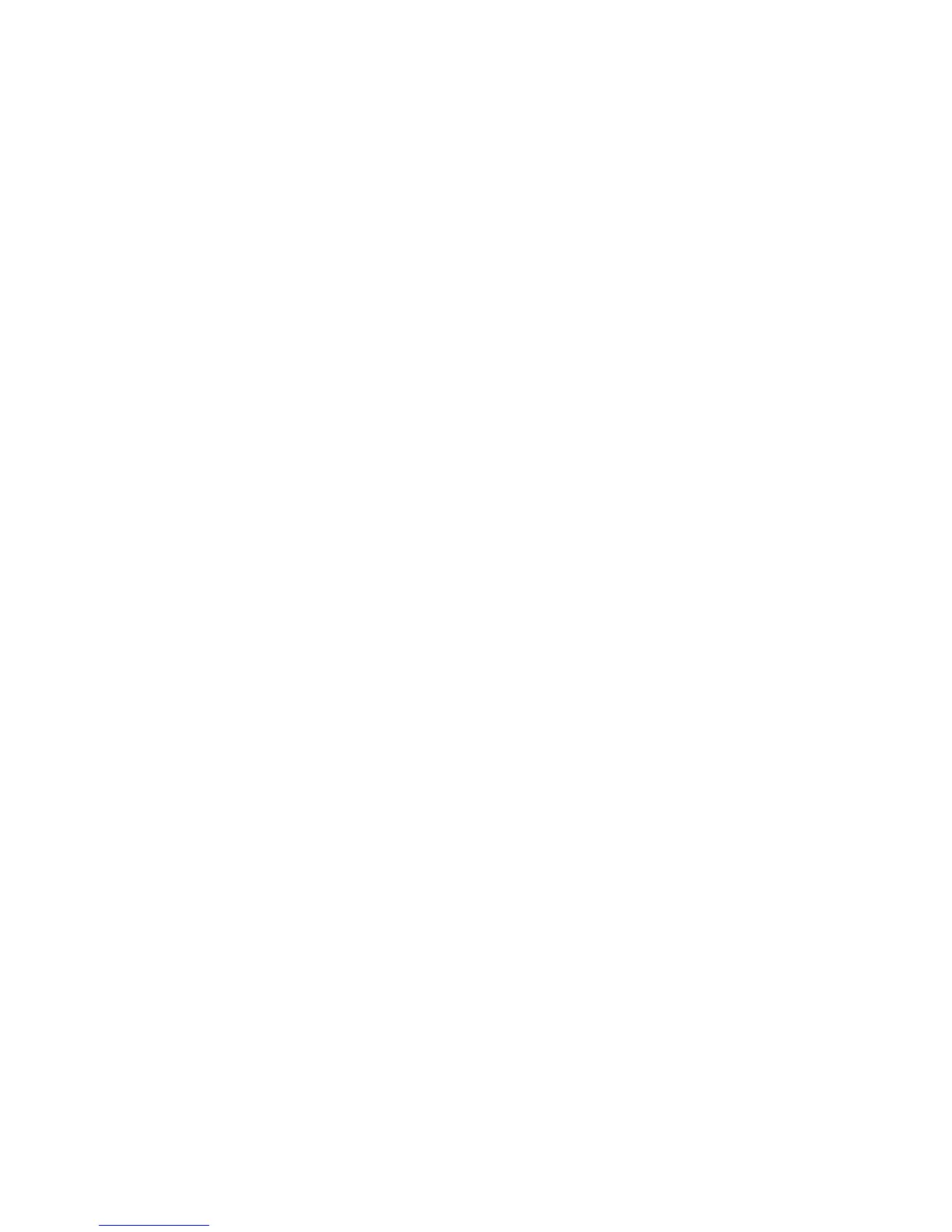Enable Fax from the Machine
Xerox WorkCentre 3315DN/3325DN/3325DNI
System Administrator Guide
87
d. Check the Receive Start Code checkbox to initiate fax reception from an extension phone
plugged into the socket on the back of the machine. Select the required start code from the
menu (the default is 9).
e. Check the Auto Reduction checkbox to automatically reduce large documents received to fit
on the fax paper size of your machine.
f. In the Discard Size field, enter details of the fax size that can be discarded.
Note Discard Size is not available with Auto Reduction.
g. From the 2-Sided drop-down menu select one of the following options for printing on both
sides of the page:
•Off
• Long Edge - prints on both sides along the long edges of the page.
• Short Edge - prints on both sides along the short edges of the page
12. Select Apply to save the changes.
13. Select OK when the acknowledgement message displays.
Adjusting Fax Document Settings at the Machine
Before starting a fax, change the settings for the Fax Options according to your original document to
get the best quality.
1. Press the Fax button on the control panel.
2. Press the Menu button on the control panel. The Fax Features menu displays.
3. Press the Up/Down arrow buttons to highlight the feature required and press OK.
4. Press the Up/Down arrow buttons until the setting you want highlights and press OK.
5. When you have finished making your selections, press the Stop button to return to ready mode.
For further information on the options available, refer to the WorkCentre 3315DN/3325DN/3325DNI
User Guide delivered with your machine.
