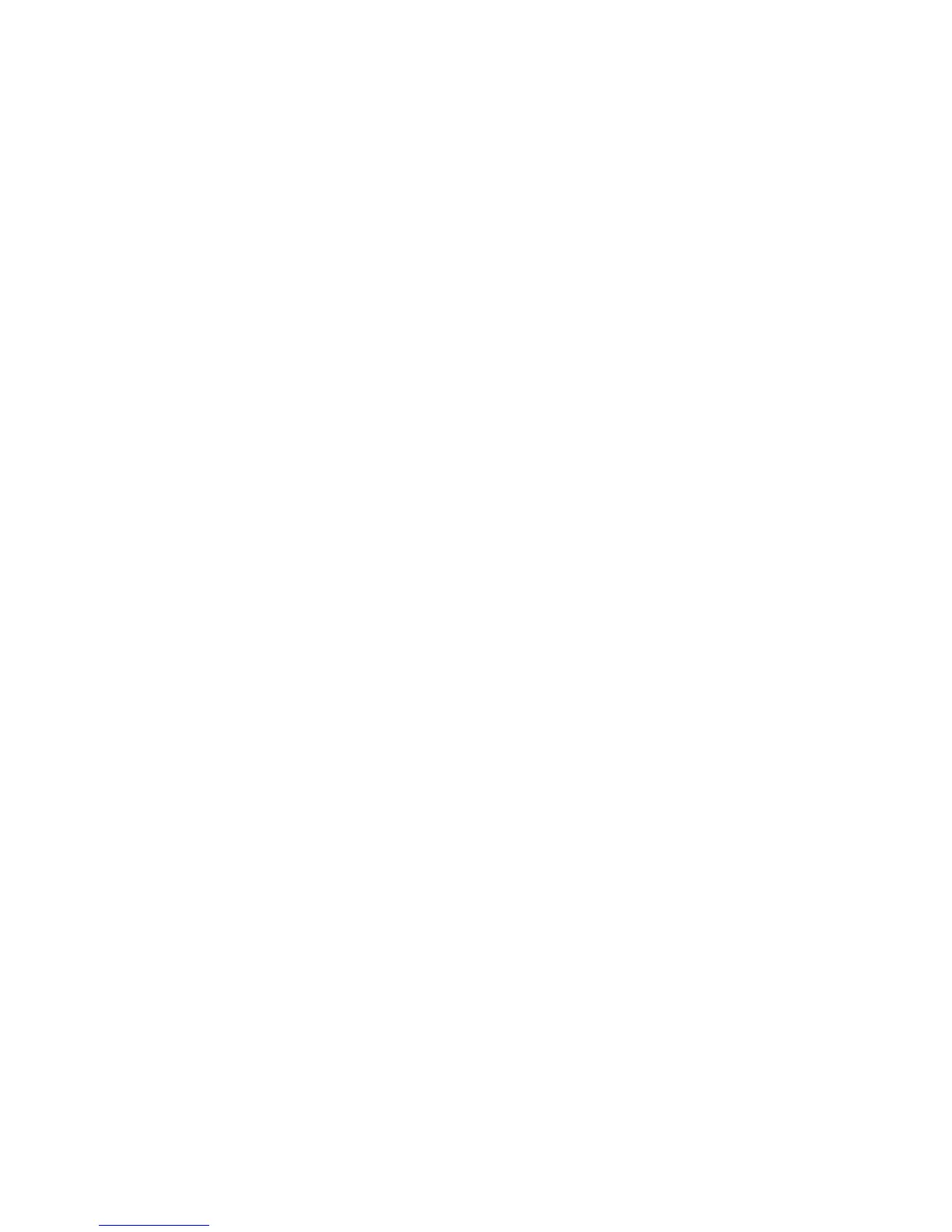Properties
Xerox WorkCentre 3315DN/3325DN/3325DNI
System Administrator Guide
150
Configure Earth Smart Settings
1. In the Machine Settings link select the System link.
2. Select Earth Smart.
3. Select Settings. The Default Mode page displays.
4. Select the required option:
• Select On to enable Earth Smart,
• Select On-forced to enter a 4 - 8 digit password.
5. In the Features Configuration area:
a. Select Factory Default if you want to retain the default Earth Smart settings.
b. To change the Earth Smart settings, select Custom Settings.
• Select Edit and Preview Simulator.
• Select the required Copy Settings for 2-Sided, N-Up and Toner Save. The simulator
shows estimates for the CO2, Energy and Paper savings.
• Select the required Folder Print Settings for 2-Sided and Toner Save.
• Select the required PC Driver Print Settings for 2-Sided, N-Up, Skip the Blank Pages,
and Toner Save.
c. Click OK to save your changes.
View the Earth Smart Report
The Earth Smart Report shows you the Total CO2 Emission, Total Saved Energy and Total Saved Paper
of an Earth Smart job in a specific period, compared with a normal job.
1. In the Earth Smart menu select Report.
2. Select the time frame for your report from the Period menu. The information will display in the
Earth Smart Information Report area.
Input Tray
To access the Input Tray settings
1. In the Machine Settings link select the System link.
2. Select the Input Tray link. The Input Tray page displays.
3. In the Paper Size area, from the following drop-down menus select the required paper size
settings:
•Tray 1
•Tray 2
Note Tray 2 is only available with the Optional Tray installed.
• Bypass Tray
4. In the Paper Type area, from the following drop-down menus select the required paper type
settings:
•Tray 1
•Tray 2
