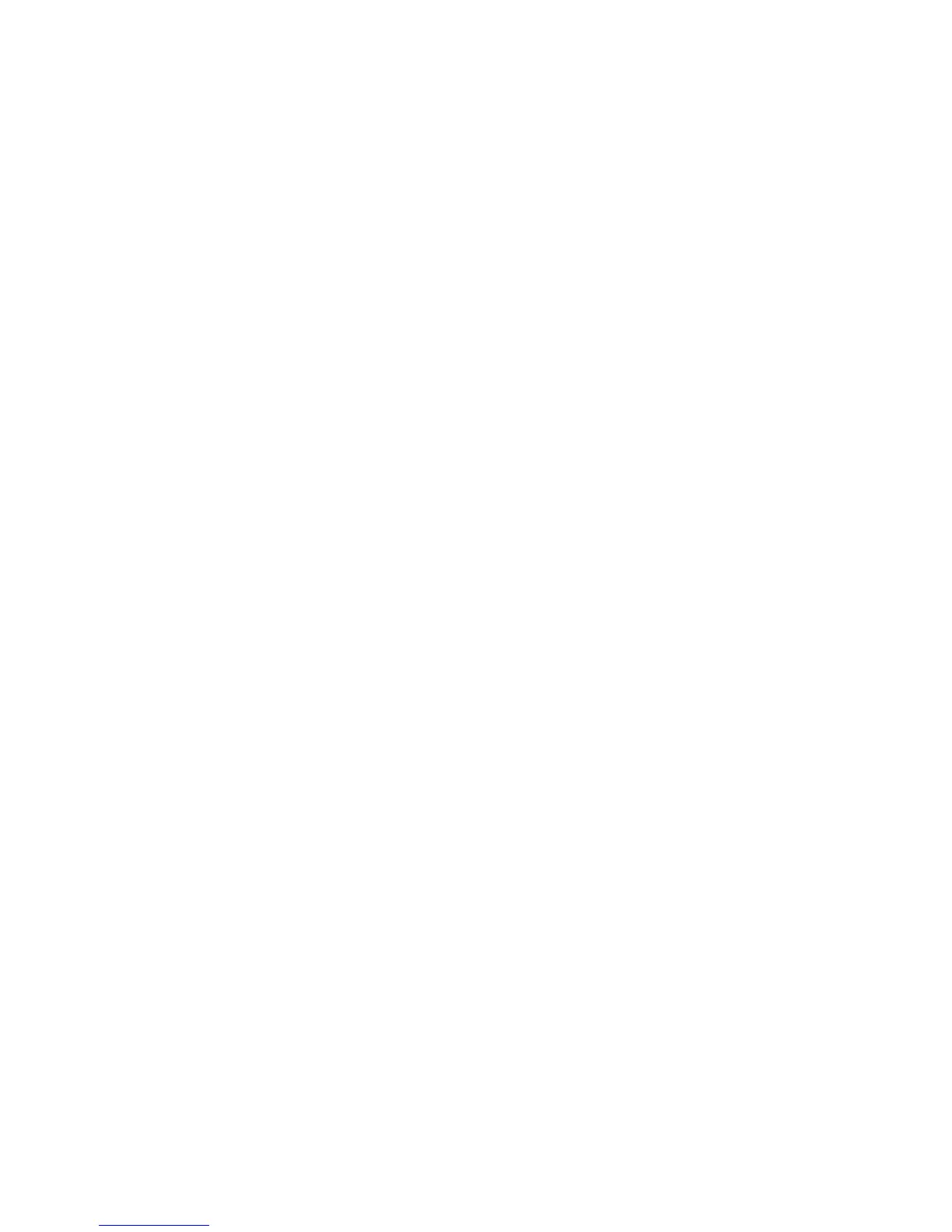Properties
Xerox WorkCentre 3315DN/3325DN/3325DNI
System Administrator Guide
151
• Bypass Tray
5. To enable Bypass Mode, select the Enable checkbox in the Tray Mode area if required.
6. Select Apply to save the changes.
Sound / Volume
To access the Sound/Volume settings:
1. In the Machine Settings link select the System link.
2. Select Sound/Volume.
3. In the Sound area:
a. Check the Key Sound checkbox to enable sound when pressing a key on the control panel.
b. Check the Alarm Sound checkbox to enable the alarm sound.
c. From the Speaker drop-down menu select either On, Off or Comm.
d. From the Ringer drop-down menu select the required level of the ring.
Printer
The Printer screens allow you to set the options for:
•Graphic
•Layout
•PCL
•PostScript
•PDF
•XPS (WorkCentre 3325DN/3325DNI)
•EPSON/IBM
•Form Overlay (WorkCentre 3325DN/3325DNI)
• Font and Macro Download (WorkCentre 3315DN)
Graphic
To access the Graphic settings:
1. In the Machine Settings link select the Printer link.
2. Select Graphic.
3. In the Graphic area, from the following drop-down menus select the required settings:
•Resolution
•Darken Text
4. Select Apply to save the settings.
