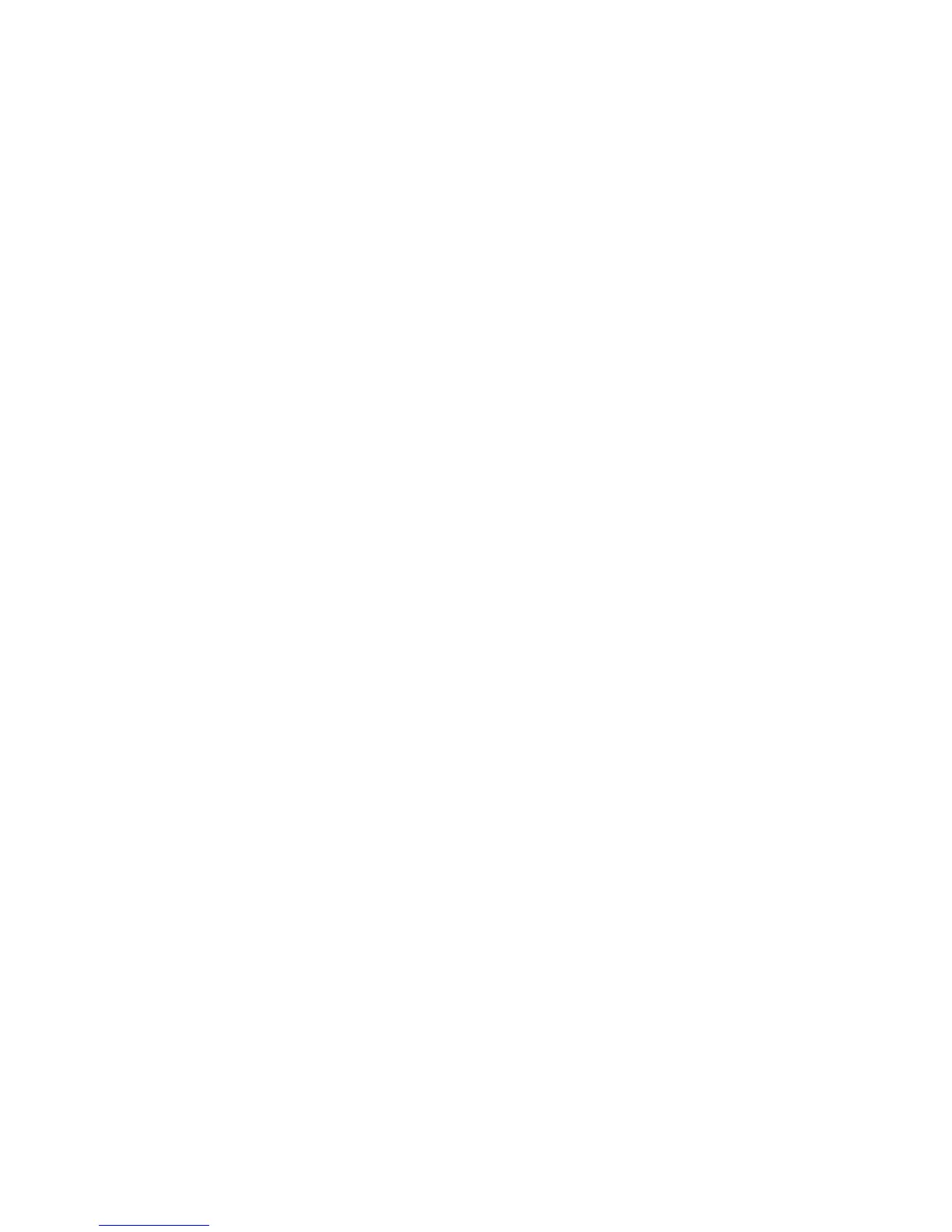Windows Printing
Xerox WorkCentre 3315DN/3325DN/3325DNI
System Administrator Guide
58
6. Select the Next button.
7. Select the Finish button.
8. Close the Add/Remove Programs window.
Windows Vista
1. Select Start > Control Panel > Program and select Programs and Features.
2. Select Turn Windows Features on and off.
3. In the Windows Features window, expand the Print Services menu.
4. Check the LPR Port Monitor checkbox to enable the service.
5. Select the OK button. Your computer may need to restart.
Windows 7
1. Select Start, select Control Panel.
2. Select Hardware and Sound, select Programs.
3. Select Programs and Features.
4. Select Turn Windows Features on and off from the menu on the left.
5. A Windows Features dialog displays. Select the ‘+’ sign for Printer and Document Services.
6. Check the box for LPR Port Monitor to enable the service.
7. Select the OK button. Your computer may need to restart.
Windows 2008
1. Select Start, select Administrative Tools.
2. Select Print Management.
3. Select the ‘+’ sign for Print Servers. Select the print server to which you want to add the printer
and select Add Printer.
4. Check the box for LPR Port Monitor to enable the service.
5. Select the OK button. Your computer may need to restart.
Install Printer Driver
1. From the Windows Start menu
•For Windows 2000/2003 - select Settings then Printers.
•For Windows XP - select Printers and Faxes. If you cannot see this option in the Start
menu, then select Start, followed by Control Panel first.
•For Windows Vista - select Control Panel then Printers.
•For Windows 7 - select Hardware and Sound then select Devices and Printers.
•For Windows 2008 - select Control Panel then select Printers. From the File drop-down
menu select Run as administrator.
2. For:
Windows XP/2000/2003:
a. Select Add Printer in the far left column.
b. Select the Next button.
